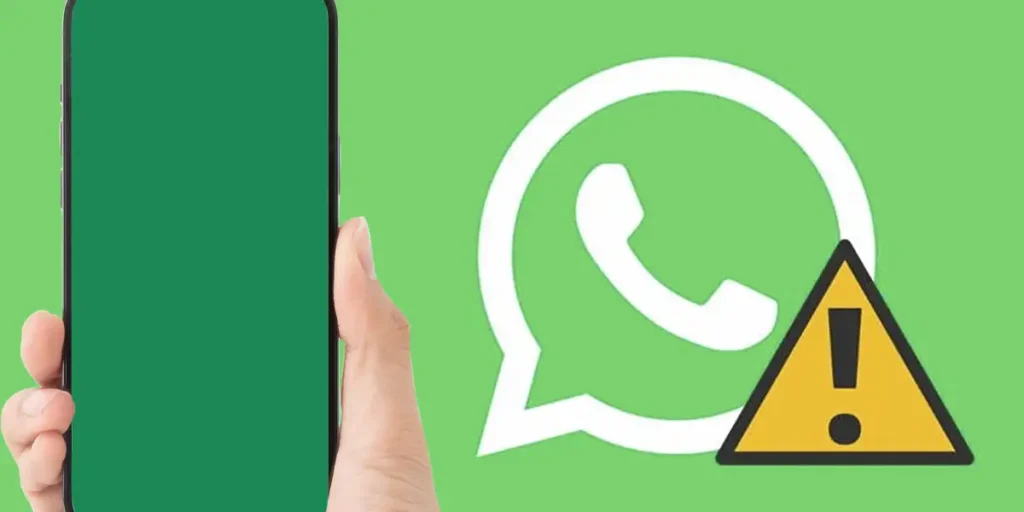The most used messaging app in the world, WhatsApp, Usually presents no problems on Android and iOSas the support team is available round the clock to resolve any issue urgently.
Likewise, There are times when WhatsApp doesn’t work all over the worldor an update corrupts the functioning of the app and prevents the user from sending, receiving or reading messages for an extended period of time (this type of problem does not resolve immediately).
This is the case of the green screen that appears on WhatsApp. As reported by hundreds of thousands of people, the messaging app shows a green screen when you try to access a specific conversation (whether group or individual chats).
If you have been affected by this accident and you need to use WhatsApp urgently, Don’t despair! Here we were able to know why green screen appears on WhatsApp and also what you need to do to fix this error.
Green Screen in WhatsApp: How to Fix This Problem?

According to what we have been able to discover, This issue only occurs in the beta version of WhatsApp. The cause of this is the inclusion of a bug in one of the latest updates released by Meta on Android.
In summary, if you have updated WhatsApp Beta via Google Play Storethis green screen will appear whenever you try to join a group or individual conversation.
Luckily, There is a solution to make this problem disappear. of the messaging app in question. Of course, before you get to work and perform the steps that will allow you to resolve this error, we recommend that you create a backup copy of your chats.


- Access the Google Play Store from your mobile phone.
- Click on the tab that says “Look for” (located in the bottom right corner of the screen).
- Write the word “WhatsApp” in the search engine.


- Enter “WhatsApp Messenger”.
- Scroll to the section named “You’re a beta tester.”then click “You go out”.
- Finally, press again “You go out” to leave the Beta program.
Within a few minutes, Play Store will uninstall the beta version of WhatsApp and install the regular version. This will prevent the green screen from appearing when you try to use the messaging app.
Last but not least, if you don’t want to leave the WhatsApp beta program, you will have to wait for Meta to release a new version that fixes the problem. Basically, you will have to update WhatsApp Beta to the latest version via Google Play Store.