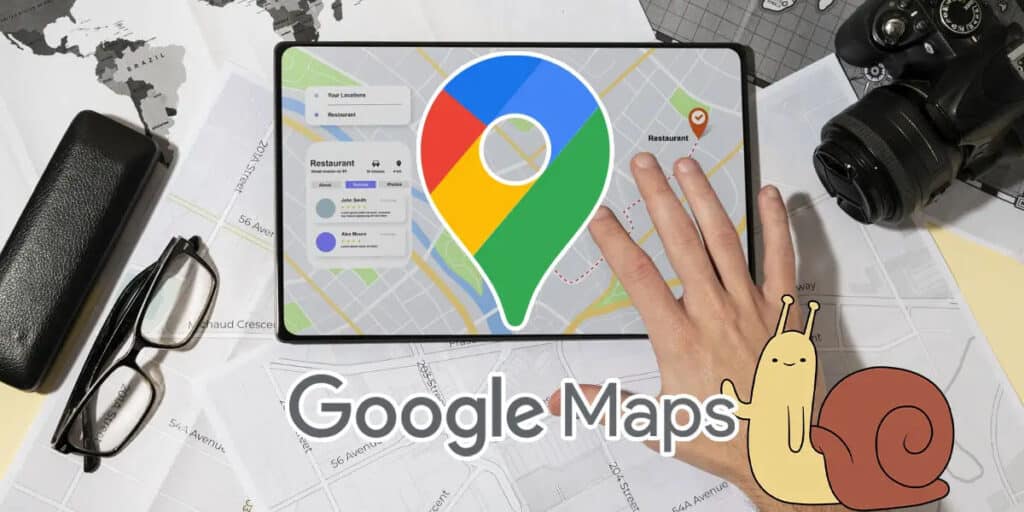When you open Google Maps on your mobile phone and it’s slow, never loading or closing by itself? This frustrating experience is more common than you think and may have different causes.
In this article, we will explore the reasons why Google Maps is running slow on your mobile and provide you with some solutions so that you can enjoy the application smoothly again.
Why is Google Maps so slow?
There are many reasons why Google Maps is slow or not working as well as it should. From not having the latest version of the app to having difficulty adjusting the compass, variables are the order of the day.
We know that all these errors can make your experience unpleasant and frustrating when checking a location, address or information. So we’ll tell you how to fix these problems and improve your browsing experience.
Update the Google Maps app
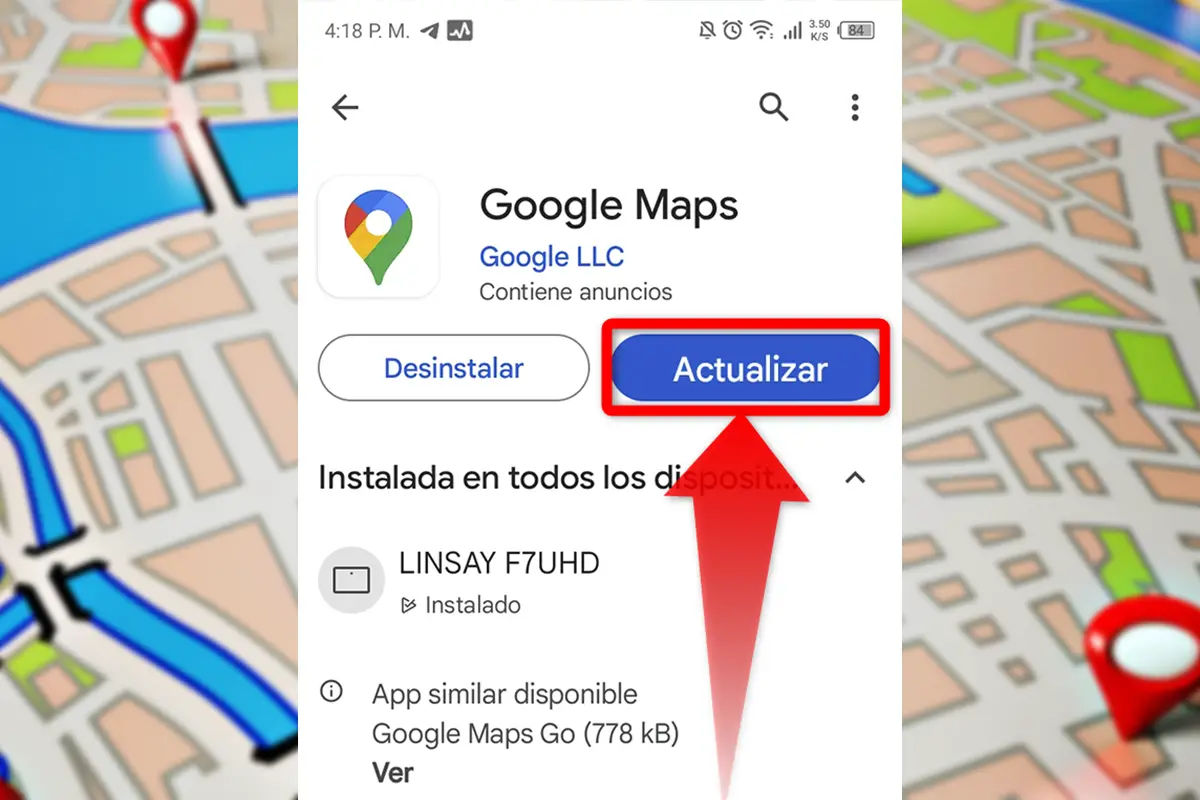
It may seem like an obvious solution, but the truth is that many users do not regularly update the application on their mobile devices, which often leads to performance failures.
For this reason, we recommend that you check if the Google Maps application has an update. To do this, simply go to Google Play Store or App Store to check for updates such as mobile operating system and pending updates.
Now, if you are an Android user, there is another option you can try in case of errors and that is to uninstall updates. Yes, it is the opposite of what we told you before, because there is a possibility that the new version may cause compatibility errors with your device.
To do this, go to “Settings > Applications > Google Maps” and find Uninstall updates there. By completing this task, the app will revert to the original version and this will probably fix the bugs.
Clear application cache data
You may be familiar with the old and popular trick of clearing the app’s cache to improve performance, which still works effectively in most cases today. This step removes old data and typos, allowing new information to be found.
To do this, you just need to go to “Settings > Applications > Google Maps > Storage > Clear cache and data”. After doing this, you will see a change in the performance of the app.
Of course, it should be noted that it will take some time to start the application, since it has to load all the necessary information and data from scratch. However, in the long run, it should work better.
Improves GPS accuracy
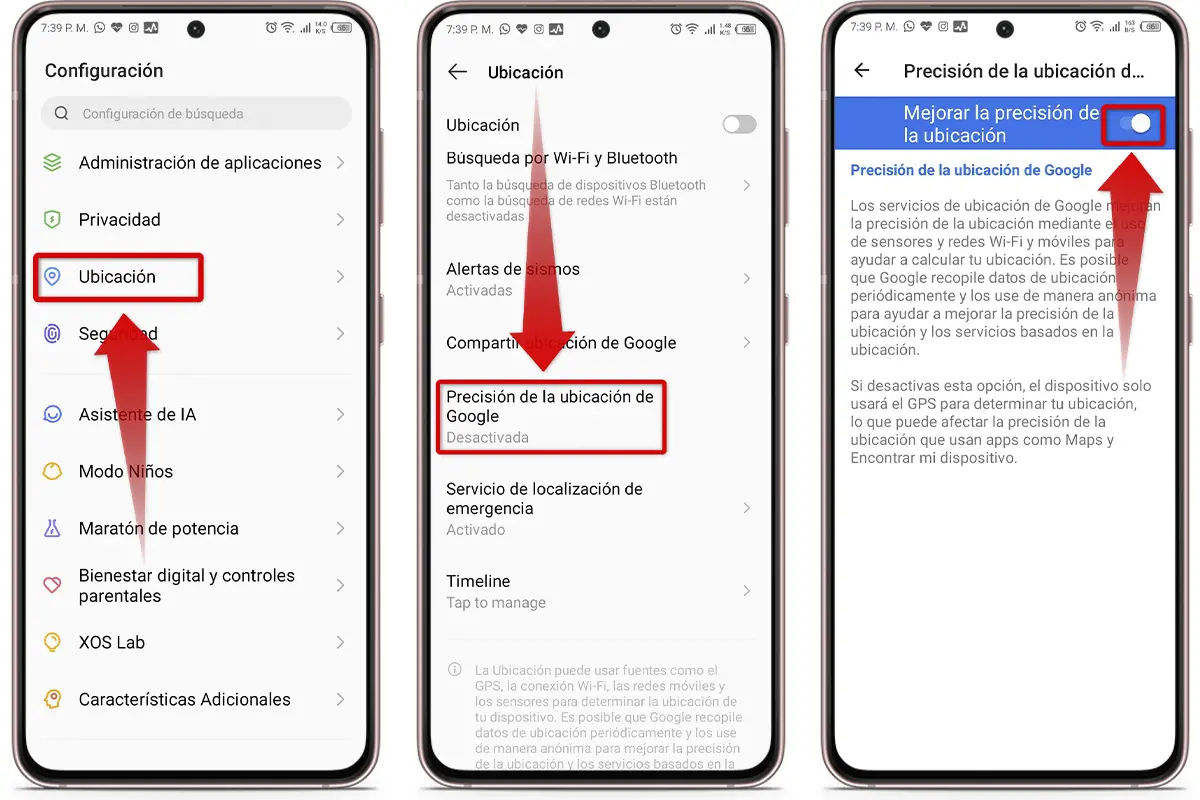
Did you know that Google Maps can improve GPS accuracy and thus make the app run faster while traveling? It is possible thanks to the high precision position function.
If you have an Android device, you can go to “Settings > Location > More Settings > Google Location Accuracy > Wi-Fi & Bluetooth Search”.
Adjust the compass
Another reason why Google Maps is so slow on mobile, especially when it comes to locating the location, is that the compass on your phone is not properly calibrated, causing the application to fail when trying to find coordinates accurately and efficiently.
Fortunately, it’s very easy to fix this and hold your phone in your hand, open the Google Maps app and make a figure-eight movement, trying to draw something infinite in the air for a few seconds, making sure that the blue ray comes out of the point pointing your location in the right direction.
Say goodbye to satellite view
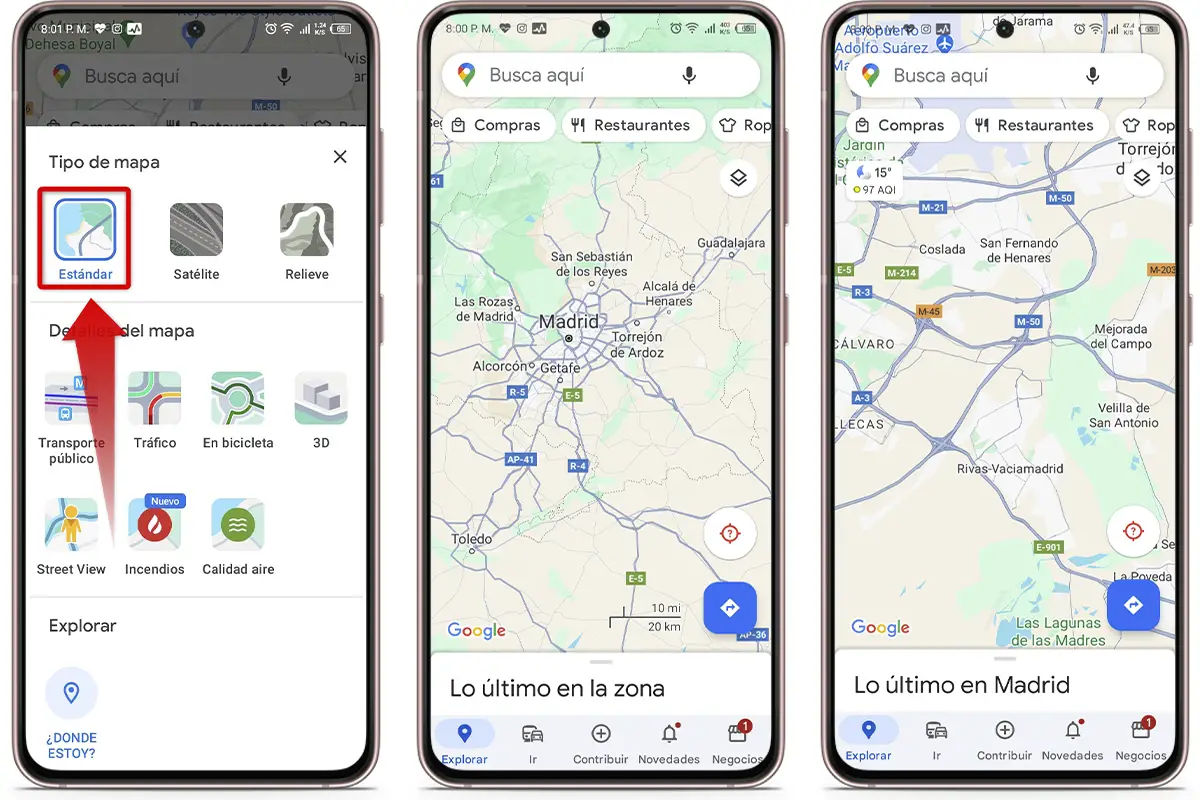
If satellite view is currently enabled, it is better to turn it off for better application performance. No matter what device you have, this option may be slowing down the application as it consumes a lot of resources while rendering Google Maps.
Deactivating it is very easy, just go to the icon on the top right of your screen that shows the square cover on the other side. When you click it, you will see several options; We suggest you choose the normal view and that’s it.
Check your coverage
Good coverage is essential for Google Maps to function properly. If you are in an area with a poor signal for mobile data, the performance of the app will suffer greatly.
An effective solution to this problem is to download a map of your destination before you travel or leave an area with good coverage or Wi-Fi signal. This way, no matter how good the cover is, you can browse without problems.
Try the simple version of Google Maps
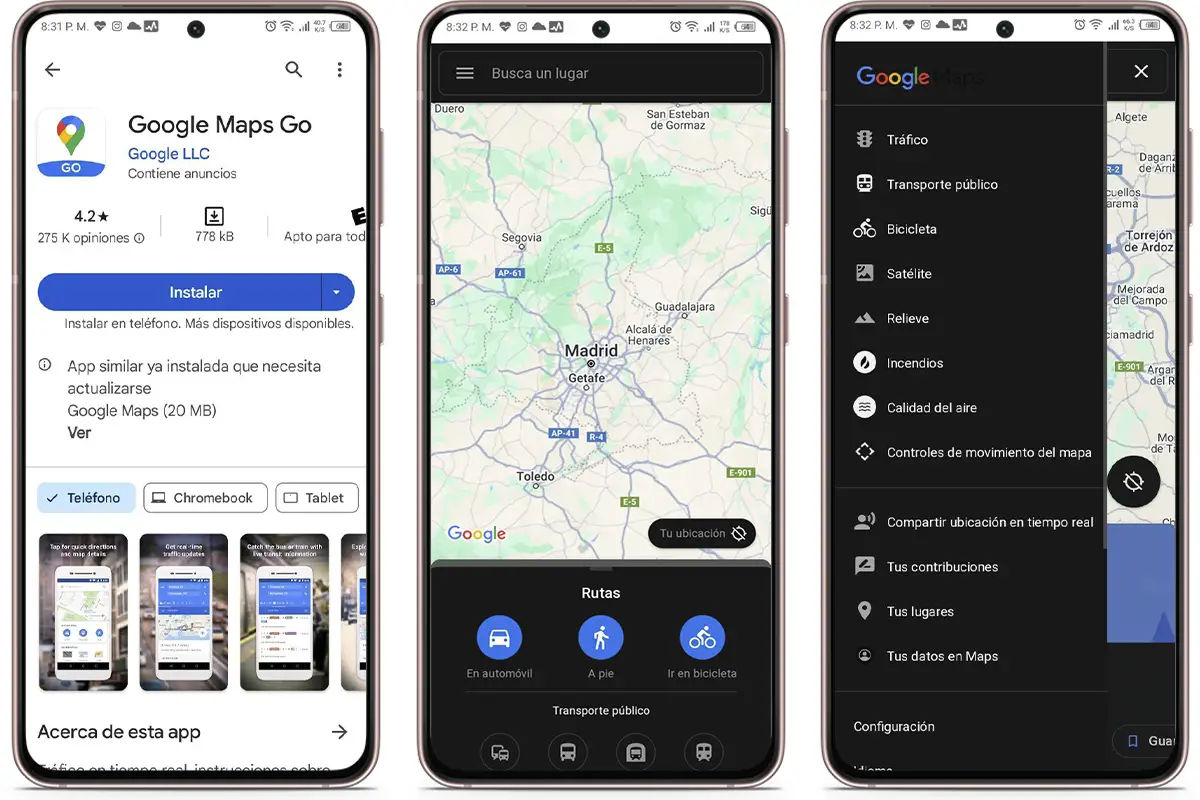
If all these options don’t help you improve the performance of Google Maps, you can try Maps Go, which is simpler and more minimal. It is a very simplified version of the browser, made for more modest devices and limited and with very basic but functional functions.
It is completely free and you can find it in the app store. It’s a great solution to save some memory on your phone or try an option that uses as little resources as possible.
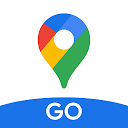
We hope these options will greatly improve your experience on Google Maps and help you find any data or information without any problems. If you have any other solution in mind, share it with us in the comments.
If you liked this article, enter and find out why Google Maps won’t open from Google Search Engine. Unfortunately, it is not wrong.