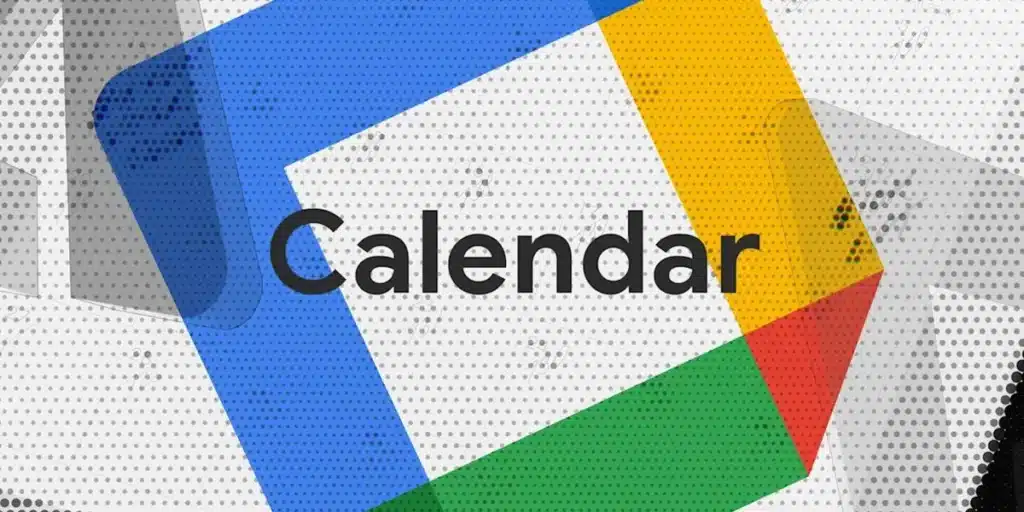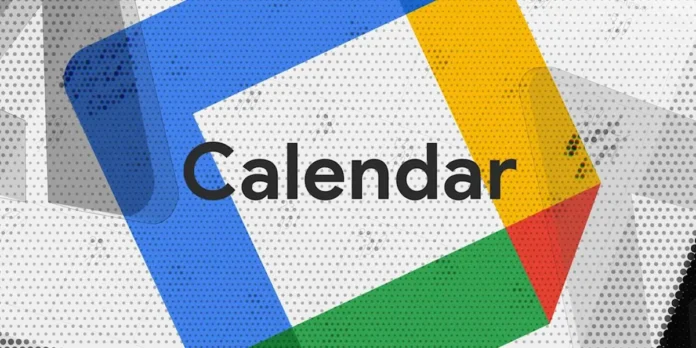
The calendar is probably one of the most underestimated apps of Google. The majority uses it simply like any calendar that allows you to review the dates, but little else. However, it is A very complete tool to plan absolutely all your day by day. It is also synchronized with your Google account, other company apps and many others from third parties, so that you can monitor the slopes of the day in any device or moment.
However, so much freedom and integration brings with it a small problem: the privacy of your data can be compromised Apps that read your Google calendar without reason to do it. Google and we will help you avoid such data losses, because today you will learn How to deactivate the access of the third party app to the Google calendar.
How to massively block synchronization with third -party applications on Google Calendar
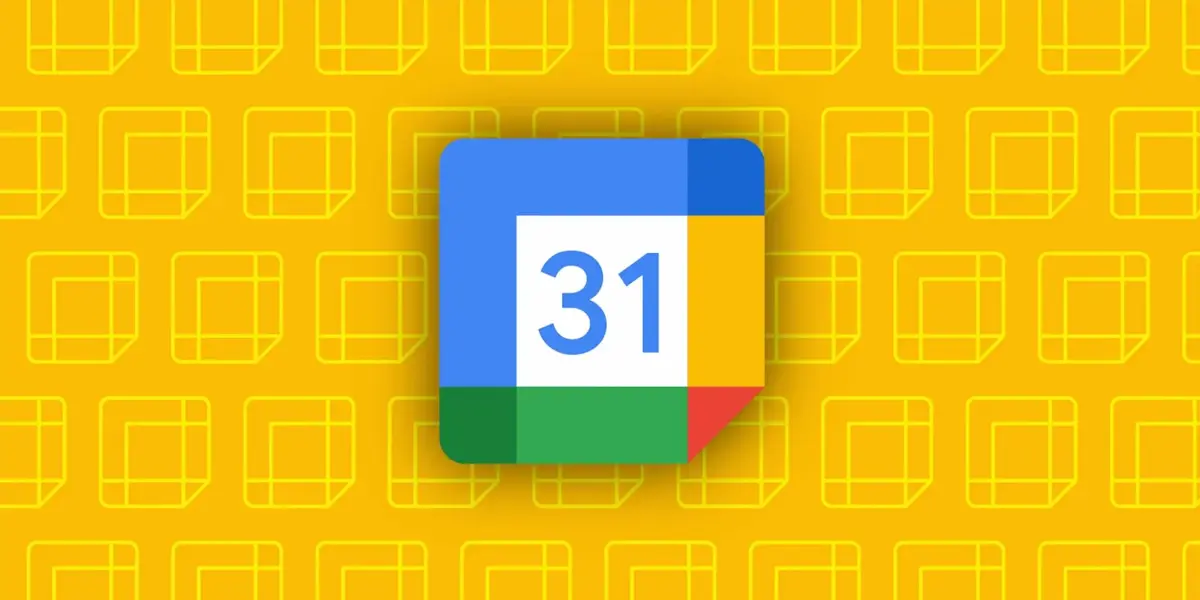
Following the tonic that has been traveling for some years in the field of privacy and data security, Google decided that the calendar had to be a little more private. The company found that other apps had too much freedom to access the calendar data, something that could compromise users, so they have chosen to put some obstacles on the road.
From Google Calendar 2025.20.0 (May 2025), they have implemented a new adjustment button that will allow you Check if you want third -party apps to have access to the calendar or not.
When the switch is deactivated, The calendar will prevent other applications from connecting to the API and synchronize data With her. Therefore, it will prevent these applications from knowing what you have planned in your program. AND How is this new switch positioned? It’s very easy:
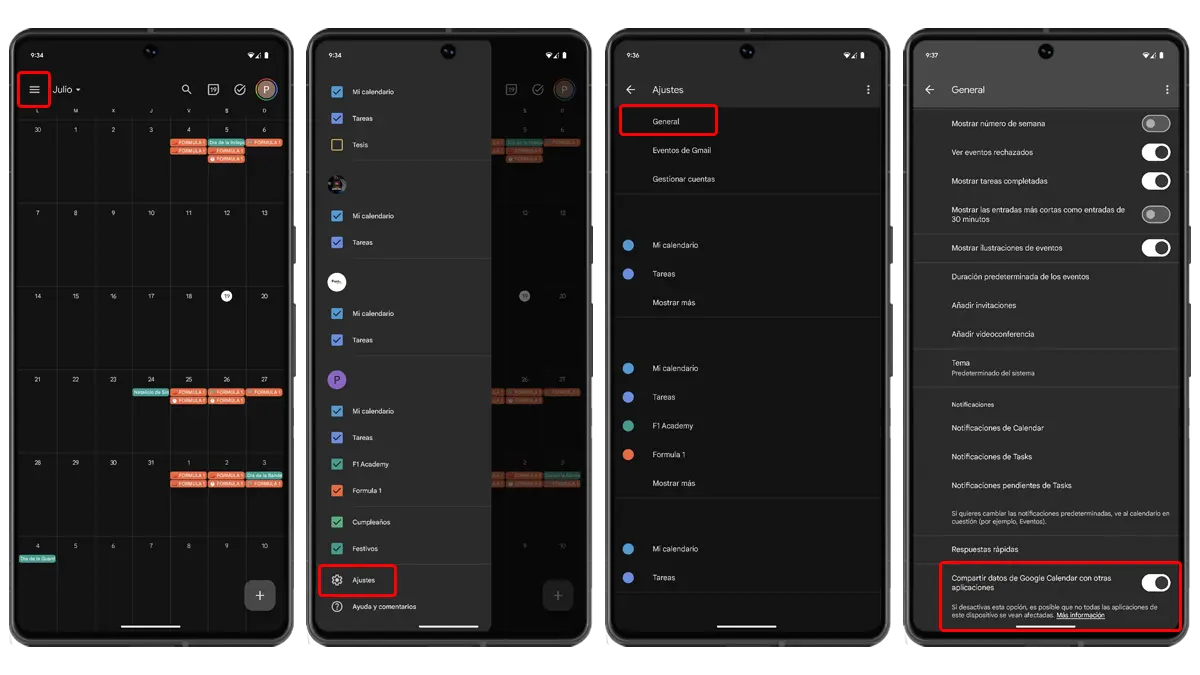
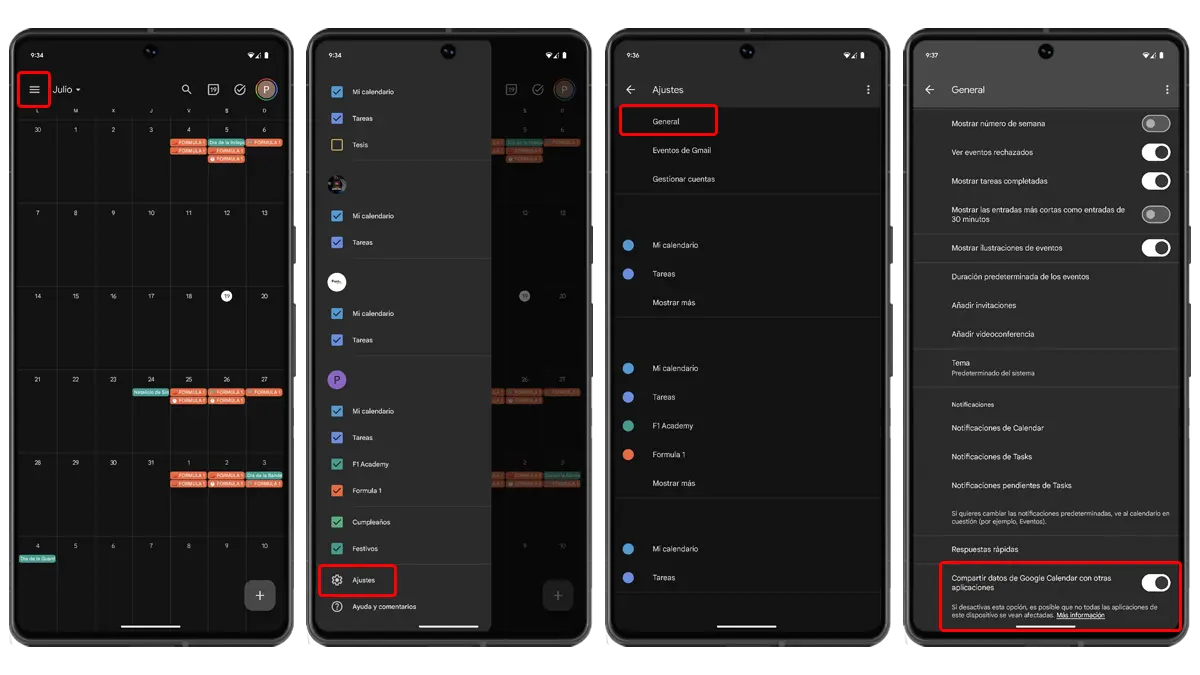
- Open Google Calendar.
- Access the left side menu pressing the three strips icon.
- Enter the settings Google Calendar.
- Go to the general submenu and slide down.
- Deactivate the switch of “sharing of the Google calendar data with other applications”.
With this, The calendar will stop sharing information with other appsBut you may have made a detail: just below the name of the regulation there are small letters that say “it is possible that not all the applications of this device are interested”.
This refers to Other Google Ecosystem apps, which will continue to have accessincluding your widgets. Is there to remove them to them too? Yes, and we will also explain how.
How to remove the calendar permit on Android (individually)


As you could see in the previous section, one of the problems that the new Switch for the privacy of the calendar has that it does not apply to other Google applications. Now we will teach you how you can do it, but there is something else that we should tell you.
The other problem of this privacy switch of the Google calendar is that it is enormous. When deactivating it, you massively remove access to most third -party applications. If you just want to take it away from someThis switch goes much further.
Fortunately, for a long time on Android there is an additional method that allows you Manage access permit to the individually calendar For each app. It doesn’t matter if it is third parties or if it is a Google application, for both it works and this is:
- Enter the adjustments> Applications> See all applications.
- Select the application to which you want to remove the calendar permit.
- Remember that any app can be, also that of Google.
- Access the Section “permits”.
- Choose the authorization of the “calendar”.
- Touch “Don’t allow” To obtain authorization from the application.
- Confirm that you want to get permission an app to la.
Something you should take into consideration on this method? Just what is indicated in the notice message of the passage you are: that It is possible that some applications do not work correctly Without the access permit to the calendar, because they really need it.
Also, when you reopen the application you have taken permission, you will most likely ask yourself to activate it. You can choose not to do it and get disabled, but it will ask you every now and then.