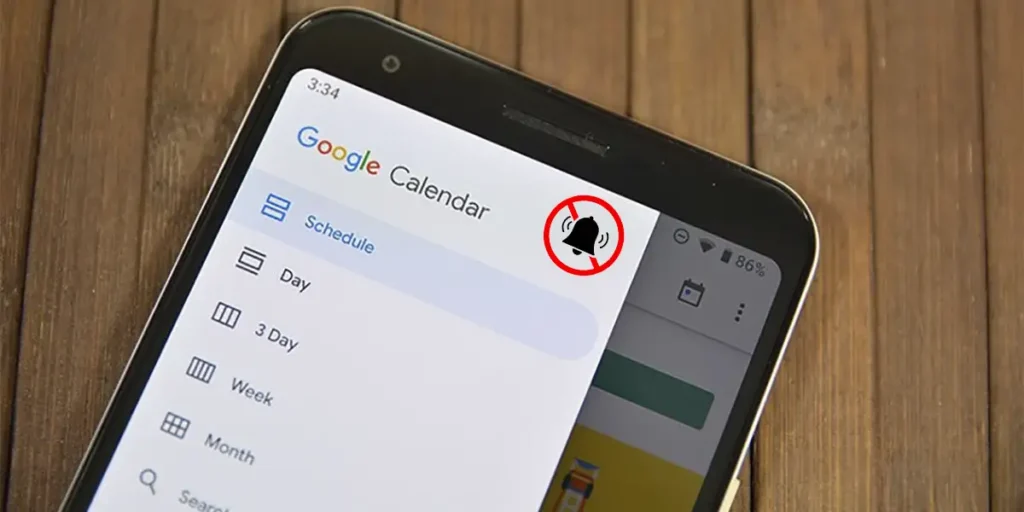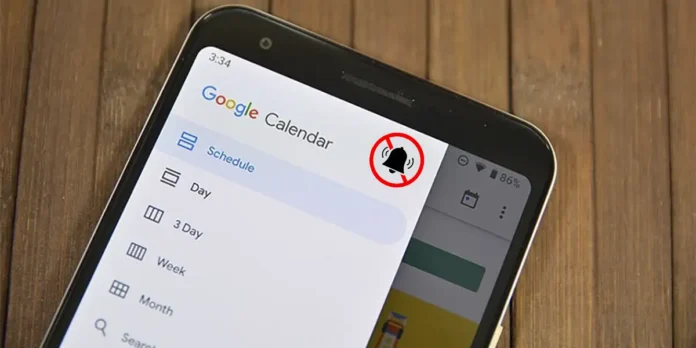
AND Google Calendar alerts stopped workingyou are not alone, because this extremely annoying incident affects many Android users. This problem It is usually related to disabled settingsApplication errors or pending updates.
In this article we will explain it step by step how to fix this problem and recover notifications so you don’t miss important events, activities or birthdays.
Google Calendar doesn’t notify me: how to fix it?

Before showing you the solutions that you will have to perform for Google Calendar to notify you again, we recommend that you restart your mobile device. If after restarting it the problem persists and no notification appears, you must carry out the procedures that we will show you below.
Check that reminders are turned on
There are times when Google Calendar automatically turns off remindersespecially if you have added multiple accounts on the same mobile device. This issue directly affects the notifications displayed by the app on your phone, so if this feature is disabled, Google Calendar will not notify you of anything.
Fortunately it is possible fix this error easily and quickly. By following the steps that we will show you below, you will be able to check whether reminders are activated or not:


- Open Google Calendar from your mobile device.
- Once inside the calendar in question, you need to press on the three horizontal lines displayed in the top left corner of the screen.
- A menu with several options will appear. You will need to verify that it works “Events”, “Assignments” Yes “Family” are marked.
- If these three options are not selectedyou need to press them so that Google Calendar automatically alerts you about a task, event, or reminder.
Remember to check it on all accounts you’ve added to your Google Calendar. If any of your accounts do not have these features enabled, you will not receive notifications.
Check your notification settings
If you have stopped opening Google Calendar from your phone or have updated your operating system, Android may have notifications disabled automatically, which it does regularly when an application is not in use.
By simply accessing the notifications section of your mobile phone, you can easily check it. Likewise, you will have the option to reactivate Google Calendar notificationsas long as they have been deactivated, of course.
To avoid wasting time searching for this section, here we will show you how to reactivate Google Calendar notifications on any Android phone:


- Enter your phone settings.
- Access the section named “Apps”.
- Find the Google Calendar app and press it.


- Enter the option that says “Notifications”.
- Turn on notifications from Google Calendar.
- Check that all notifications are turned on.
Delete the app cache
Like other applications that we can find in the Google Play Store, Google Calendar usually receives improvements almost constantlyso it is very common to find new features when adding a task, event or birthday to the calendar.
Of course, that’s not always good news, because This app may start to crash if the update was installed incorrectly on your mobile phone or if there was a problem downloading. These issues are usually stored in the mobile cache, thus causing the application to not work.
If you are having problems using Google Calendar: the app closes itself or does not warn you, you should delete the cache following these steps:


- Enter the “Configuration” of your cell phone.
- Access the section named “Apps”.
- Continues “Google Calendar”.


- Enter the option that says “Storage and caching.”
- And finally, click “Clear cache memory”.
This process will not delete your account or your reminders that you added to the calendar. Remember to restart your mobile phone when you have finished carrying out the steps of the tutorial that we show you above this paragraph.
Update the app to the latest version


As mentioned above, Google Calendar can suffer from small size “bugs” that cause the application works incorrectly. Luckily, Google knows how its calendar works, so it quickly fixes any problems.
These fixes are released in the form of patcheswhich are installed automatically when a new update is downloaded. For example, if Google Calendar doesn’t notify you and you’ve already tried all the solutions we’ve shown you here, dYou should check if you have the latest version on your mobile device.
Through the Google Play Store, and without the need for advanced computer knowledge, you can update the Google Calendar app to the latest version.
Google Calendar doesn’t notify me of birthdays
On the other hand, there is a specific problem that affects many users who use Google Calendar on their mobile devices and which seems to have no solution. This issue is related to birthdays added to Google Calendar.
After several hours of searching, we managed to find a Solution to the issue that prevents Google Calendar from notifying you of birthdays. Basically the solution is to turn on birthday notifications, AS? By following these steps:


- Open Google Calendar from your phone.
- Inside the app, you have to press on the three horizontal lines (located in the top left corner of the screen).
- Scroll to the bottom of the menu and check that option “Birthday” is marked.
- If this option is not selected, you must select it.
In this way, as long as Google Calendar notifications are active on your mobile phone, you will receive birthday notifications that you added to the calendar.