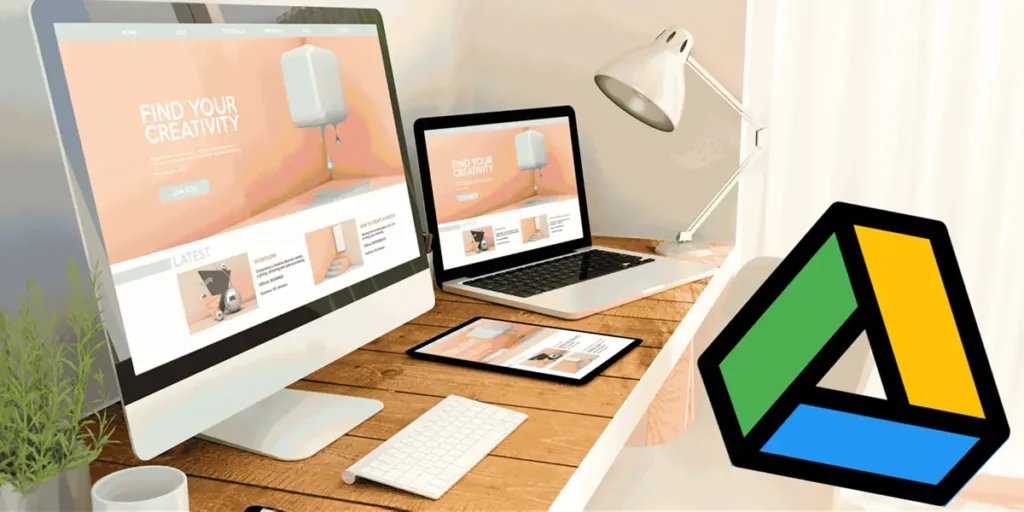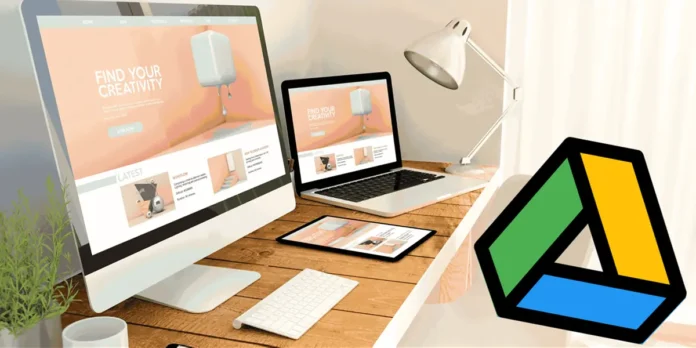
Have you ever dreamed of having your own corner of the Internet, but been stopped by technical jargon, the cost of a server, or the complexity of setting it all up? This happened to me constantly. Until I discovered a way so simple it almost seemed magical: publish a web page simply using a tool called DriveToWeb Yes… ¡Google Drive! If you have a folder in the cloud and a couple of minutes, you’re about to learn how to leave your excuses behind and bring your project to life online.
In this article I will not only tell you what exactly DriveToWeb is and why it has become the preferred solution for many for hosting static sites. I will guide you step by step, in the clearest and simplest way, to make you understand how it works and, above all, How you can use it yourself to publish your website completely free and without touching a single line of server code. Let’s get started!
DriveToWeb: host your website for free and without complications
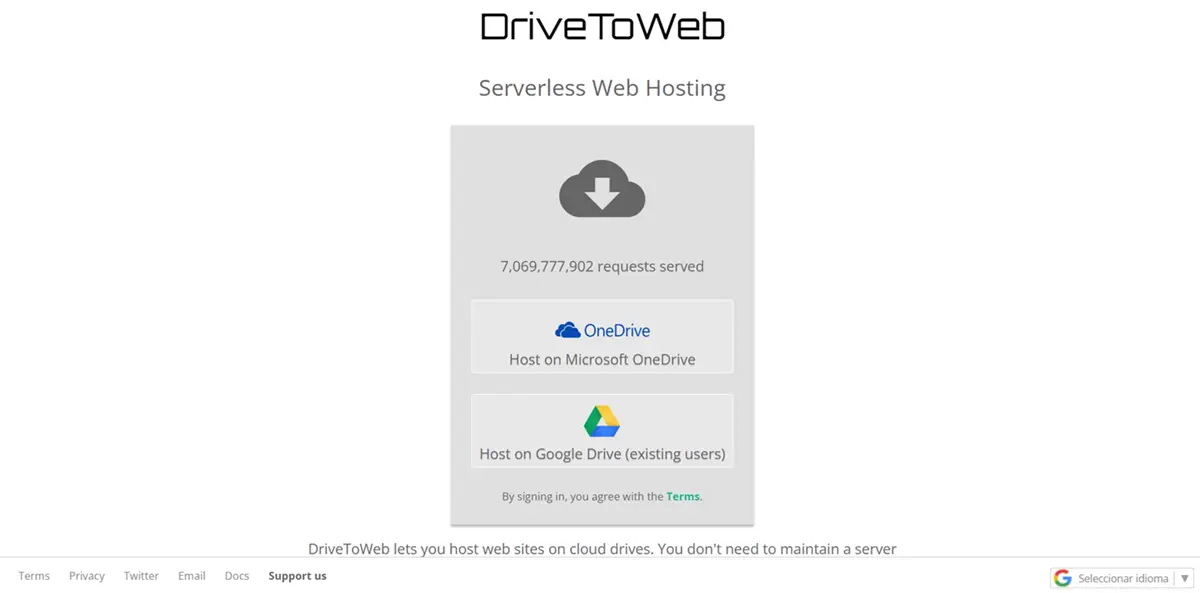
DriveToWeb is a tool that Turn your storage on cloud services like Google Drive or OneDrive into a functional web server for static sites. It allows you to completely free yourself from the complexity and maintenance costs of a traditional server. It’s very easy to use, as you won’t have to configure server software, manage security updates, or worry about the underlying infrastructure.
This solution is ideal for a wide range of digital projects that don’t require server-side processing. Works great for professional portfolios, resume sites, small business splash pages, static blogs generated with tools like Hugo or Jekyll, project documentation sites, landing pages for marketing campaigns, and websites for specific events like weddings or conferences.
However, it is important to note that DriveToWeb not designed for dynamic websites that rely on databases and server-side language, such as traditional WordPress, forums, online stores with complex shopping carts, or any platform that requires users to log in and save information.
Now, for entrepreneurs, developers, educators and students looking for a a fast, free and hassle-free way to publish static content on the InternetDriveToWeb represents a significant advantage over traditional web hosting services.
How to publish your website on the Internet for free with DriveToWeb
Publish your website with DriveToWeb It’s a simple process divided into four essential parts– Prepare the files, share them properly on the cloud, get the public link and finally distribute it. Follow these detailed steps to have your page online in minutes.
Create a folder with your website in Google Drive
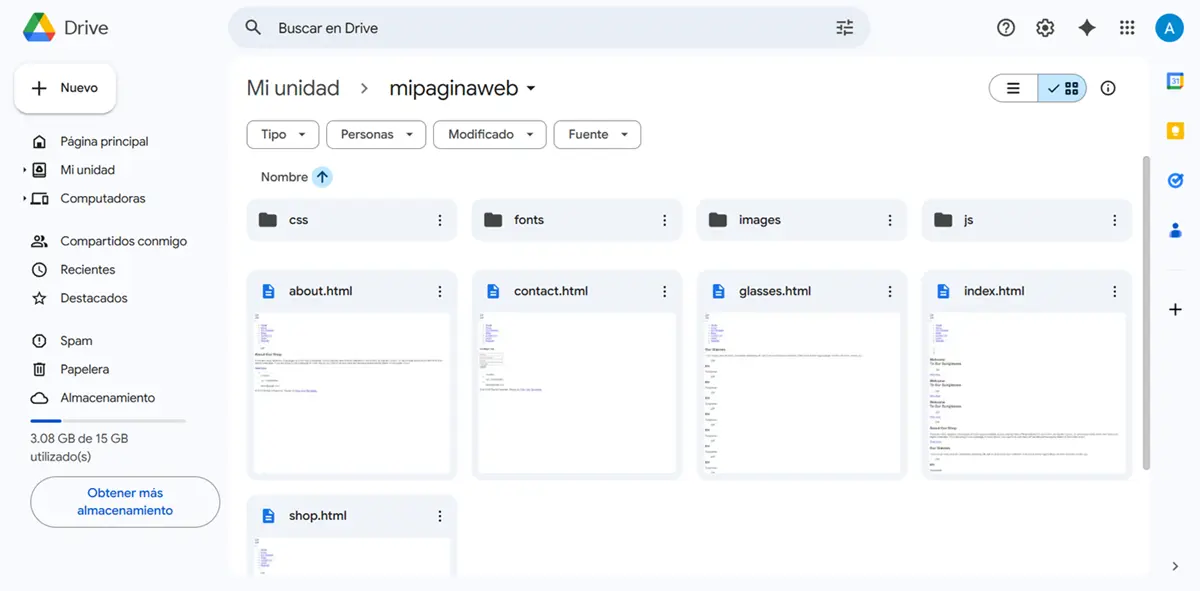
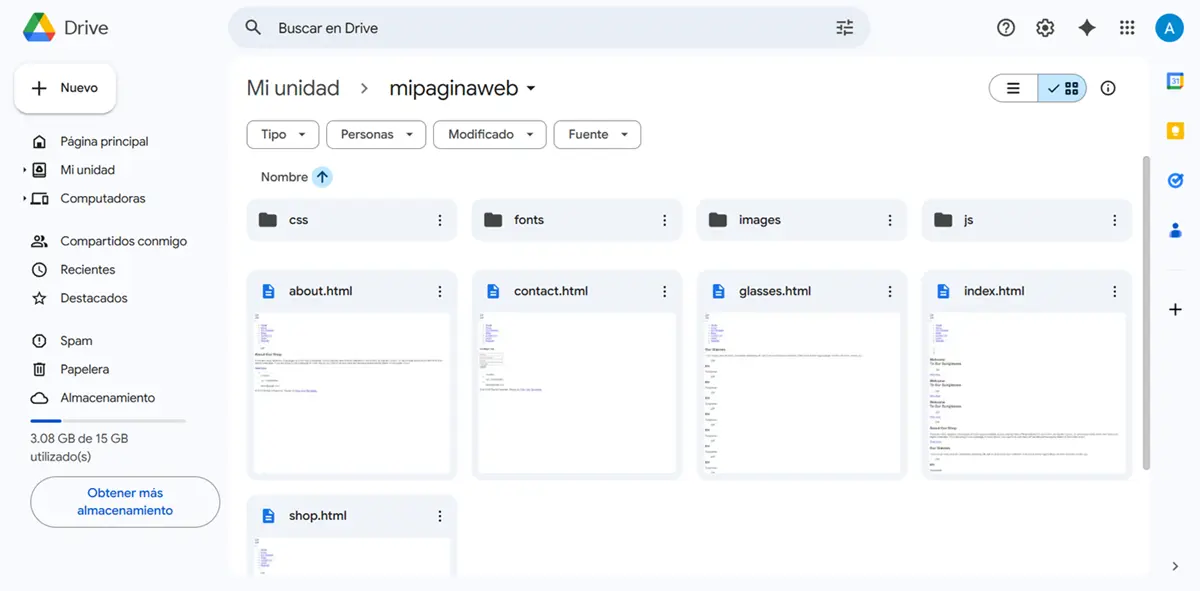
First of all, you need to have all your website files ready. Create a new folder in your Google Drive and give it a name that identifies your project, such as “My_Portfolio”. Inside this folder you should save all the files necessary for the correct functioning of your site.
This includes your main document in HTML code (usually called index.html)as well as all images, animated GIFs, videos, CSS stylesheets, and JavaScript files used by your page. Make sure the file and link structure within your HTML code is correct.
Share the folder publicly


This is the most crucial step. In order for DriveToWeb to access your files and show them to the world, you need to make them public. Because of this, Right-click on the created folder and select the “Share” option.. Here, you need to change the access settings from “Restricted” to “Any user who has the connection” and make sure the permission is “Reader”.
This guarantees it Anyone can view your site, but not edit the original files in your Drive. Finally, press “Done” to confirm.
Get your DriveToWeb link
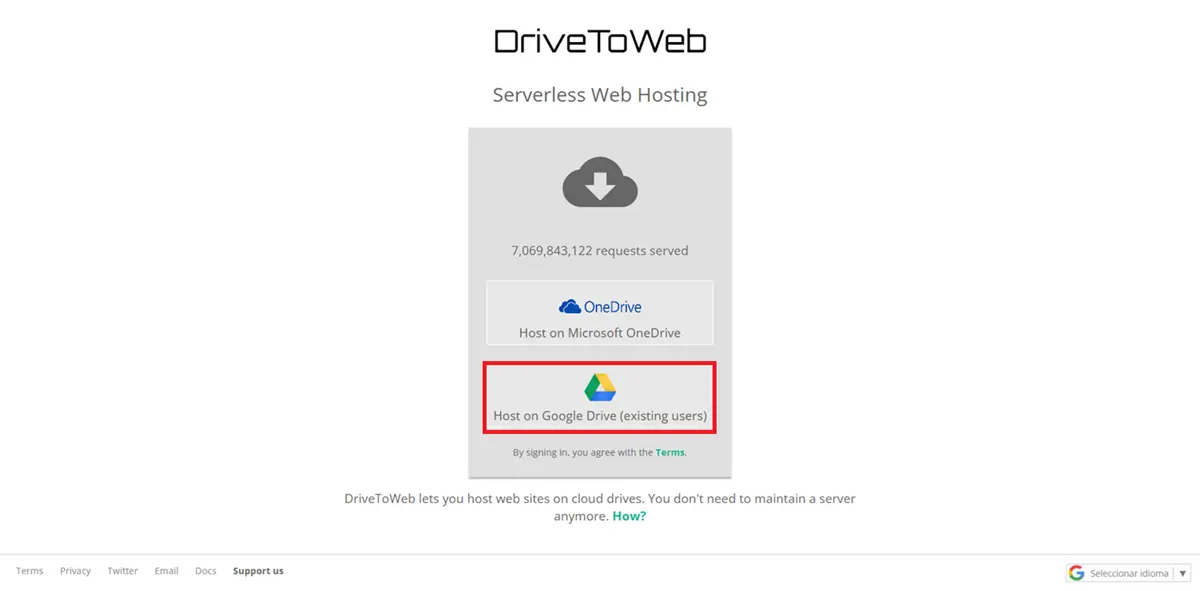
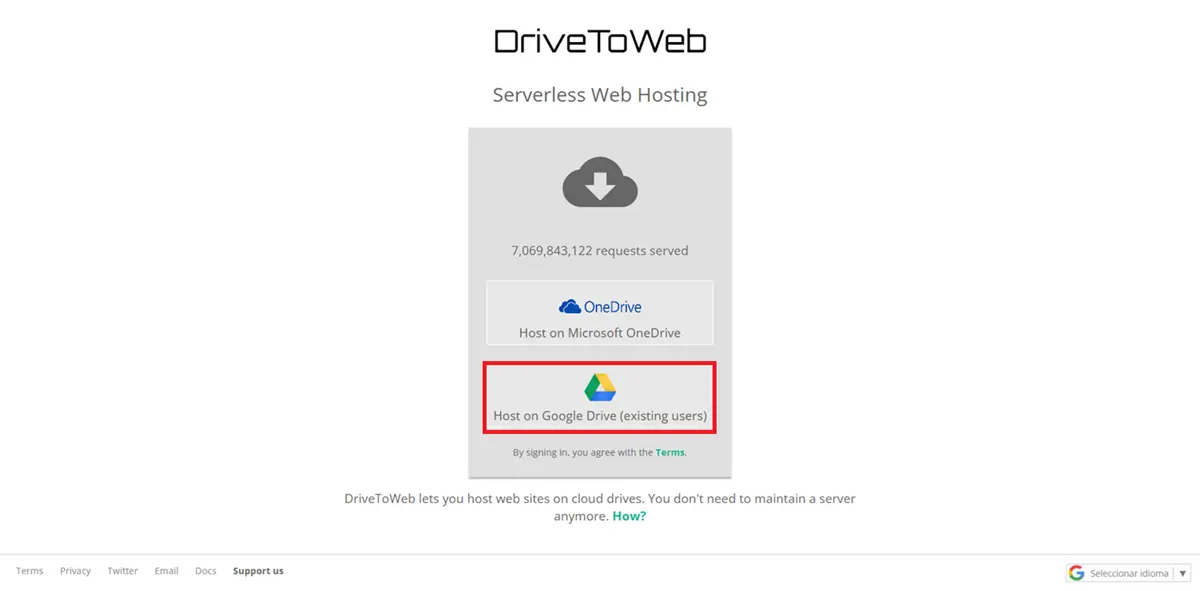
Now it’s time to connect your folder with DriveToWeb. Enter the official website: https://drv.tw/. Once there, Press the “Host on Google Drive” button. You will be asked to select the Google account where the folder is hosted and sign in. It is essential that it is the same account. Then, authorize DriveToWeb by pressing “Allow” when prompted. After a moment, the page will show you the list of folders you have shared publicly and automatically generate the link to your website.
Test and deploy your website
Congratulations, your site is now online! DriveToWeb will provide you with a direct link. Right click on this link and select “Copy Link Address” to save it to the clipboard. To verify that everything works, paste it into the address bar of an incognito window of your browser and see for yourself.
Once you have the connection, You can share it freely with whoever you want through your usual channelssuch as social networks, messaging or your email signature.