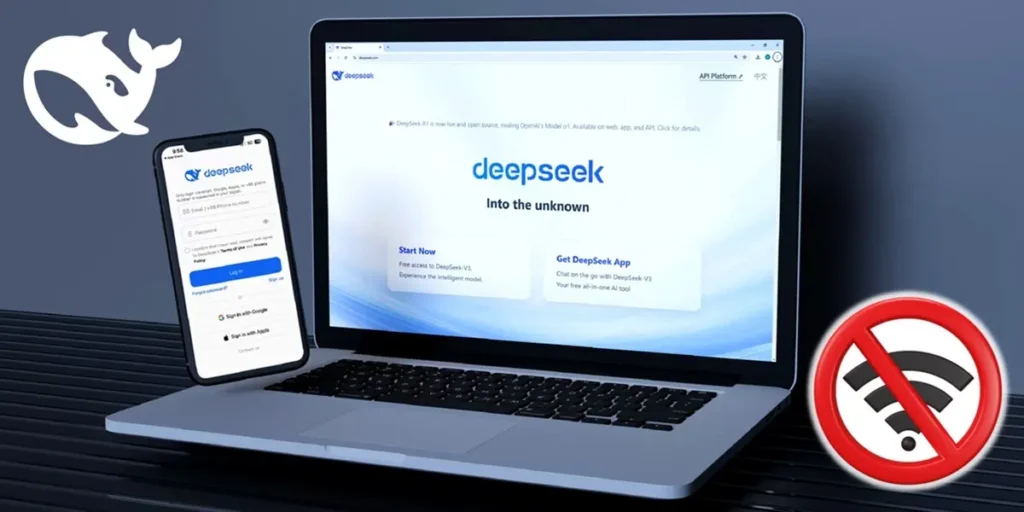Deepseek has come to change the game. And that’s artificial intelligence Who has put Openii Chatgpt Tremble is completely free and open source. Thanks to this, it is possible Perform it locally In a device without requesting an Internet connection.
Well, if you want to know How to use Deepseek offline On your mobile phone or computer, we will explain how to install this artificial intelligence so that it is performed locally No Internet connection.
How to install Depseek on Android
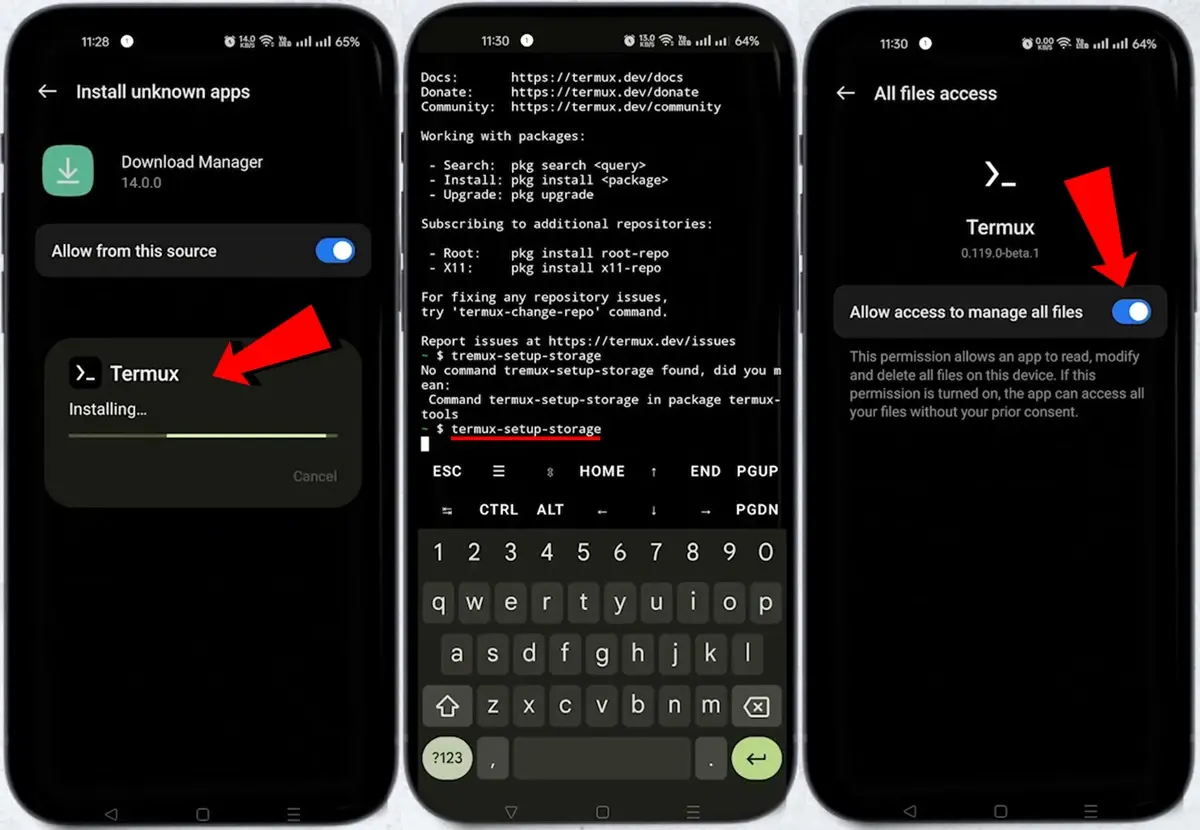
So well Deep -Week has an official app TO Android at the Play StoreThis application requires a permanent internet connection, since it is performed in the cloud, or by artificial intelligence servers.
Is there a way to run locally on your mobile? Yes, even if on phones Android It can only be done through a terminal emulator. This means that you will use it in a control window and without an attractive graphic interface.
Well, then we tell you the steps to follow to Install Depseek on an Android with local execution Internet:
- The first thing you need to do is Installe the TEMPEP APP. This is the emulator of the terminal that will allow you to work Deepseek. The app is not available on the Play Store, you have to download your APK in this Github repository.
- Once installed, ABRAPE TERMUX In your Android and start with the configuration of the environment.
- To start, write and send the following command TEMPUP-STORAGE TERMUX. This serves thermux to ask the system for the authorization to access the archive.
- Now the window for storage authorizations will jump. Otórgale in Thermux the Authorization to access the archive and return to the application.
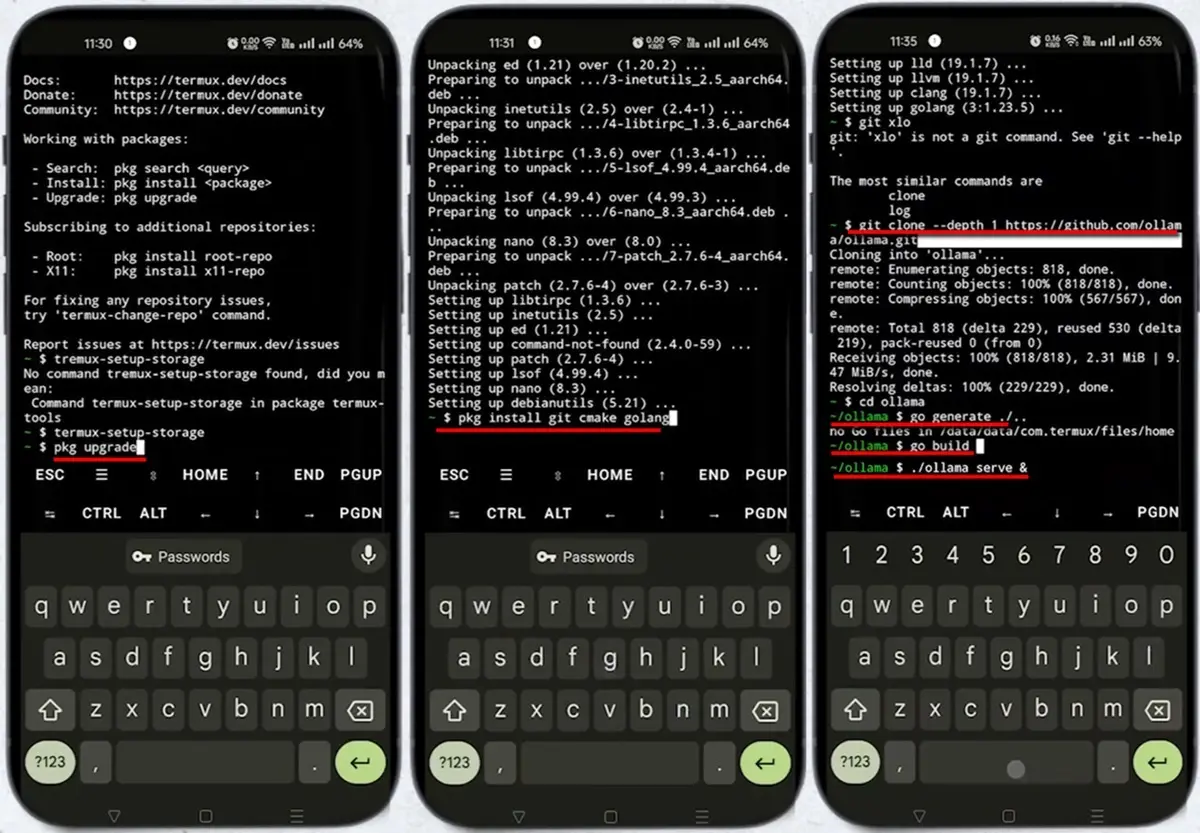
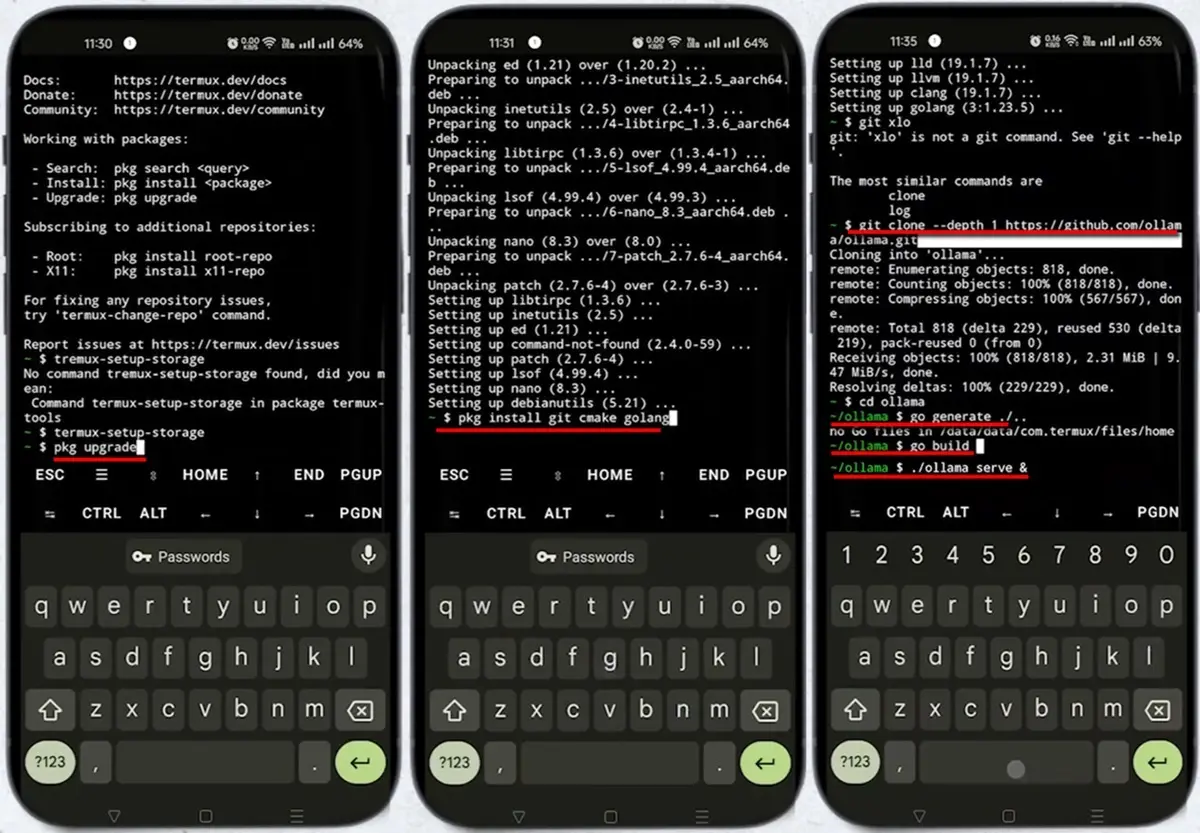
- The next command you should put is PKG update. This command will update Thermux packages to the latest versions.
- Cunado finished updating the packages, positioning the following command PKG Install Git Cmake Golang. With this command some environmental tools will be installed necessary for the execution of Deepseek such as GIT, CMAKE and GO.
- Now the time has come Install Ollama. This is the tool that allows you to perform artificial intelligence models locally.
- To start the installation, place the command Git Clone – Depth 1 https://github.com/ollama/ollama.git. This will make the installation of the clone of the repository (or replacement) of Ollama.
- When the cloning ends, write the command CD Ollama Then Go to generate ./ … To start generating the code of this project.
- So put the command Go to Build. To build the Ollama track. When this process ends, you must add the command ./ollama serve & To start the Ollama server with which Deepseek will be performed.


- Once the Ollama server works in Thermux, it is now time to perform Depseek.
- To do this, place the following command ./ollama Run Deepseek-R1: 1.5B. When you do, the Depseek model that is performed will begin to be downloaded.
- Finally, when the download you will finish, you will see that Depseek is already working because the message will appear >> Send a message. Here you can start writing and asking Depseek questions and this will answer you without connecting to the Internet.
How to install Depseek on iPhone
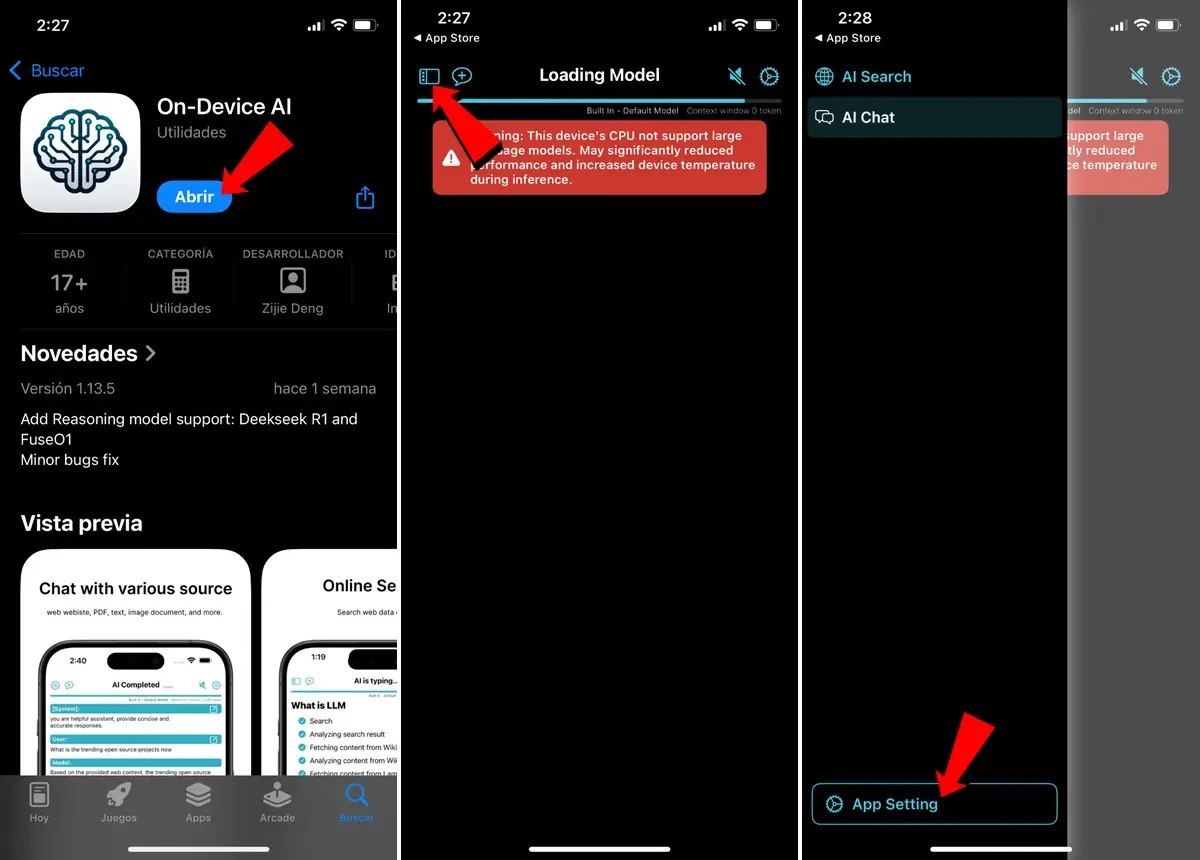
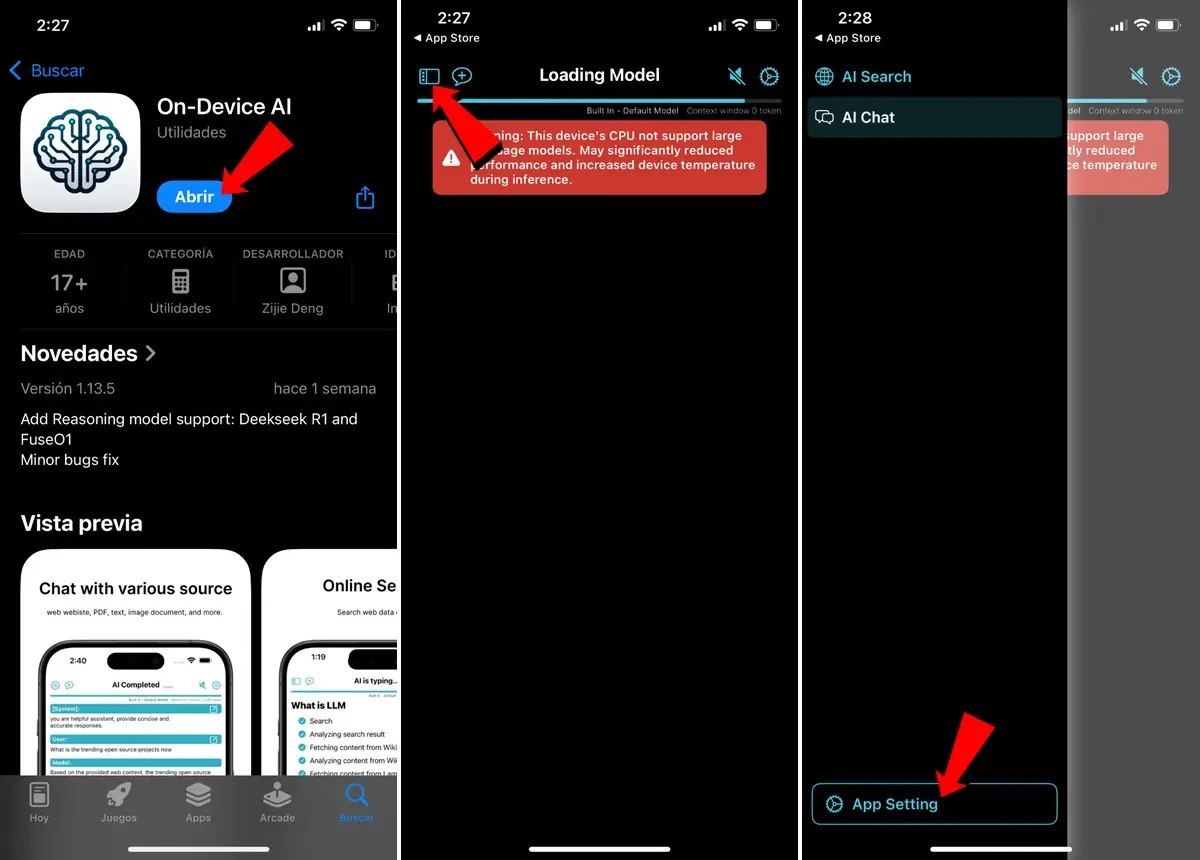
Depseek also has a Official app for iOS which can be downloaded from the App Store. But as you can imagine, this app requires internet permanently, since it is the IA in execution in the cloud.
Do you want a deep offline for iPhone? Well, then you have to download the application to the on-device. This is an app you can Perform the IA locally on iPhone without requesting an Internet connection.
Subsequently, we tell you How to use Deepseek Offline on iPhone Thanks to the application to the on-device:
- First, Download the app to the on-device By the App Store.
- Once installed, Open the device there On your iPhone.
- Now, press in the menu bar and enter App setting.
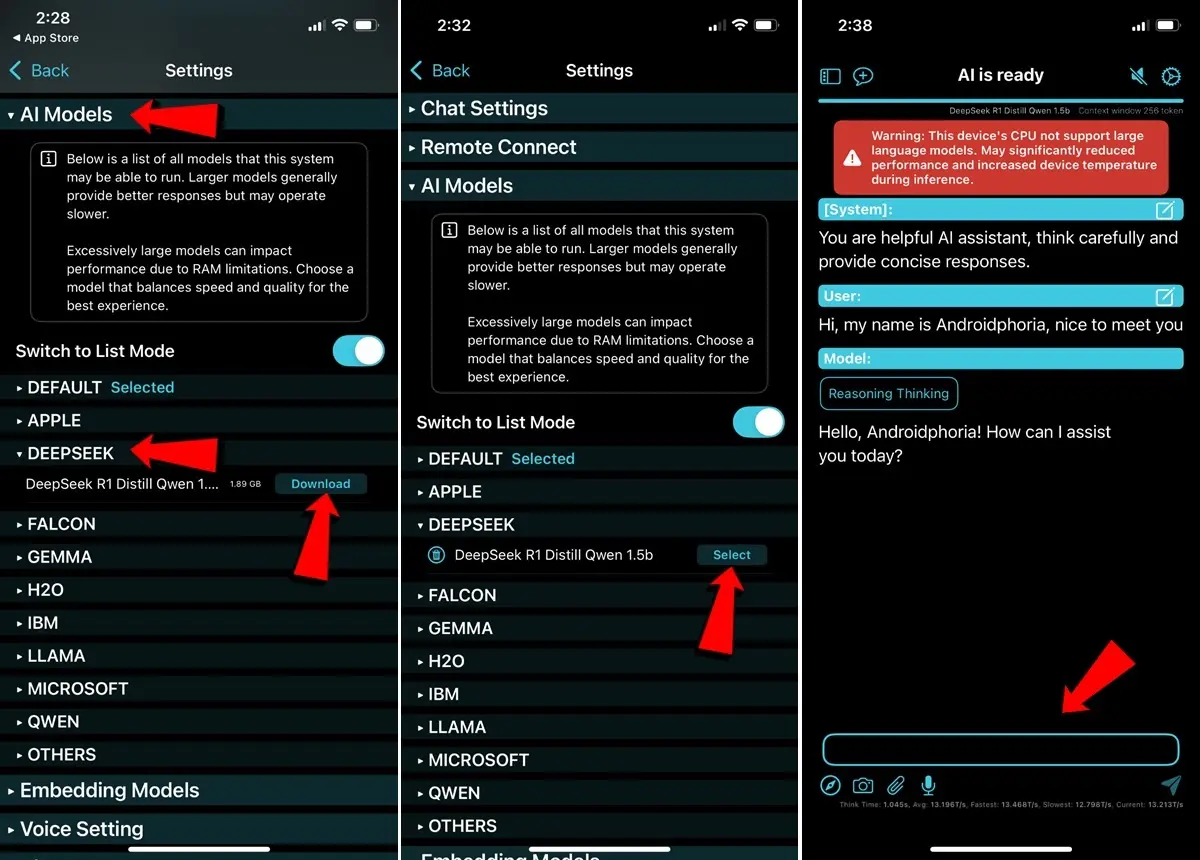
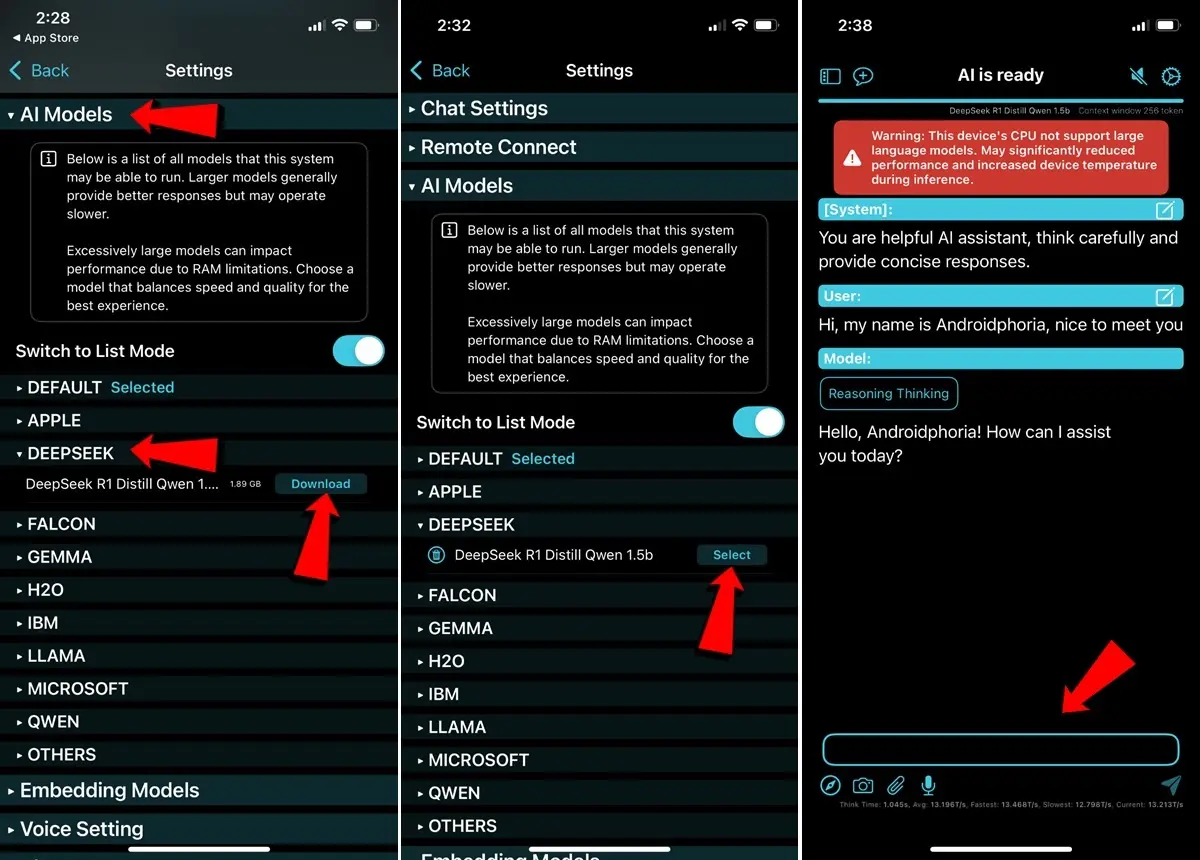
- Here he enters the section Models ai And look for Deep -week.
- In this option you will appear the Deepsek models Compatible with your iPhone.
- Press Download And wait for the model to be downloaded.
- When the download ends, press Select To activate this AI and return to the chat.
- Finally, when the message appears “Ai is ready” On the chat you can now Start using Depseekwhich will be performed locally and without the Internet on your iPhone.
How to install Depseek on PC


On the PC you can use Deepseek from yours Official web version. But it is also possible Install artificial intelligence to perform locally Take advantage of your computer’s resources. Therefore, you can use it without internet connection and with greater privacy.
The easiest way to do it is with the LM Studio program. This is a free application available for Windows, Mac and Linux which allows you to perform IA models at the local level.
Link | Download the LM Studio program
After installing the LM Studio program on your PC, you have to follow these steps for Perform Depseek on your computer locally And without the internet:
- To begin with, Open LM Studio On your PC. If it is the first time you use this program, press the card “Jump” which is located in the upper right corner to skip the start window.
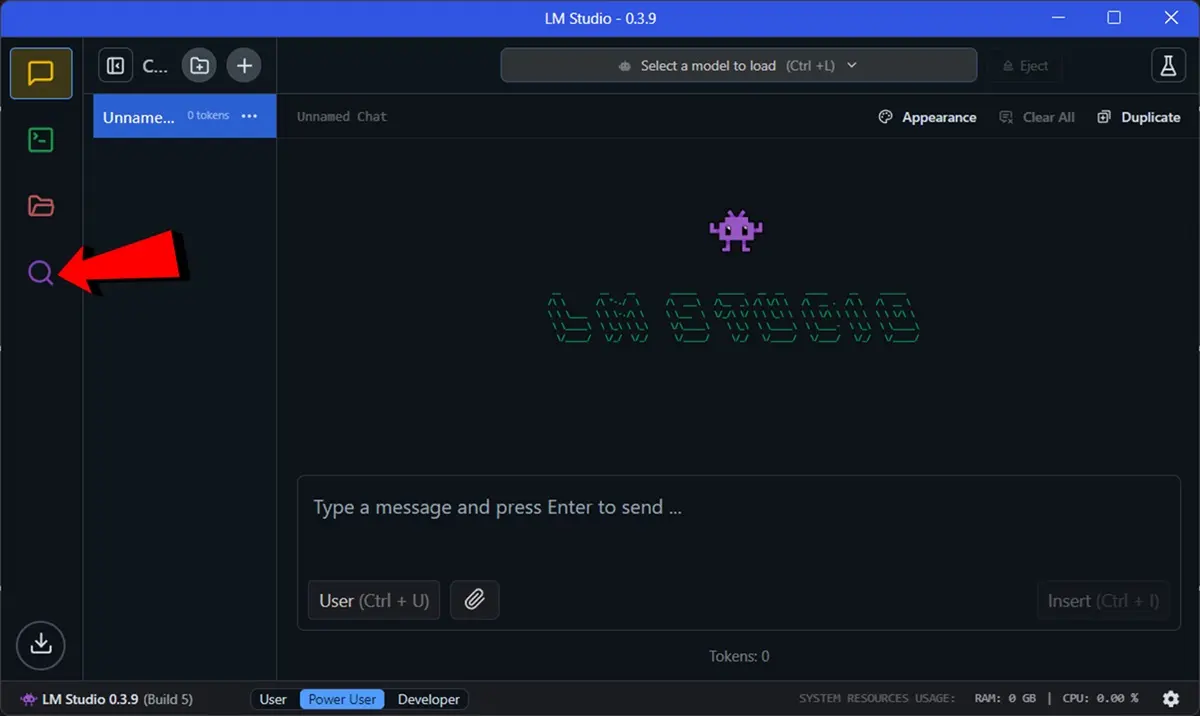
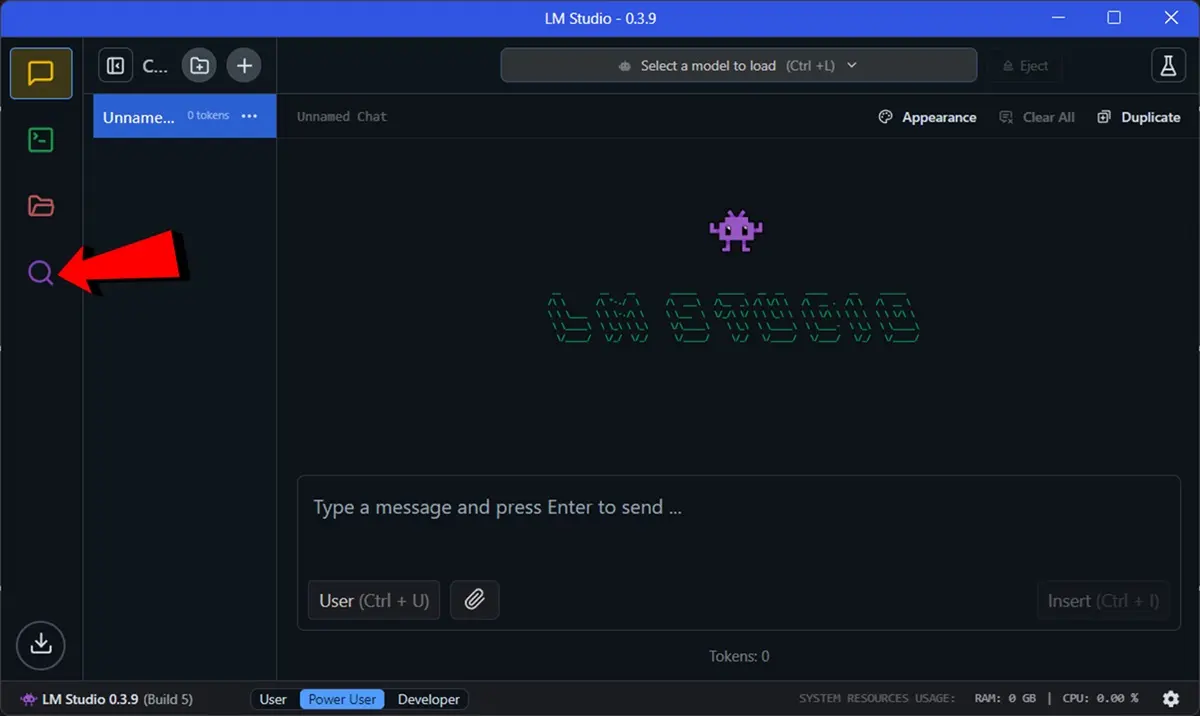
- Now, Enter the search engine of the program by clicking on the magnifying icon.
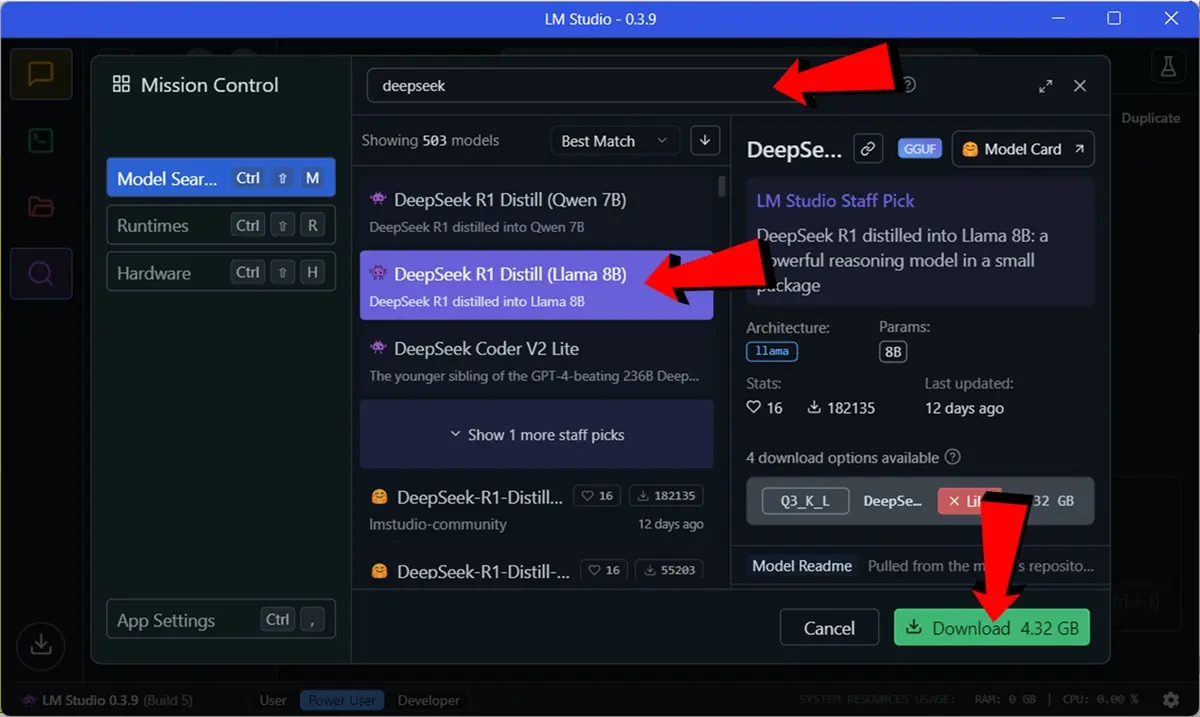
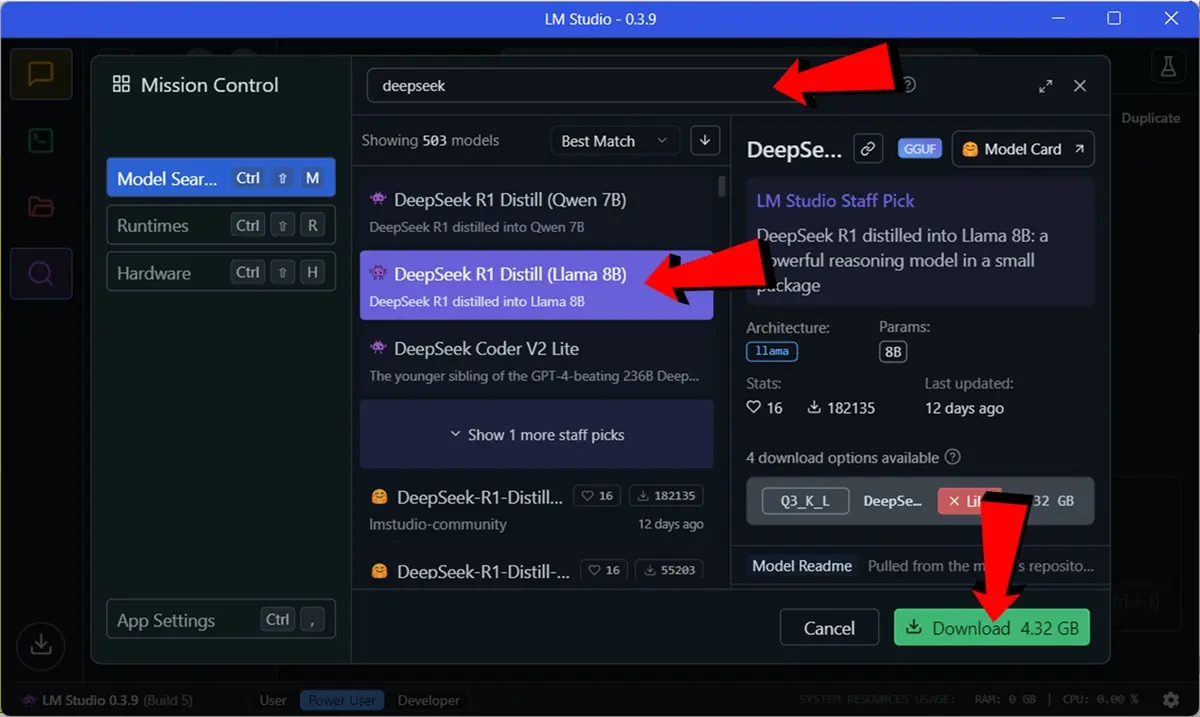
- Write the search engine “Deepseek” To see the available models. Make sure you are in the search card of the lateral bar model.
- Select a Deepseek model (We recommend choosing one of the first ones that appear, since they are the most popular versions used by the community).
- Now press inside Download To download the model.
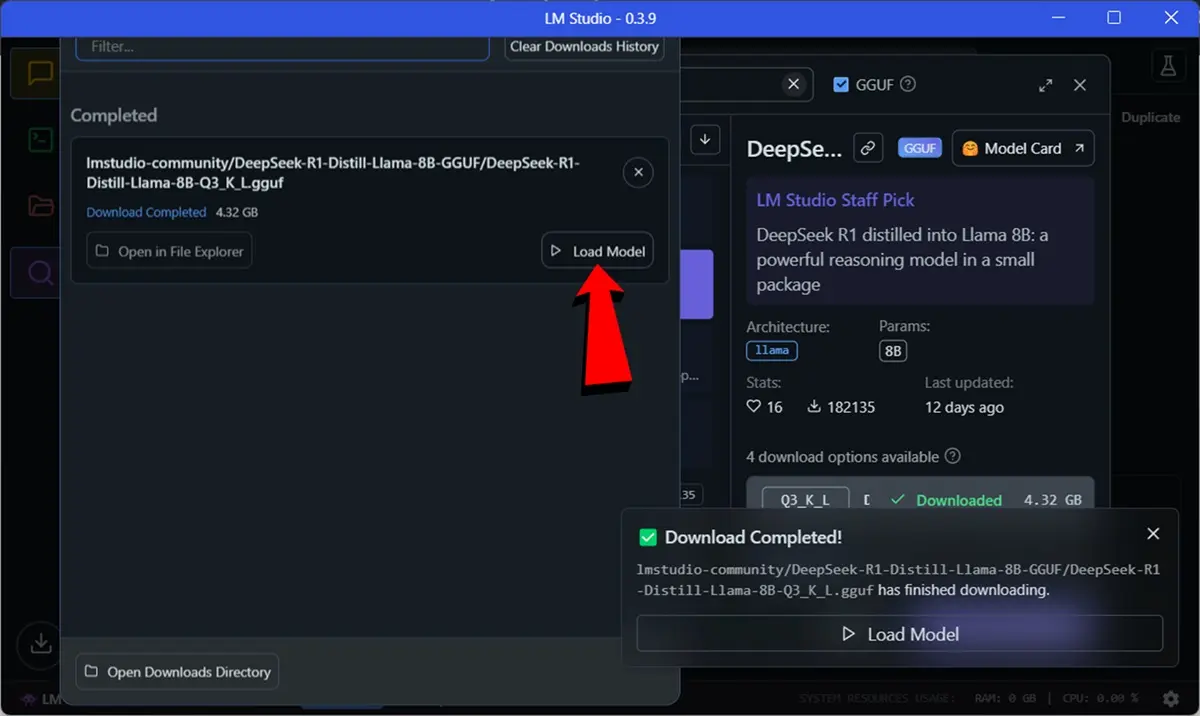
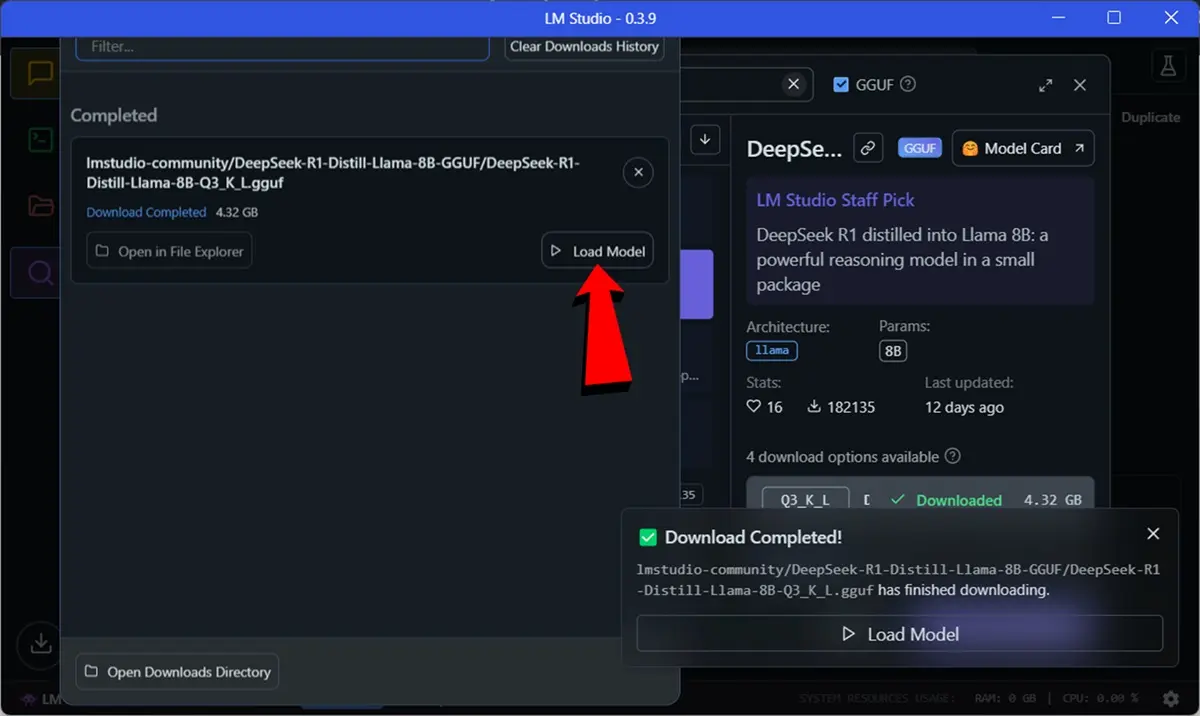
- When the download ends, press Load modelIn the download box or in the emerging window, both options are valid.
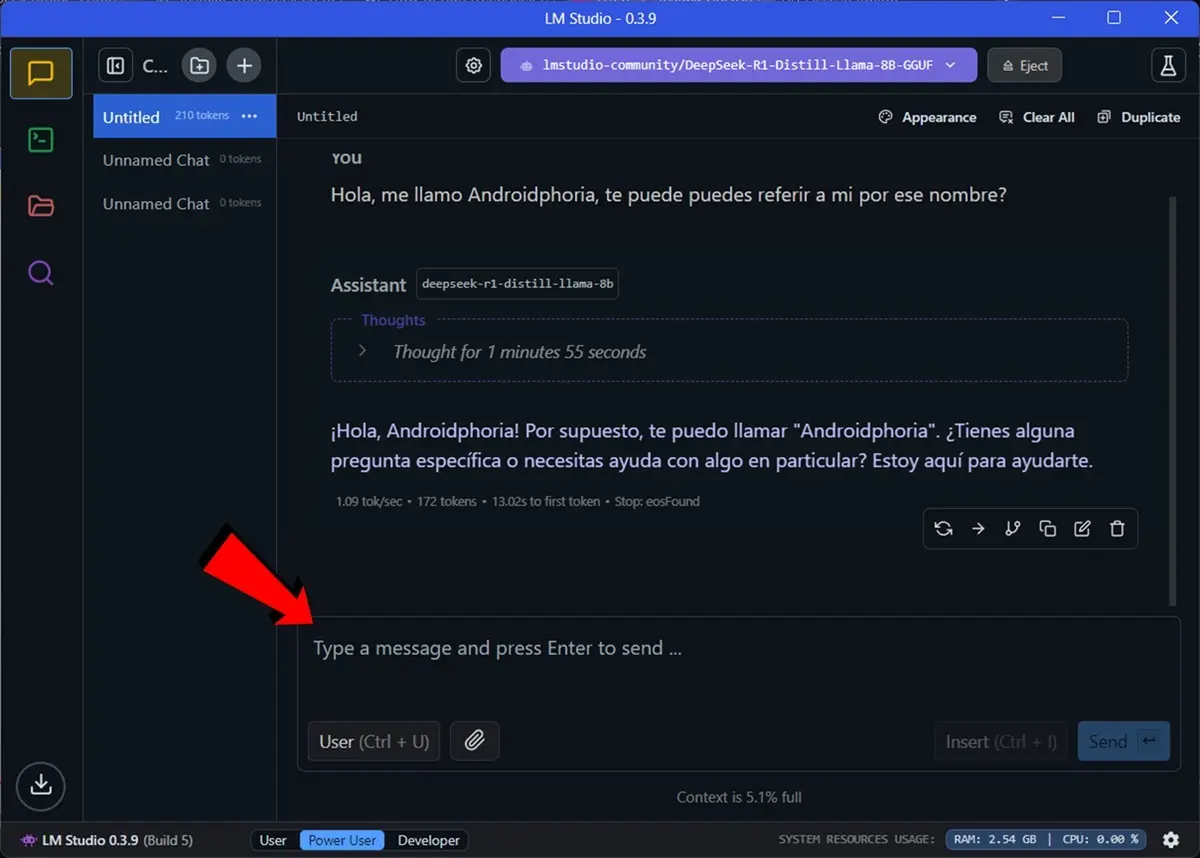
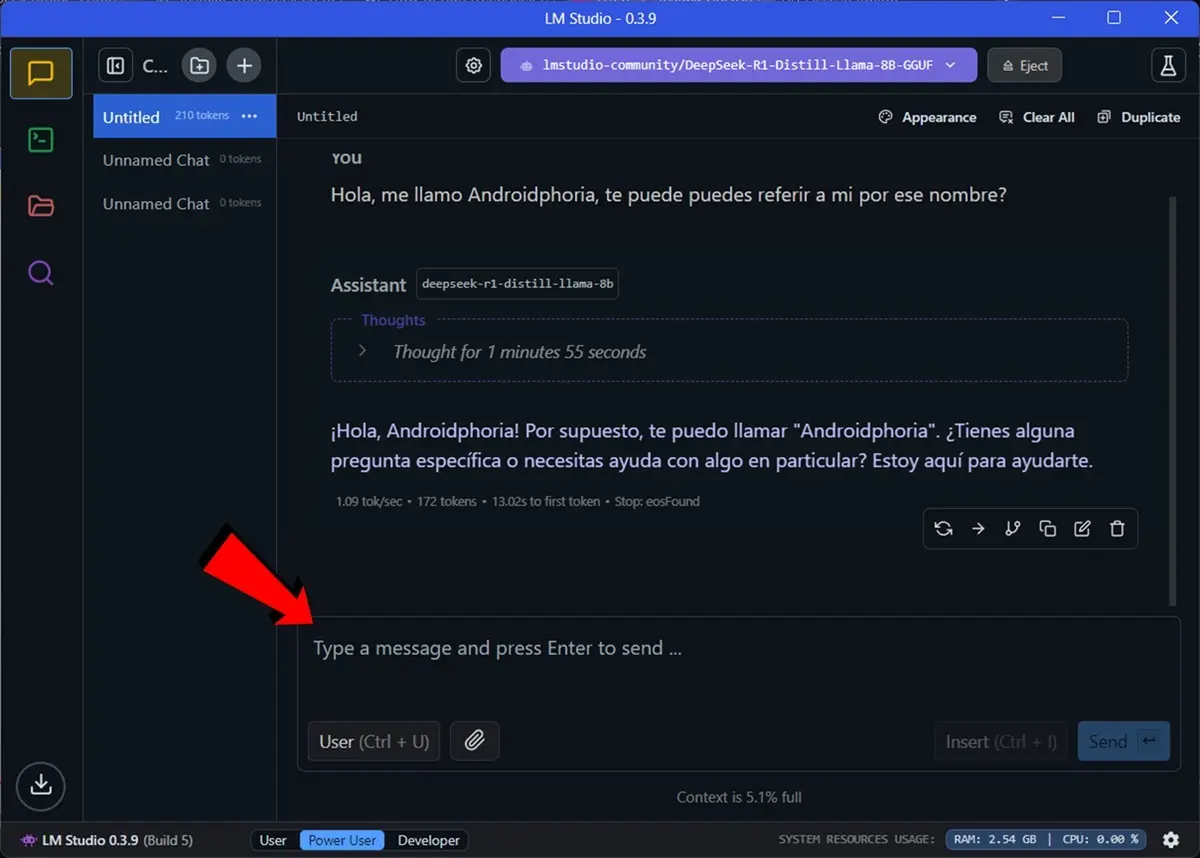
- Finally, go back to the chat window and wait for Depseek to be ready for use (the bar at the top will tell you if it is). Once you are, Start talking to Depseekwhich will be performed on your PC without the internet.
Use: Remember that an artificial intelligence model that is performed at the local level is very demanding in terms of resource consumption. It is recommended to review the recommended minimum requirements to perform deepseek in mobile phones and PC locally.