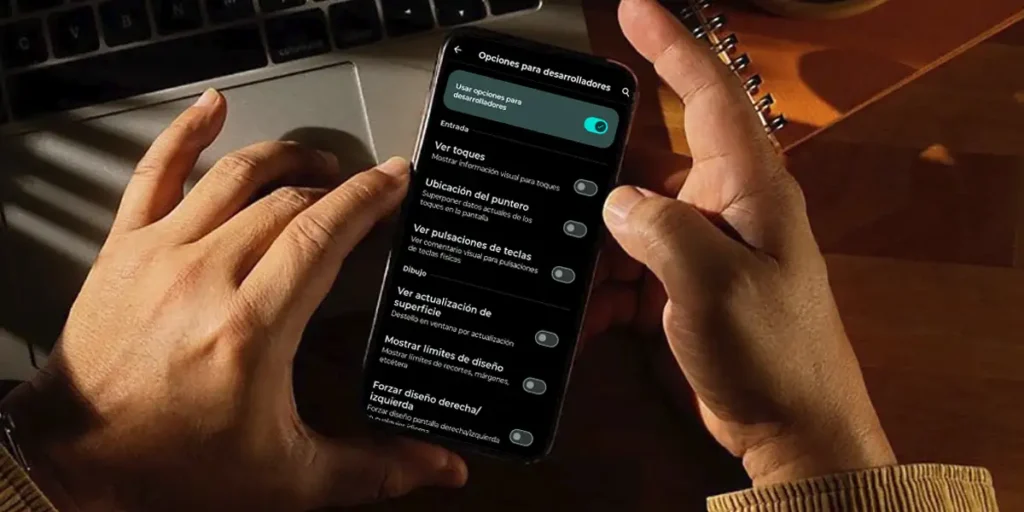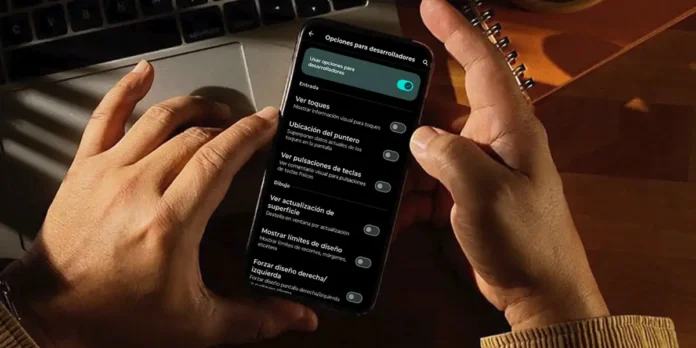
Even if you don’t believe it, Android is a mobile operating system full of secrets. Beyond the settings we all know, there is a hidden menu called Developer Options, where the tools originally created by manufacturers for programmers are hiddenbut which today every curious user can explore.
Some of these features allow you to measure your screen’s performance, change icon density, or even simulate your location. In this article we will show you 7 hidden features of Android which usually only activate developers, but which you too can try simply, quickly and without having to download third-party apps.
Top 7 hidden Android features that you can activate on your mobile
Before starting, It is essential to activate the developer menu on your mobile. You just have to go to “Settings”, so come in “About your phone” and locate the “Construction number”, there you have to click on that option 7 times. In a few seconds you will see a new section called “Developer Options” in the system settings.
See touches on the screen: make every gesture visible
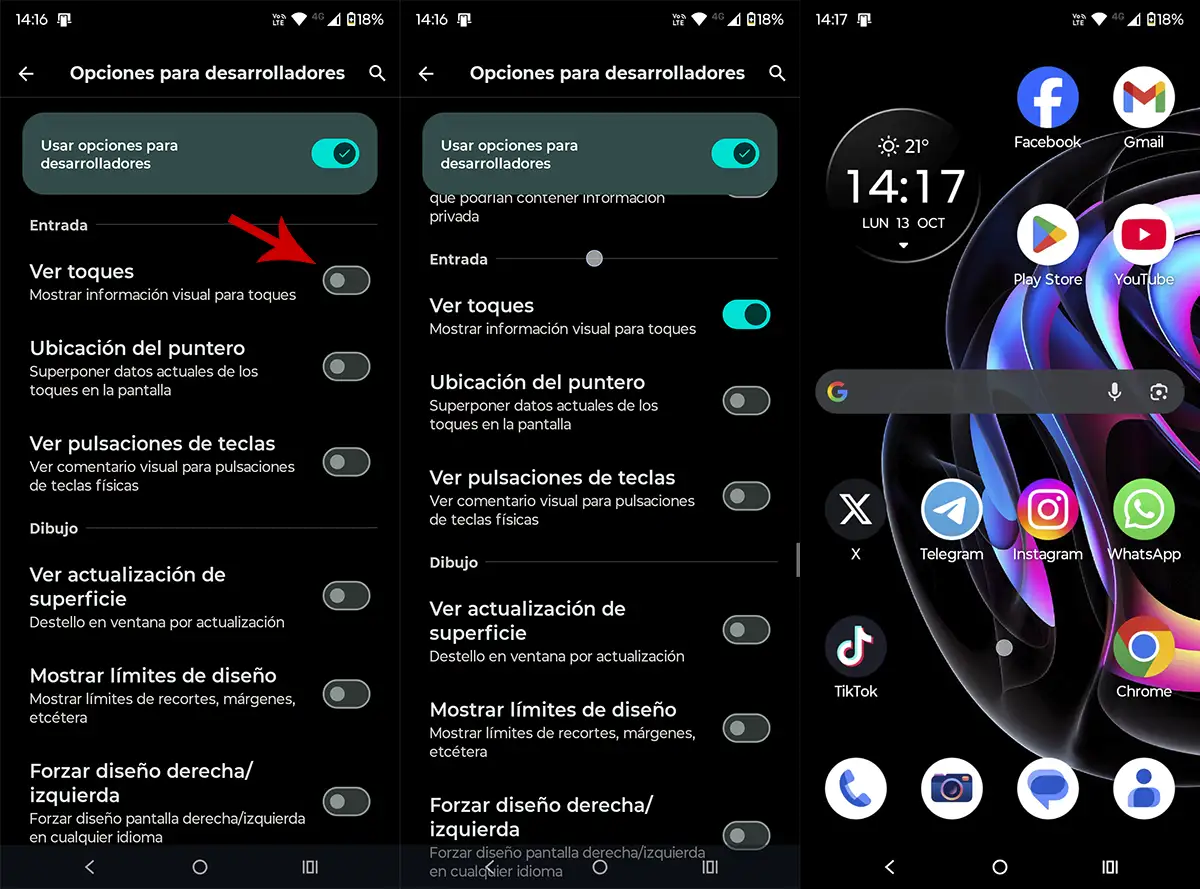
Have you ever wanted to see exactly where you tap on the screen? With the option “View ringtones”, every time you pressswipe or drag your finger, a small white circle will appear indicating the exact point of contact.
This tool It is widely used by those who record tutorials or explanatory videosas it clearly shows how to interact with the mobile. It is also useful for detecting if the touch screen has areas that are not responding properly.
If you want a more advanced level, you can activate it “Pointer Position”a function that draws lines and coordinates of all your movements.
View the refresh rate: find out if your mobile phone reaches the Hz indicated by the manufacturer
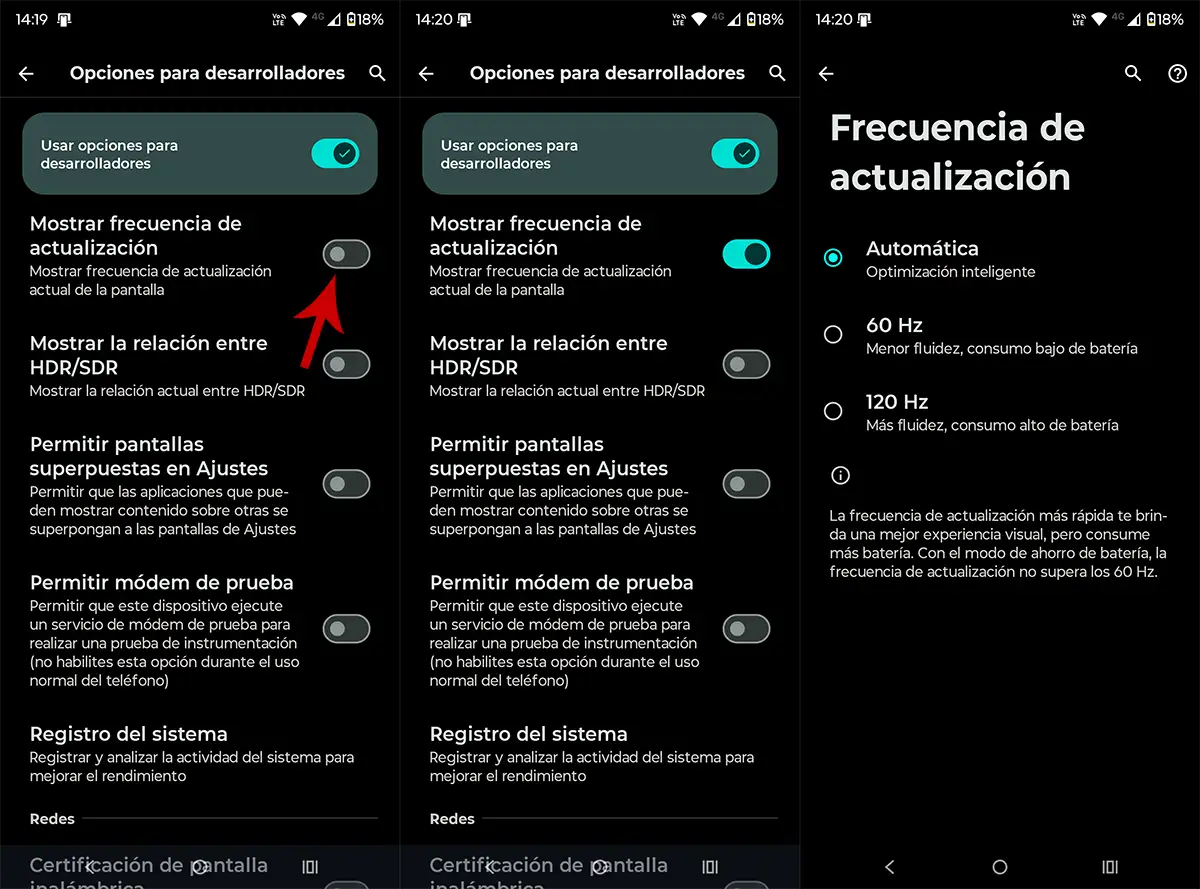
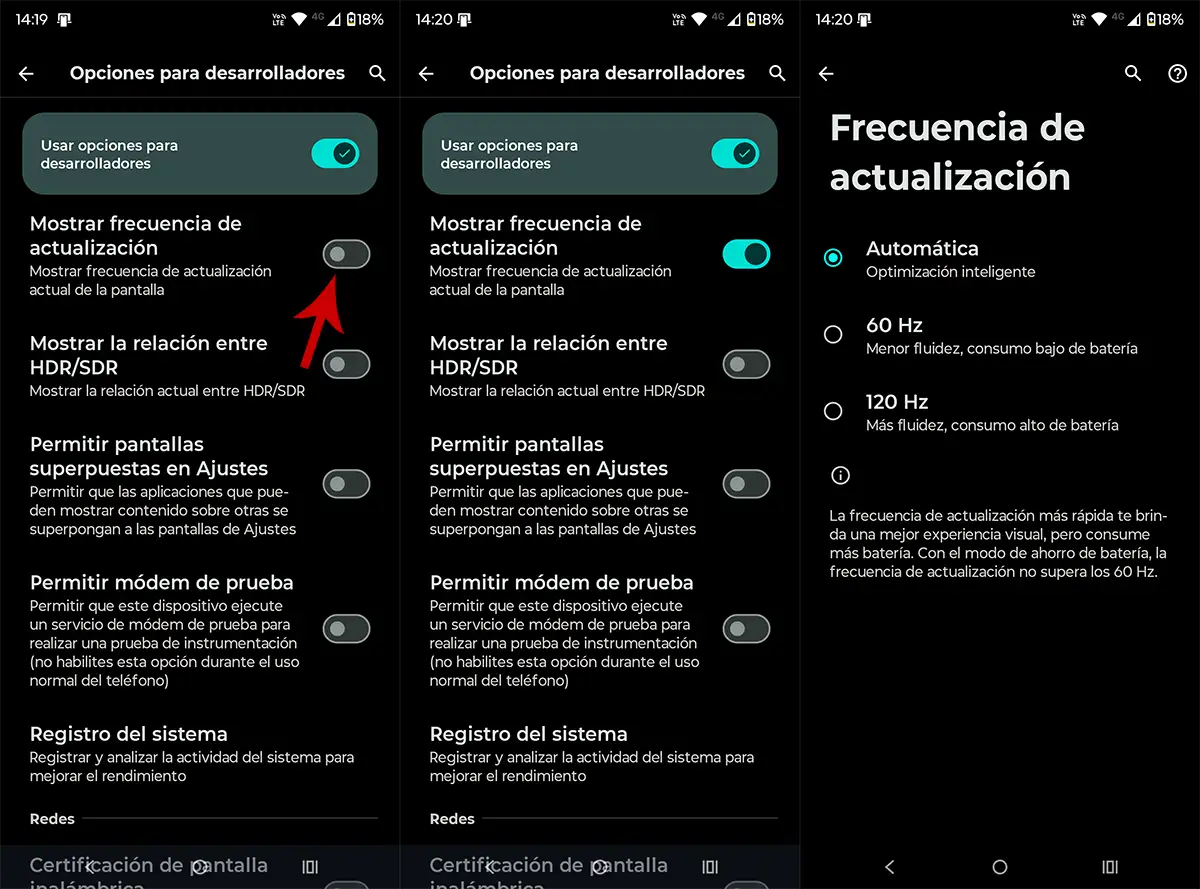
Manufacturers brag a lot about 120 Hzbut we rarely really know when your phone is taking advantage of all that fluidity. With the function “Show refresh rate”, You can check in real time how many hertz your screen is using.
Once activated, in one corner a number will appear that changes depending on what you do: 60 Hz in idle mode, 90 or 120 Hz when scrolling or gaming. It’s a great way to know if your phone adapts its frequency to save battery or if it maintains maximum power in more demanding games.
Control the speed of animations


Every time you open an app or go back to the beginning, Android runs a little animation to make everything smooth. But these transitions consume time and resources.
From the developer options, three parameters can be adjusted:
- Window animation scale.
- Transition scale.
- Animator duration.
If you lower these parameters to 0.5xyour cell phone will seem much faster; If you disable them completely, the apps will open immediately.
On the other hand, you can give a more cinematic feel to transitionsyou just need to increase them to 2x and you will enjoy smooth and slow transitions.
Adjust screen density (DPI)


If the text or icons seem too large or smallyou don’t have to resign yourself to the basic settings. In the developer menu you will find an option called “Smaller width” or “Minimum width”what youand allows you to change the pixel density (PPE).
By increasing this value everything will seem smaller and you will have more screen space. On the other hand, reducing it will make everything seem bigger and readable.
It’s a perfect way to customize the interface to your tastes, especially if you use a large screen and want to make the most of it.
Simulate fake positions


One of the most curious features of the developer menu is the ability to spoof your location. This is done using the option “Choose test location app”and, although it was created for testing purposes, many users use it for fun or practical purposes.
To do this, first you need to download an app like Fake GPS Location, then you have to select it as simulated location app in developer options. From there you can travel virtually anywhere in the world.
Force dark mode on all apps


Does it bother you that some apps don’t have dark mode? There’s a way to force dark mode on just about everyoneeven in those that do not officially include it.
In the developer options you have to activate “Force dark mode” you “Ignore force-darkness”. This will reverse the light colors of the apps and it will display dark backgrounds and white text, making everything more consistent and also helping to save battery life on OLED screens.
Improve the graphics quality of all games in seconds


If you’re a gamer, this is probably the feature you’ll be most interested in. Android includes an option called “Force 4x MSAA”Which improves graphics rendering in OpenGL ES 2.0 gamesmaking textures sharper and edges less pixelated.
The result is smoother graphics and a visual experience closer to that of a console. Of course you have to pay a small price to activate this function: the battery consumption and the temperature of the mobile phone increase slightly, so it is advisable to use it only if you intend to play for short periods of time.
As you may have seen in this article, the Android developer menu is, for many, unknown territory, but full of useful tools.
You don’t need to be a programmer to take advantage of it– With a little curiosity, you can customize the experience, improve performance, and even do things that the system doesn’t allow by default.
Yes, indeed, act with caution. Some options can alter the operation of the device if not used correctly (you can deactivate this mode in a few seconds if you notice something is wrong).