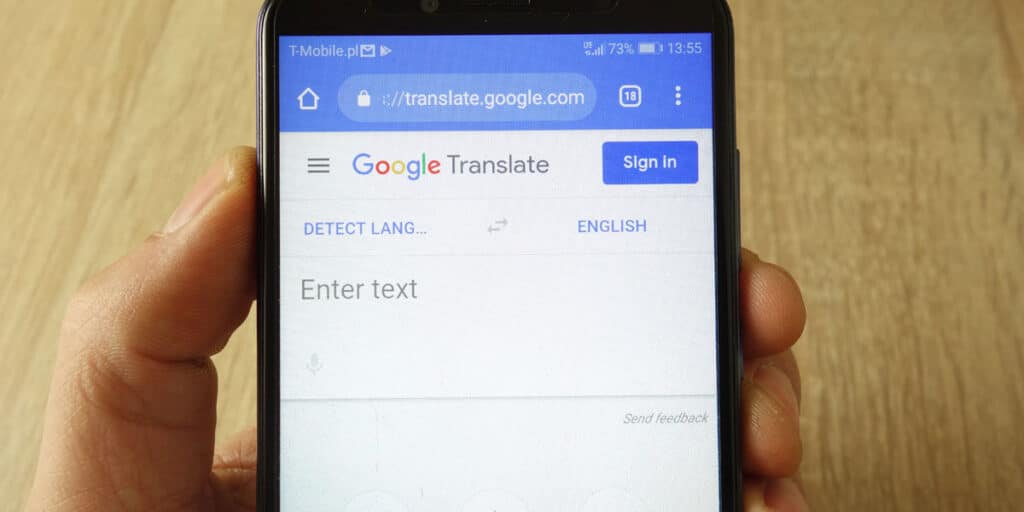Nowadays, language barriers are easier than ever, at least on the Internet. Thanks to technology, translators have improved significantly, and many of them are integrated into the browser. If you want your browser to automatically translate any page into your language, you can’t miss the best Android apps with this added functionality.
As they say, variety is the key, and fortunately, there are many browsers that serve the same purpose. Here we show you the 6 best ones for Android that come with a built-in translator.
Chrome, old reliable
Chrome continues to be one of the most popular browsers used by users. So it’s not surprising that if you activate it from the menu on your mobile phone, it automatically makes sense. You just need to go to Settings > Settings > Languages > Translate these languages automatically.

After Chrome and Edge, Firefox is the most popular browser in the world. And it is for a very obvious reason: it is very complete and effective. Its Android version works well and has a built-in translator if available from Settings > Translations > Provide translation. If you don’t see the “Translations” option, it’s because it isn’t available for your phone yet, or it’s still in beta. If you’re interested in trying this functionality, we’ve released the beta and nightly versions of Firefox for Android below.



Smart is becoming popular for its strong protection and the way it blocks many ads from the websites you visit. In addition, cryptos and therefore have the opportunity to earn money for free. Among the options is automatic translation into your desired language. To find it, go to Settings, the three-dot menu in the lower right corner > select Translate in the window that appears, tap the nut icon > select Always translate pages in English or the displayed language.
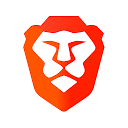
Opera is gaining popularity because of its free tools that not all browsers offer. It is currently the most popular free VPN, but it also has automatic meaning. This is done by going to the menu in the upper right corner > Translate > select the gear icon > Settings > activate the automatic translation box.
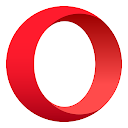
For its part, Vivaldi aims to sell itself as a great alternative with its easy customization, smart devices and privacy. Among the tools we mentioned is the ability to automatically translate any text that isn’t in your language to help you read.
To achieve this, tap the menu in the upper right corner with V > Translate > the three-dot menu in the translation box > You should always translate pages in English or a related language.
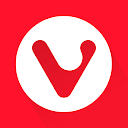
Microsoft Edge, the renewed classic
Although underrated in the world of browsers, Microsoft Edge has several useful tools. Among them, automatic translation. To activate it, simply go to the three-bar menu at the bottom > select Translate > tap the translation box > tick Always translate pages in English or your preferred language.

And you, which browser do you always choose to translate?