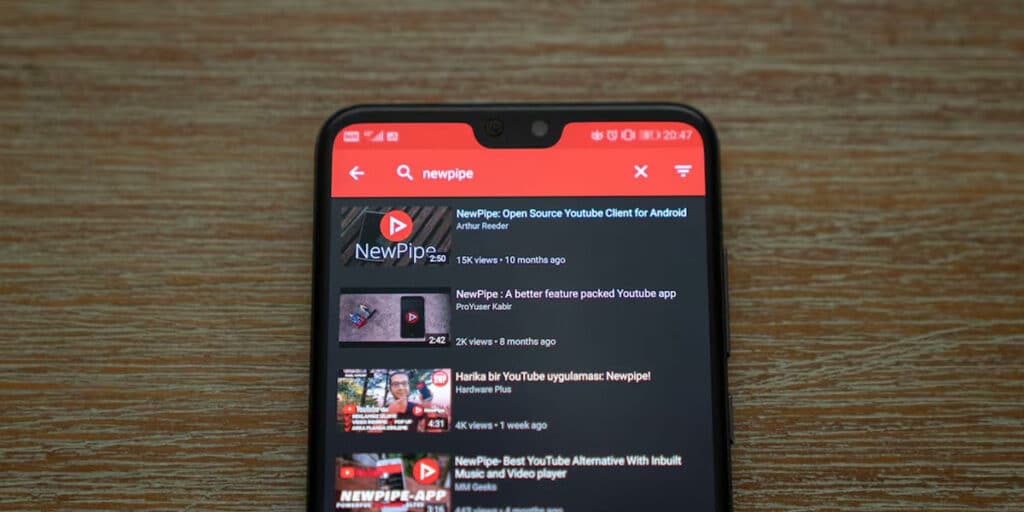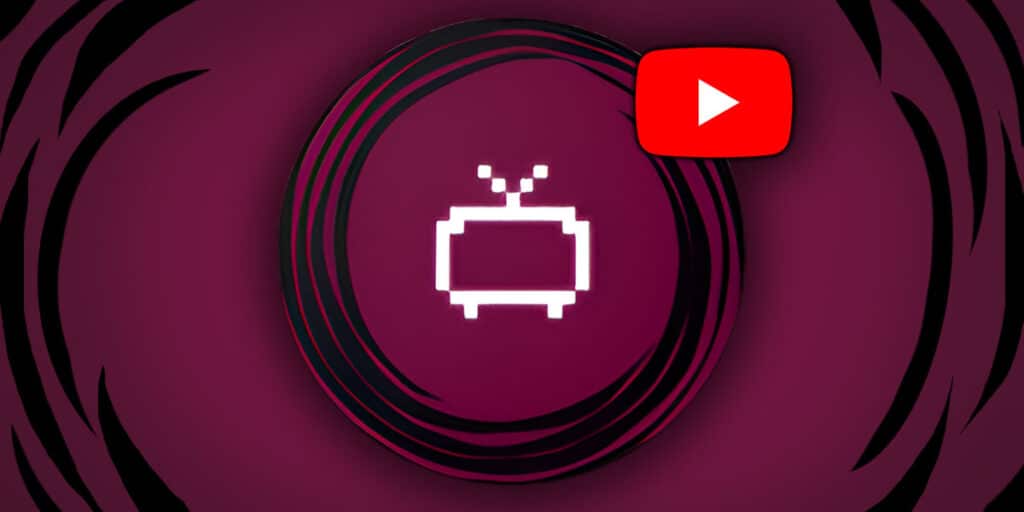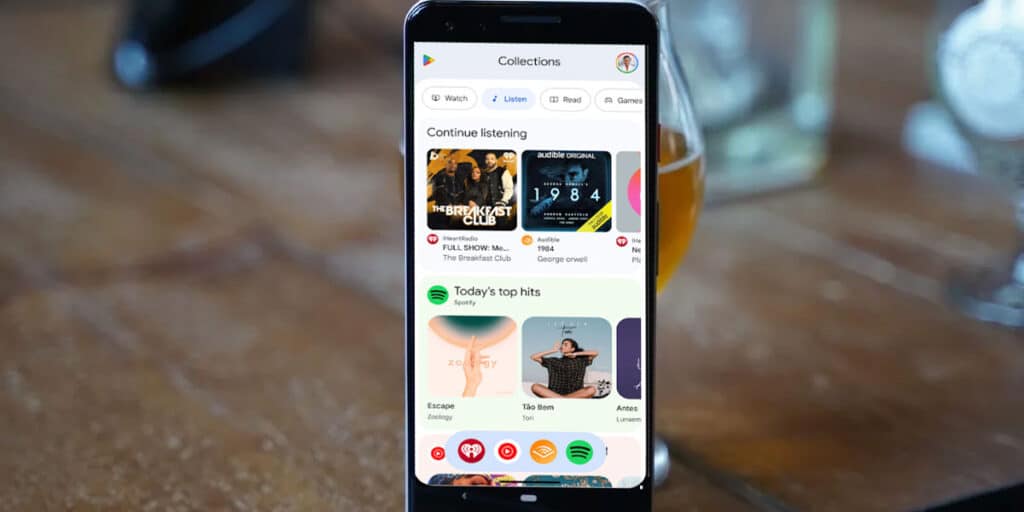The features of developer mode in Android Auto can significantly improve your driving experience. The best thing is that activating and using them is very simple. Therefore, in this article we will recommend five developer mode options that will be very useful for you.
Before introducing you to these features, the first thing you will need to do is activate developer mode in Android Auto. Otherwise, you will not be able to access the tools we will show you below.
When you turn it on, go to the app, tap the three-button menu in the top-right corner, then tap “Developer Settings.” When you press it, the developer options that we will show you in this post and many others will appear. Without further ado, The five options are as follows:
Without further ado, las five options and they are as follows:
Wireless Android Auto, ideal for those who appreciate comfort and order

The first notable feature is Android Auto’s wireless mode. When activated, you can connect your phone to the car system without the need for cablesbut only if your car is compatible. This option is perfect for those looking for a more convenient and tidy experience, eliminating tangled cables and the need to constantly plug in your phone.
However, it is important to note This mode may increase battery consumption. If you notice that your phone is downloading faster than usual, you can turn off the wireless connection and go back to wired mode. This will help you better maintain a charge on long journeys and avoid running out of power when using apps like maps.
Unknown sources, perfect for those who want to use third-party apps


The next notable feature is the unknown sources option. By activating it, you will be able to add them to the Android Auto launcher manually installed third-party applications. This allows you to further customize your experience, incorporating apps that aren’t found in the standard system interface.
Once enabled, go to the launcher customization settings and select the applications you want to show. If you use specific navigation, music or productivity tools that are not available on Google Play, this feature will greatly expand your usage possibilities inside your car.
Save audio and video, ideal for recording what happens during your travels


The audio and video saving function can be very useful if you want to document what happens during your travels. This tool allows you to record items as screen recordingsmusic played or any other content displayed while driving. Thanks to this you will be able to review routes, recover audio fragments you have listened to or even share your experiences behind the wheel.
However, keep in mind that this feature can quickly consume your device’s internal storage space. Therefore, We recommend that you activate it only when you really need it, such as important trips or specific situations you want to document.
Share screenshots, a very useful and versatile function


We are approaching the end of the list and the time has come to talk about a tool that is as practical as it is flexible, the ability to share screenshots. This feature is often used by developers to record the Android Auto interface when testing new features or They document errors that appear while driving.
Even if you are not a developer, You can take advantage of this to share an image of your navigation mapshow a specific configuration of your Android Auto or send a screenshot of an error you need to report to a technician.
Change video resolution, one of the best features of developer mode


Last but not least is the ability to change the video resolution. This tool allows you to adjust the visual quality of the Android Auto interfacewhich can result in better clarity or smoother performance, depending on the characteristics of your vehicle’s display.
Above all, it is Useful if you notice images appear pixelated or blurry. Plus, by reducing the resolution, you can reduce resource consumption, which is ideal for cars with older or lower-capacity screens. Adjusting this parameter gives you full control over the viewing experience, without having to rely on the manufacturer’s default settings.
Finally, we recommend that you see this post where we will show you how to watch videos from your mobile phone on Android Auto.
What do you think of these five? Developer options in Android Auto? Leave us your comment and Share this post on your social networks.