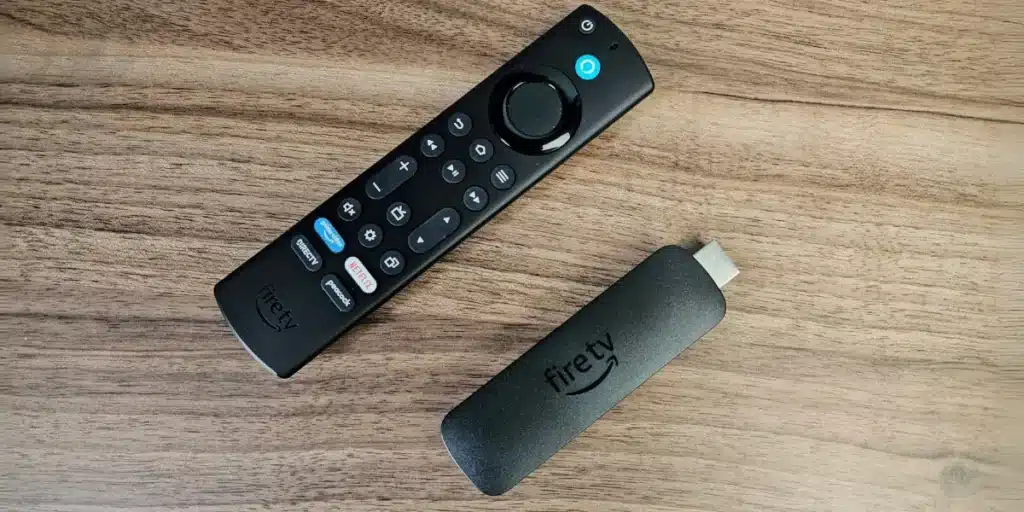Amazon Fire TV are among the best streaming dongles of the world For multiple reasons, such as its excellent price, compatibility and ease of use. Moreover, They work really well with their factory settingsBut What would happen if we told you that you can disable some things in them to be even better?
Today we will show you five Settings you need to disable your TV Fire to have a more private, safe and better experience. Some will seem absurd, but surely you will thank us when you disable them.
Disable the automatic reproduction of prominent content on your TV
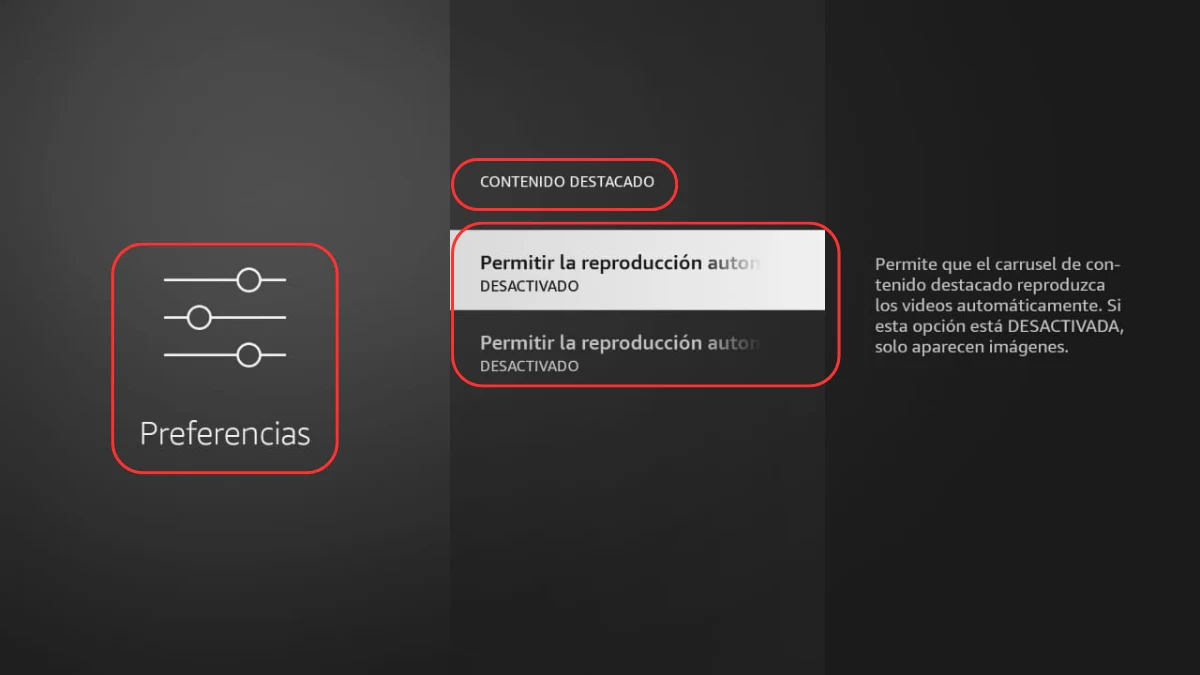
When you are in the initial screen of your TV Fire, you surely noticed a rather annoying detail in it: during the first seconds it shows your content or suggestions in silence, but then Start bombing with trailers and announcements With sound that is a headache.
There is no way to completely eliminate this exceptional content that Amazon recommends, but There is a way that only the fixed images show you. That is to say, zero sound or video of things that probably don’t interest you. How can you do it? Automatic disabled reproduction of prominent content, like this:
- Enter a ‘Settings’.
- Then a ‘Preferences’.
- And a ‘Prominent content’.
- Deactivate ‘to allow automatic video playback’.
- Also deactivates the “automatic sound reproduction”.
By the way, if you want to deactivate the announcements within the applications and not only at the beginning of your TV Fire, you can take a look at this publication in which we recommend some advertisements.


There are people to whom Navigation plays on any device annoys us Much, so we always want to disable them. In the case of the Fire TV, these sounds are not so heavy, but after a while you could get tired of them.
Fortunately, They can be deactivated and therefore you will have a completely silent navigation When you use your Fire TV. It’s not an important thing, but surely you will appreciate it when you have a headache or use TV at night. You just have to do it:
- Go to ‘Settings’.
- Enter the menu ‘Screen and sound’.
- Access to Submenu ‘audio’.
- Deactivate navigation sounds.
Disable notifications to use your TV Fire without distractions


We continue with the annoying things that have Fire TV and that you absolutely want to deactivate. This is very likely that this is the worst, because The device does not interrupt the notifications of anythingsuch as updates, system notices or promotions.
They send them because yes, why not and for any eventuality, to the point of being unbearable and very annoying to see a series or a movie. However, It can be partially or completely deactivated, AS? AS:
- Enter the settings Of you it was the TV.
- Go to “preferences”.
- Press the “notification settings” And from there you will have two paths:
- Select ‘Don’t stop’ if you want to block all notifications.
- Enter the “notifications of the apps” and only deactivate what you want.
Disable the collection of Fire TV data to have greater privacy


Although necessary to offer you better advice and a superior personalized experience, The collection of data is something that not for all many users. This collection of information is present on any Internet connection device and, of course, Fire TVs are no exception.
Amazon says they don’t collect sensitive personal data, but surely They know which apps do you use, what kind of content you see And how you use your dongles. If you don’t want me to know, then you can disable follow -up to improve your privacy:
- Go to the settings Of you it was the TV.
- Enter the “preferences”.
- Enter the “control of data consumption” and dissuaded them.
- Go back and Go to “Privacy Regulations”.
- Disable the following:
- Device use data.
- Collect applications for the use of data.
- Interest based ads.
Disable in purchases -app to avoid a bad weather with your children
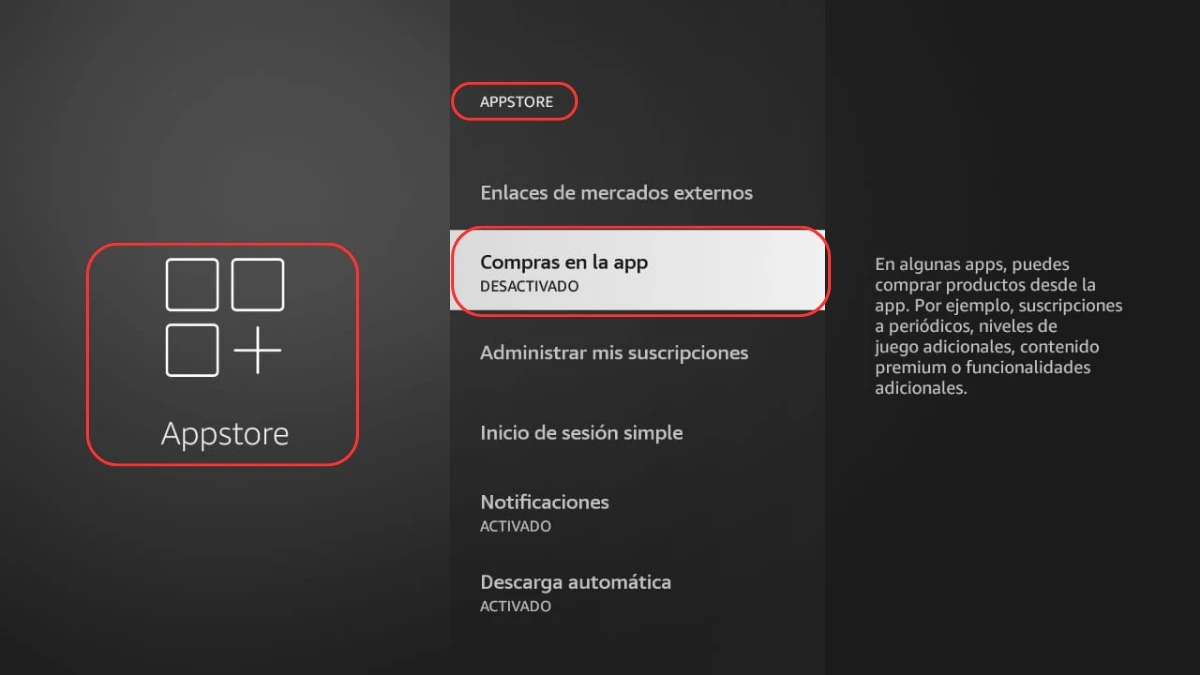
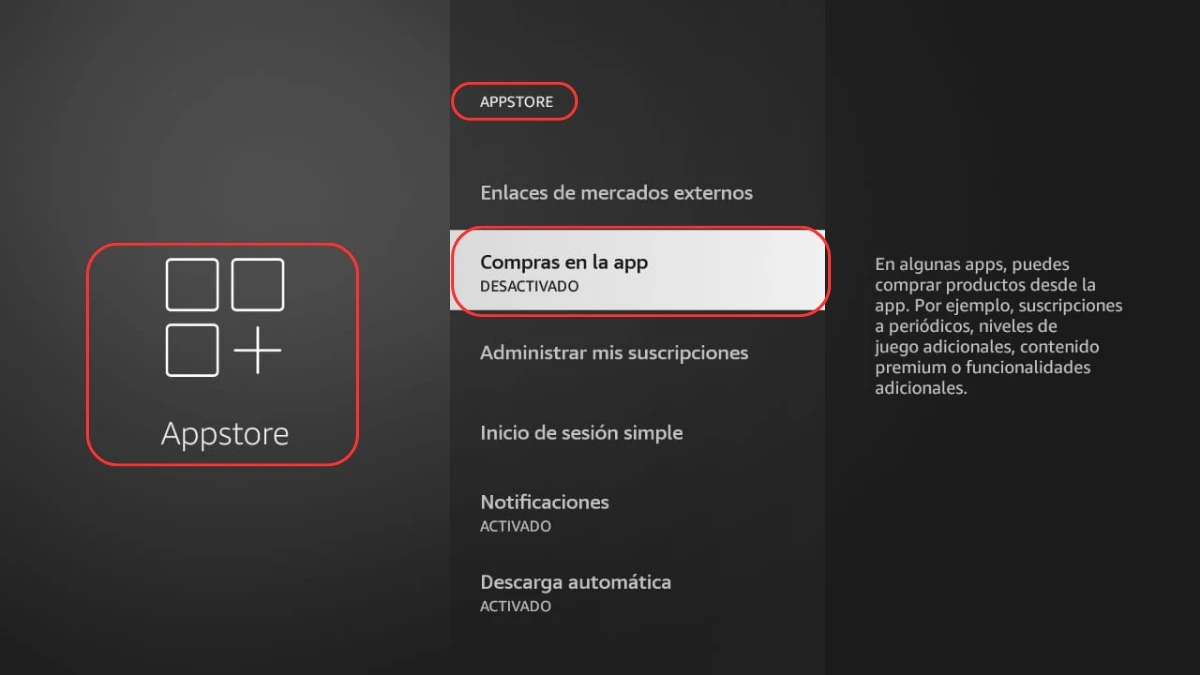
Being able to configure a default payment method and buy applications, series, films and more with a single click is wonderful. However, If you have a child at home, this option can be a gigantic problem. In the networks relatively frequently reads that a child has emptied the credit card of his parents who buy in some application, something that can happen to you if you are not careful.
So, for Avoid some inconvenience and that your bank account or cards are zeroThe best thing you can do is disable the purchase within the applications of your TV Fire. It is so simple and any purchase will be blocked until enabled:
- Go to Rule of Te Fire TV.
- Enter the Application menu.
- Enter the “AppStore” section.
- Disable in purchases -app.
As you could see, they are all very easy to deactivate and they will make your experience using a TV fire not only Funny, even more private and safe for your economy. Did you know these tricks or someone else? We are waiting for you in the comments box, even if we have another publication with 10 additional tricks for your Fire TV.