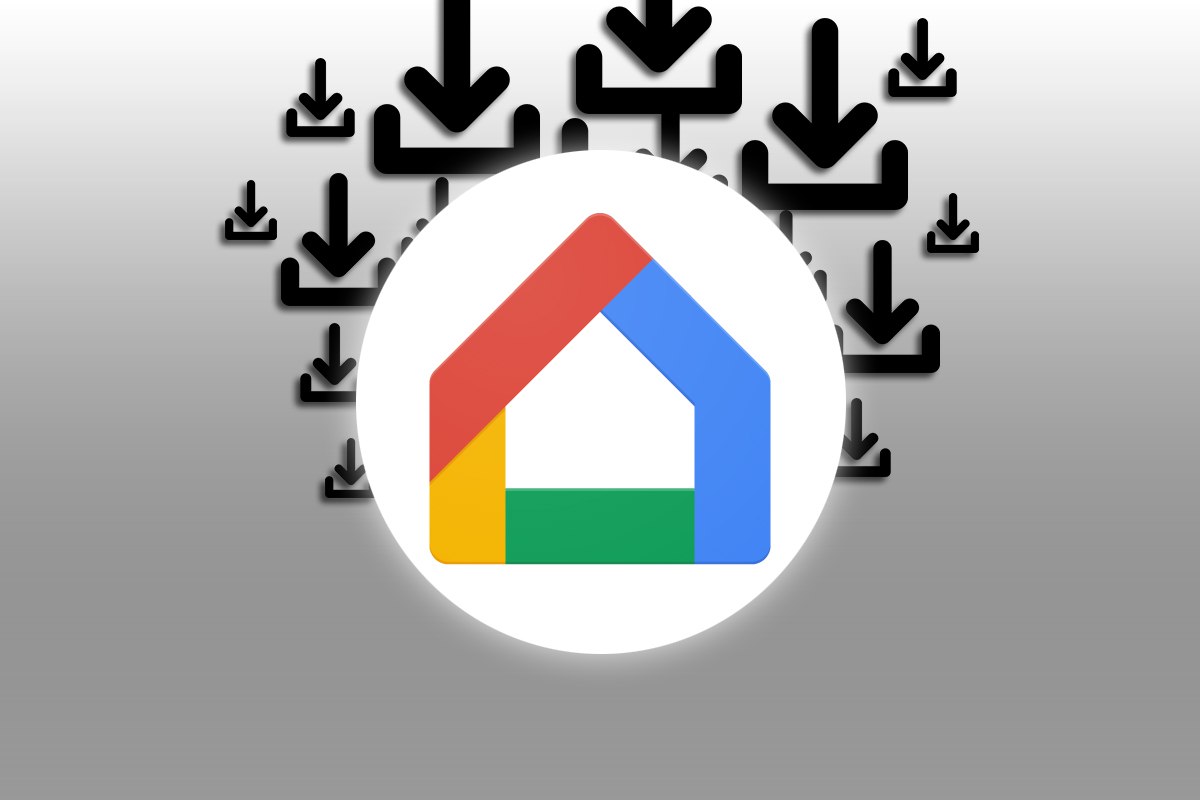Smart TVs are a great tool, perfect for enjoying a large amount of content, however, with most there is a big problem and that is typing on these devices. That is why on this occasion we have you 3 Ways to Write Easier on Your Smart TVso you don’t have to erase errors and wear out the buttons on your Smart TV remote control.
Use your Android phone to write on your Smart TV
The vast majority of Smart TV brands, Chromecast and various TV boxes come with a application designed to connect your mobile phone with the television and the vast majority come with a remote control feature. All you have to do to sync your phone with your TV is download the Smart TV app on your device and connect both to the same WiFi network.
After that, all you have to do is follow the steps indicated by the application itself. sync both devices. This usually involves entering an alphanumeric code on your phone or scanning a QR code with your phone’s camera. It’s a fairly simple process and once you’re ready you can use your phone as a remote control and when you need to type something you’ll have the keyboard on your phone’s screen, which is a really useful feature.
Control App for Android TV/Google TV
For Android TV or Google TV devices there are two apps you can try and these are the Google Home app and the Google TV app. For Use the Google Home app as a remote for your Google TV follow the steps below:
- Make sure both devices are connected to the same WiFi network.
- Turn on Google TV or Android TV.
- On your mobile, open the app Google Home.
- Click on Devices and Select your Google TV or Android TV.
- to press Open the remote control.
For Use the Google TV app as a remote control for your Google TV perform the following steps:
- In your Android, Open the Google TV app.
- Press the option Remote control which will appear in the lower right corner.
- Click on Search for devices.
- Either Google TV or Android TV.
- Enter the code on your mobile phone which will appear on the TV screen.
Fire TV Control App
In the case of Amazon Fire TV, they have an application specifically designed to be a TV Stick controller inside your Android phone. All you have to do to be able to use this app is Control your Fire TV with your mobile phone is to perform the following steps:
- Download and open the app Amazon Fire TV.
- When you open it, if both devices are connected to the same WiFi network, you should see the file TV name on your mobilePress it.
- This will make a code appear on your TV, enter that code on your phone.
Control application for Samsung Smart TV
Samsung, like Apple and Google, has an application that allows you to use your mobile phone as a command center for many of its smart products and its name is SmartThings. This app is the one you will use Control your Samsung TV using your mobile phone and to configure it you need to follow these steps:
- Download the SmartThings app and create a samsung account.
- Once you have the app, an account, and both devices connected to the same WiFi network, Press the “+” icon. which is located in the top corner of SmartThings.
- Select the option of Add Device.
- Switch between devices and press on the TV option.
- Click where it says SAMSUNG.
- Give your Smart TV a name and location.
- Continues List.
- Grant the necessary permissions to the app and Select your Smart TV.
- This will make a code appear on your TV, enter that code on your phone.
Remote Control Application for LG TV
LG is no exception and obviously has its own application to control multiple devices from your mobile. The name of the application is ThinQ and you can follow the steps that we leave you here Control your LG Smart TV with your mobile phone:
- Open the ThinQ app and press the big “+” sign. which is located in the center of the screen.
- Click on Television icon.
- Choose your SmartTV from LG from the list.
- A code will appear on the TV screen, enter that code on your phone and press OK.
- Return to the main screen and tap on the device you just added.
Using the voice recognition function on the controller
The vast majority of Smart TVs today and devices like Fire TV come with Voice recognition enabled controls. This is usually a centered button on the controller that is distinct from the other buttons and may have a microphone icon.
Its use varies depending on the brand and model, but generally only one is enough. Hold down the button and speak near the controller to specify what you want to search for. For example, if you want to watch a certain movie on Netflix, just press the button, say the name of the movie you want to watch and the platform it is on, then release the button.
Finally, if you’re already using your Smart TV for things like answering emails, studying, or even play, it will be better if you have a more advanced tool and for this we recommend you get a bluetooth keyboard. There are a wide variety of them and the truth is that they are quite comfortable. Also to make things easier for you, we have for you a list of the best Bluetooth keyboards with mouse for your Android TV.
It’s about getting the one that best suits your tastes and budget so you can start saving time when it comes to write on your Smart TV. And with that recommendation we say goodbye, we hope we have helped you, if you have any questions on this topic, let us know in the comments section.