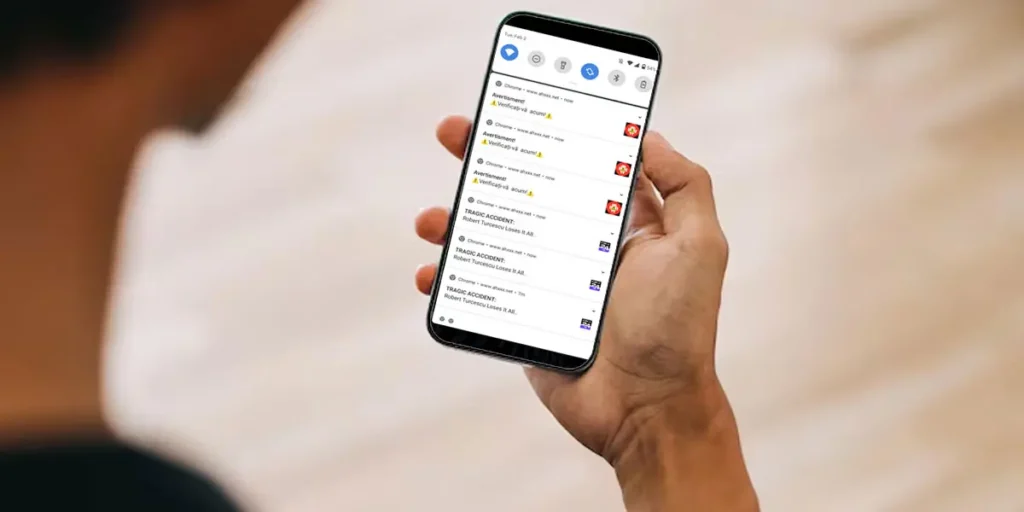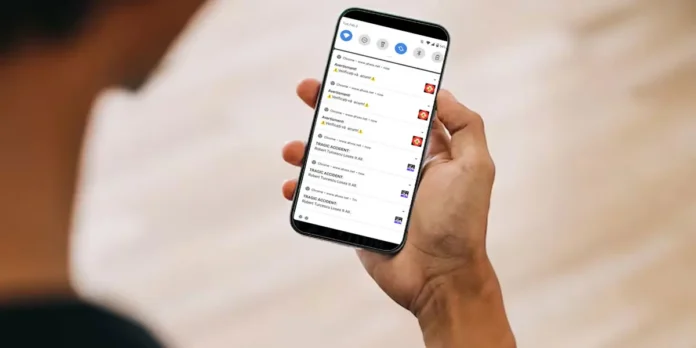
Chrome can be a real headache if you can’t keep notifications at bay. And even then, you will not be spared from receiving news or alerts from time to time unless you disable them. If you don’t know how, you’d like to know that it exists three different ways to reach it. We’ll walk you through the step-by-step process for each one below.
How to turn off Chrome notifications on Android
TO stop receiving Chrome notifications on Androidyou just need to access the permissions on your mobile or browser and block them. There are several ways, anyone can help you and even strengthen the restriction.
From Android settings
The first method is to do directly from your mobile phone settingsas Android has improved permission management to limit apps from performing certain actions as much as you want:

- And a Settings.
- Select the section List of applications or Applications.
- Search for the Chrome application in the list and click on its name.
- Access to Notifications.
- Uncheck the box Allow notifications.
From the app options
While the second is finished from the app settingsusing its options, which also help personalize your experience:


- Open the application Chrome.
- And a Configuration (three-dot button located in the top right corner).
- Choose Notifications.
- Uncheck the box that enables notifications.
Block notifications from web pages
The third way is usually used whenever you want remove notifications that come from a specific website. However, it is also capable of blocking them from other websites. Follow a similar style to the previous methods:


- Open the Chrome application.
- Go to Configuration.
- This time choose the option Site Settings.
- Enter the section Notifications.
- Uncheck the box until the status appears Blocked.
You can use all three options together to ensure you don’t receive no Chrome notificationsof any kind.
Remember that we have other tutorials, such as the fastest way to do it download Chrome for Android if you lost it on your mobile or it was not pre-installed, and also how to enable Chrome flags to try out the new features that are being tested before anyone else.