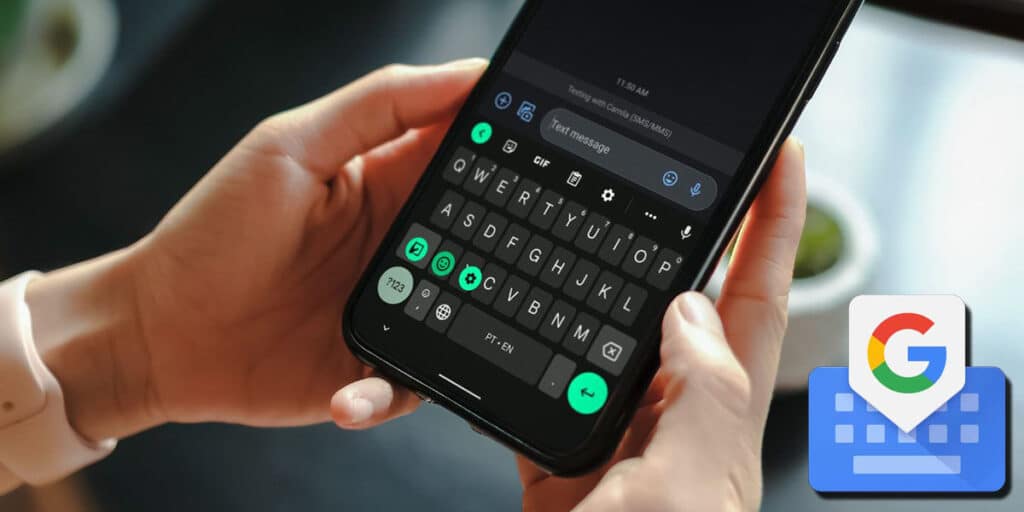GBoard or Google Keyboard is a free Google keyboard that many Android phones come pre-installed with. And like other Google apps that take up space and you don’t use it, this keyboard is actually quite useful. That’s why on this occasion, we bring you 3 Google Keyboard functions that you may and may not use every day.
Google Translate: Translate in real time from the keyboard.
Let’s say you want to talk to someone who doesn’t speak the same language as you, but you don’t speak the language. The usual thing is to go to a translator to convert every message that comes in and send it. With GBoard, you eliminate the need to translate your messages because The keyboard can work automatically.
All you have to do is follow the steps below to be able to instantly translate your messages into another language using Gboard.
Open the GBoard keyboard and click on the options icon, that is, the icon with four squares in the upper left corner, click on the translate option.
Enter the language you are writing in and the language you want the text to be translated into, write your message and watch it get translated.
Gebord Clipboard: Allows you to copy and paste multiple texts at once
A common problem with clipboards is that they only save the last message you copied, allowing you to copy and paste one text at a time. However, GBoard’s clipboard allows you to copy and save multiple texts and screenshots at the same time. In addition, you can edit these posts before posting them, pin them so they don’t disappear, or easily delete them.
To activate and use GBoard Clipboard, follow the steps in this tutorial.
Show the GBoard keyboard and click on the options icon, i.e., the icon with four squares in the upper left corner, on the clipboard icon, i.e., mark what looks like a table to hold documents, it will appear on the top bar.
You can now see the last messages you copied and the scripts you downloaded.If you want to edit, pin or delete one of these messages, press and hold it and select the option you want to apply.
Emoticons, GIFs and Stickers: Thank you for your comments in any app for GBoard
WhatsApp has stickers and GIFs, just like Telegram has stickers, but these are the app’s own options that change as you interact with the app. But if you want to take your favorite GIFs, as well as your stickers, emojis and Bitmoji, we recommend using them from your GBBoard.
If you press and hold the emoji icon next to the space bar on your Google keyboard, you’ll find a tab for emojis, stickers, GIF search, and ready-made emoticons. Everything you like and send is saved, so you’ll have constant access to your favorite stickers, favorite GIFs, and more no matter which messaging app you’re in.
As you can see, the Google keyboard is very versatile and this was only the tip of the iceberg, we invite you to continue learning the secrets of the Google keyboard, such as handwriting, voice typing or floating keyboard. We hope you enjoyed this article and learned something new.If you have any questions, let us know in the comments so we can help you out.