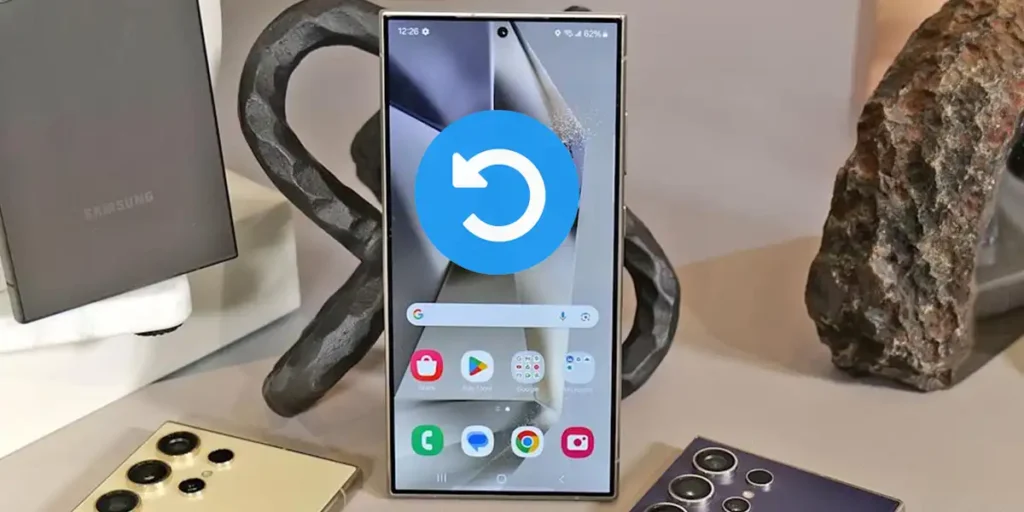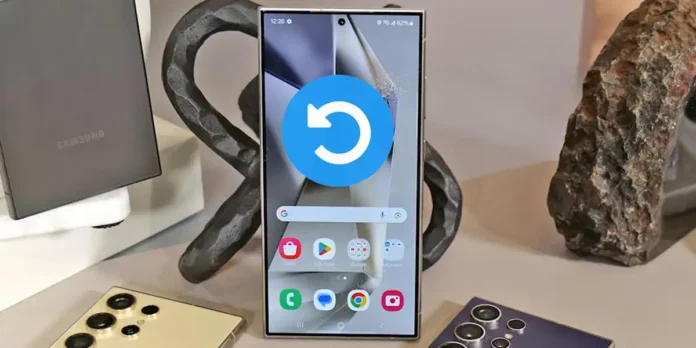
Have you noticed that over time your Samsung starts to drag as if it were carrying a stone on it? Apps take longer to open, the interface stutters, and the dreaded “memory full” message appears again. It’s the law of smartphone life, but What they didn’t tell you is that your phone has a secret reset button built in. that you can program to act on its own.
No, it’s not magic. It’s automatic restart, a factory feature designed precisely to restore your device to its original performance. In the next paragraphs we will not only tell you why this tool is the most underrated trick on your mobile, but we will also guide you step by step to activate it in seconds. Get ready to get the most out of your Samsung!
What is automatic restart on Samsung and what is it for?

Auto restart on Samsung is a maintenance feature that Periodically schedule a hard reset of your phoneusually once a week on the day and time of your choosing.
This is not a simple shutdown: this process closes all background applications, frees RAM from temporary data and applies pending updates, acting as a programmed “reset button” that restores the system to a fresh and optimized state.
Restarting your phone regularly is essential because fixes silent issues that slow down your device. With daily use, apps leave processes open and accumulate temporary files that consume resources, causing sluggishness and increased battery consumption. A periodic reboot clears this residual charge, Close those “ghost” applications and fix small software errorsensuring more stable and faster performance.
How to activate automatic restart on Samsung
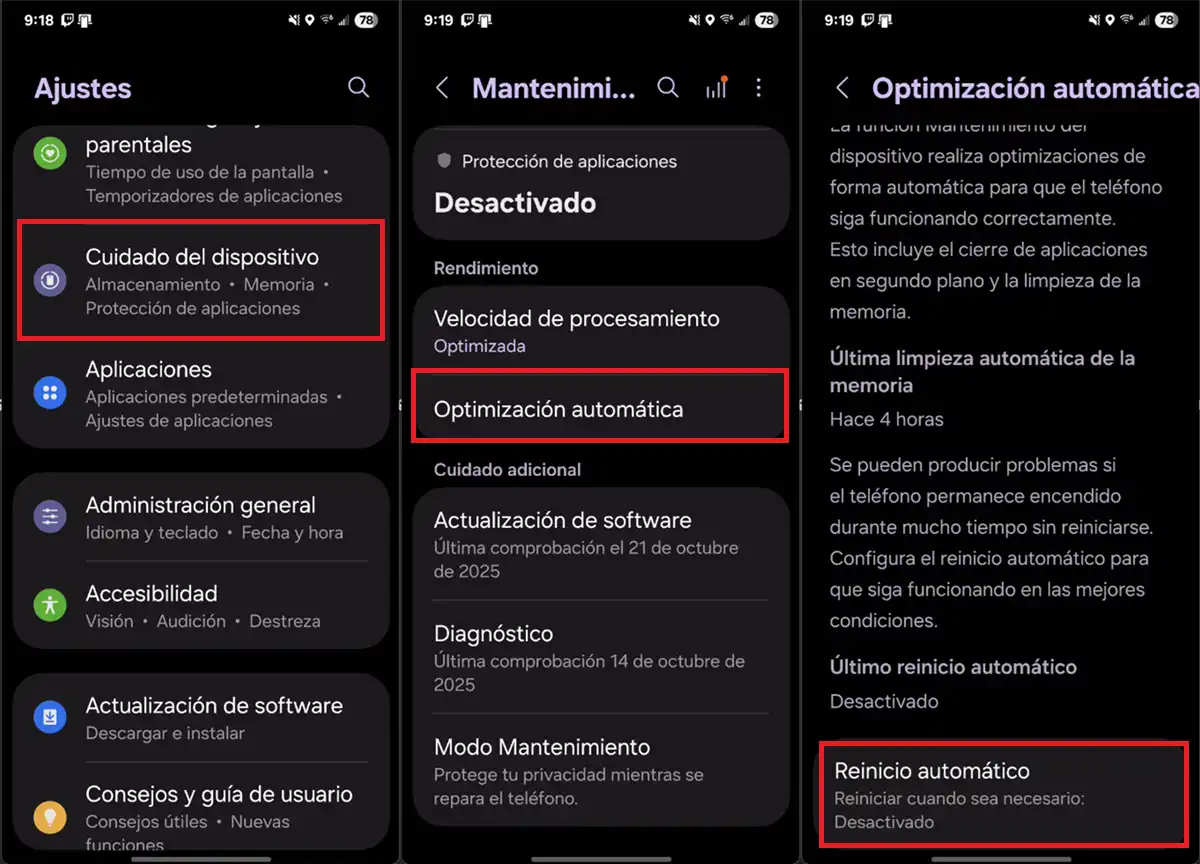
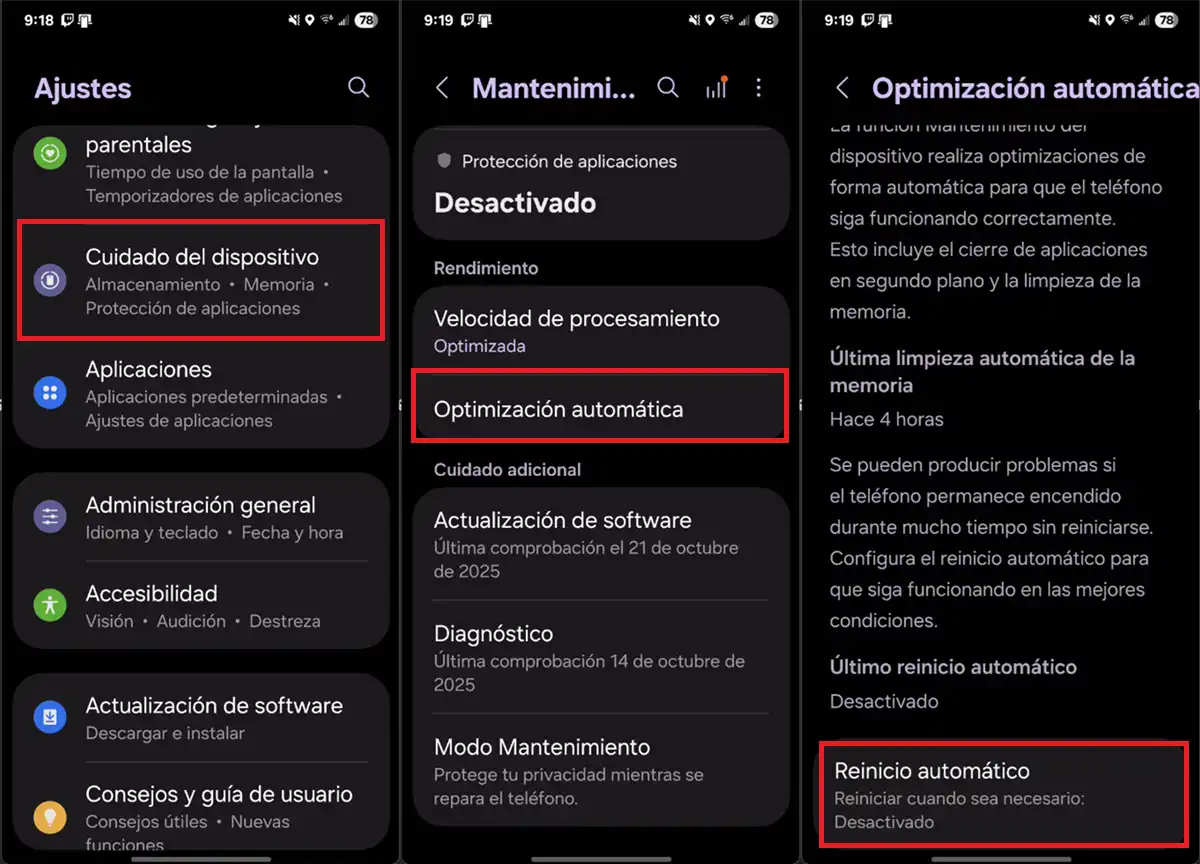
To schedule your Samsung to automatically restart, all you have to do is follow these steps:
- Go to Settings from you Samsung.
- Enter the option Caring for your device.
- Select Automatic optimization.
- Continues Automatic restart.
- Now activate one of these two options depending on what you are looking for:
- Reboot when necessary– This is the most automatic option of all because your Samsung will choose when to restart itself. It will do this when it detects performance issues that warrant a fresh start.
- Restart according to plan– You can manually choose the day and time when your device will reboot (preferably when you will not be using your phone).
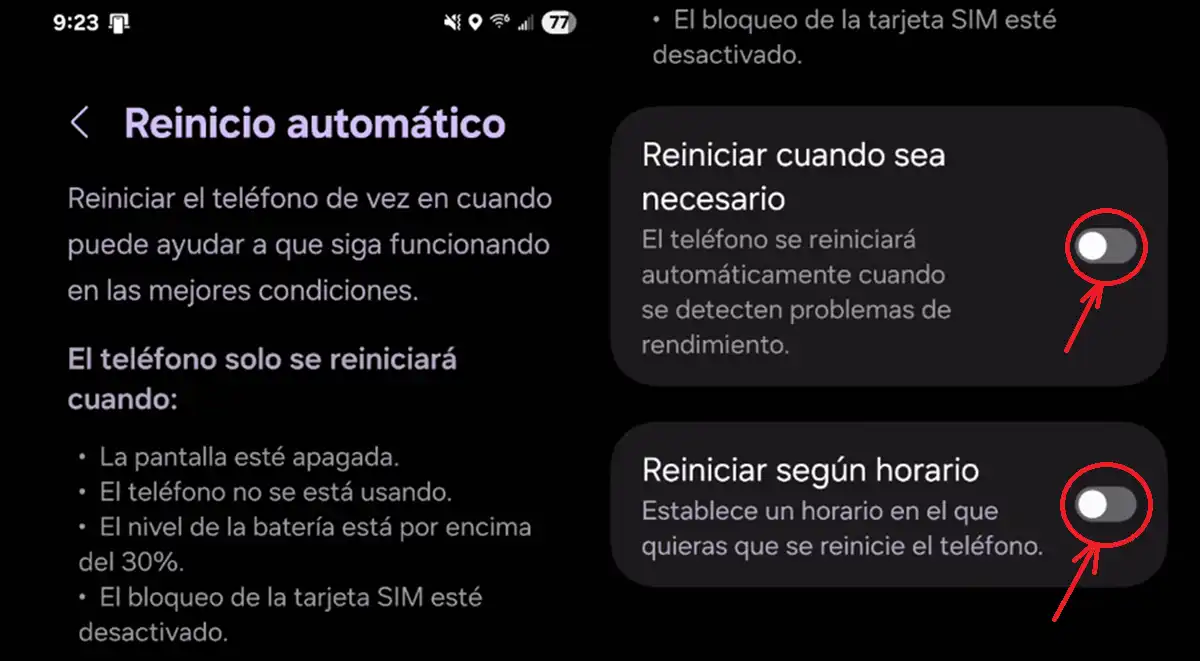
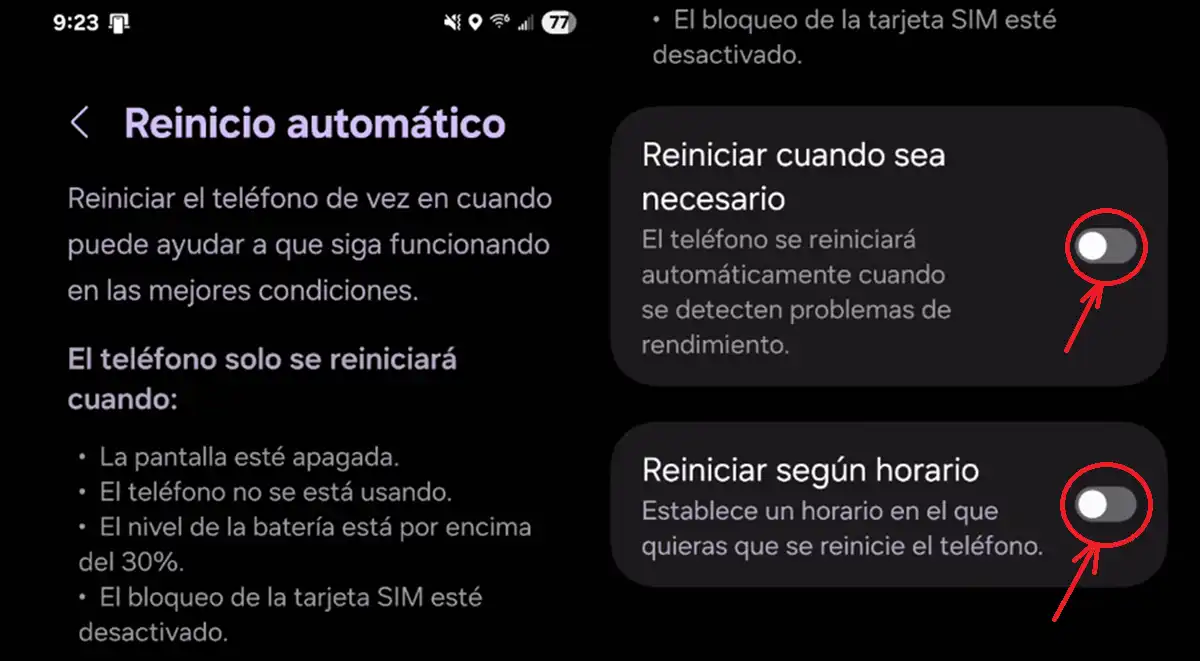
Please note that regardless of the automatic restart method you choose, Before restarting the system, ensure that the screen is turned off and that the device is not in use, ensuring that it is not interrupting any activity. Furthermore, it requires that the battery is above 30% so as not to compromise the available power and that the SIM card lock is disabled, thus avoiding the device freezing after rebooting.
This guarantees it the process is completely reliable and works autonomously at the optimal time. This way you will automate the most important maintenance, ensuring that your Samsung always works properly without you having to remember.