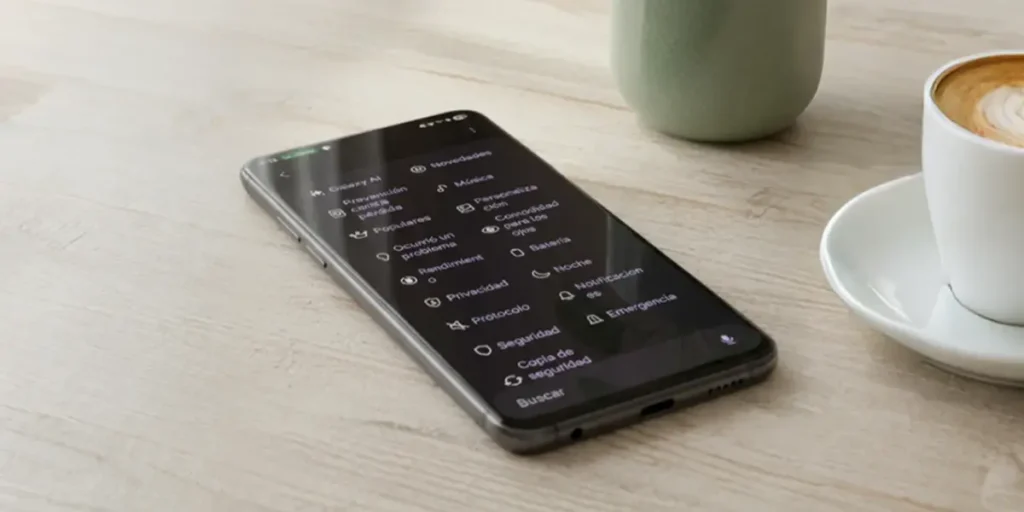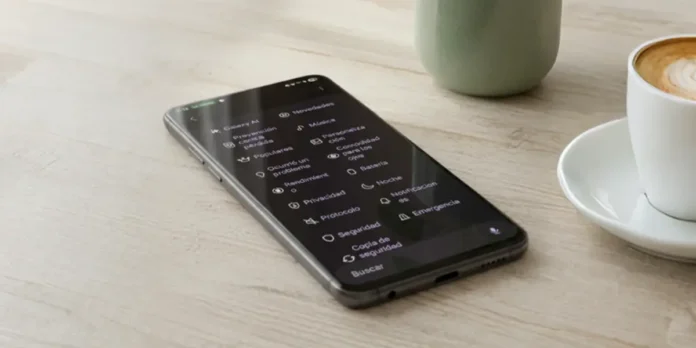
Your Samsung Galaxy is an incredibly versatile tool, packed with features designed to meet almost any need. However, Not all of these options aim to optimize your daily experience.. Some, activated by default, can consume valuable resources such as battery, affect device performance, or even collect data unnecessarily without you being fully aware of it.
That’s why I want to share with you the five settings that I always turn off as soon as I get my hands on a new Galaxy. These aren’t obvious options, so you probably haven’t already disabled it. If you want your Galaxy to be more responsive, more useful, and last longer on each charge, read on: I’ll tell you exactly what to turn off and why.
Samsung and Google advertising services
Did you know that your Samsung Galaxy also includes advertising? ANDIt’s a detail that isn’t talked about much, but the reality is that these phones come with built-in advertising. While they are not as aggressive as those from other brands, they can be quite annoying and end up ruining your user experience.. And it’s not just a matter of convenience: these advertising services consume resources on your device that could be used for something much more useful.
The most surprising thing is this On a Galaxy you get advertising twice: both from Samsung and Google services. The good news is that you can say goodbye to both with a few adjustments. Here we explain step by step how to do it.
Turn off Google ads
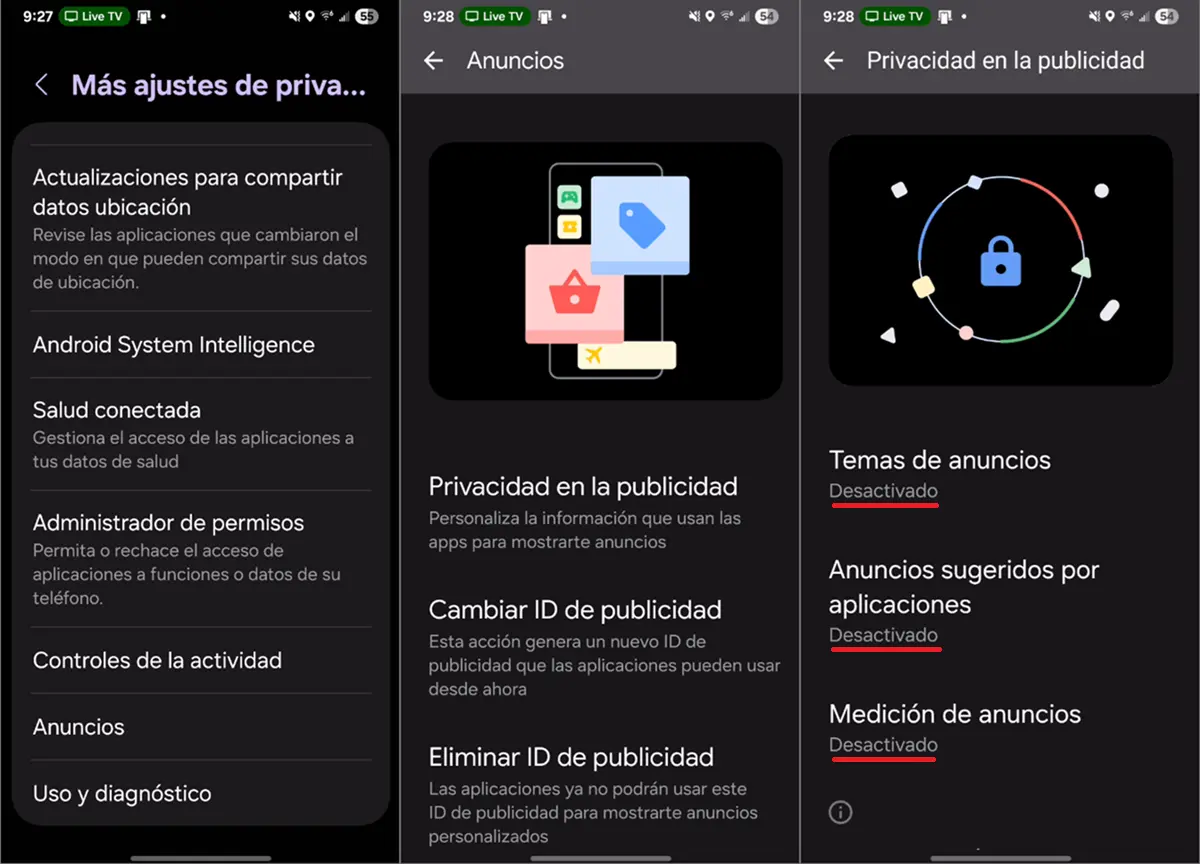
- Open the application Settings.
- Enter Security and privacy.
- Enter Additional privacy settings.
- Select Advertisements.
- Click Advertising privacy.
- Now tap on the “Ad Themes”, “App Suggested Ads” and “Ad Measurement” options and disable them all.
Turn off Samsung ads
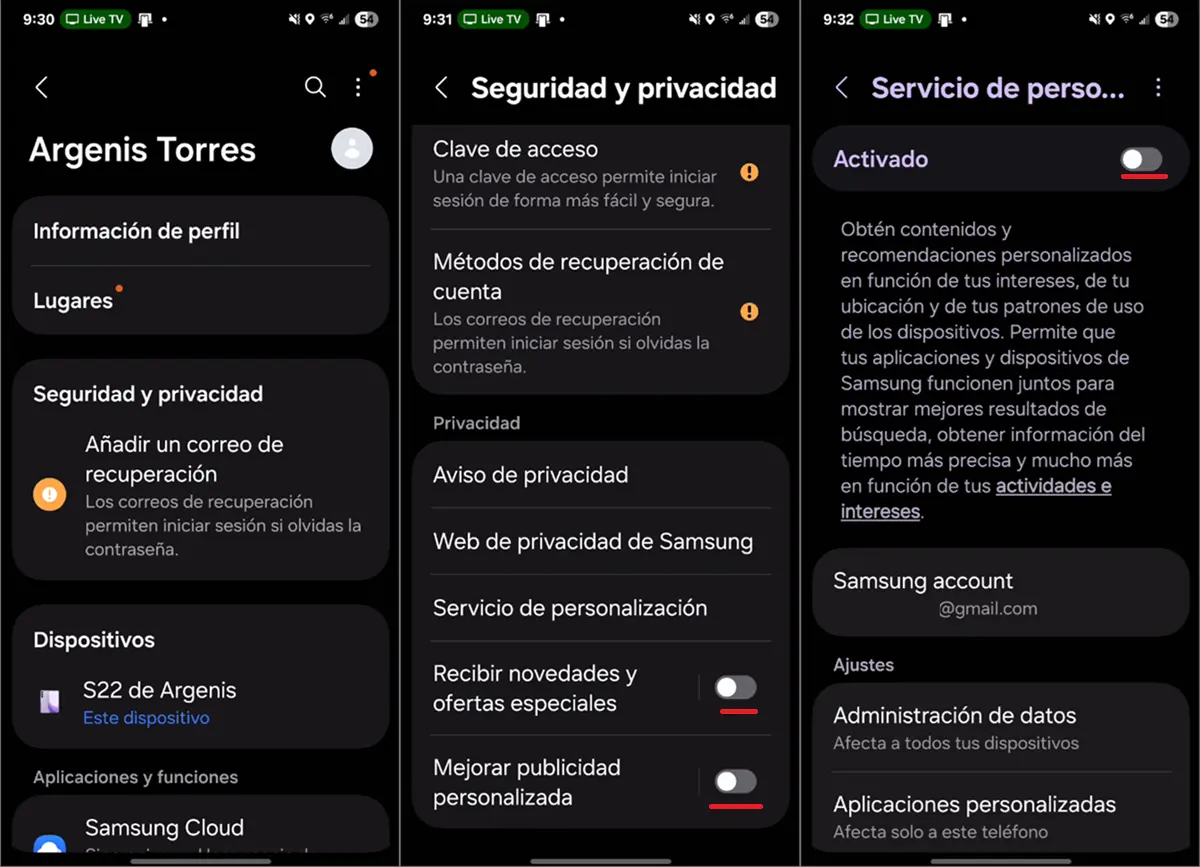
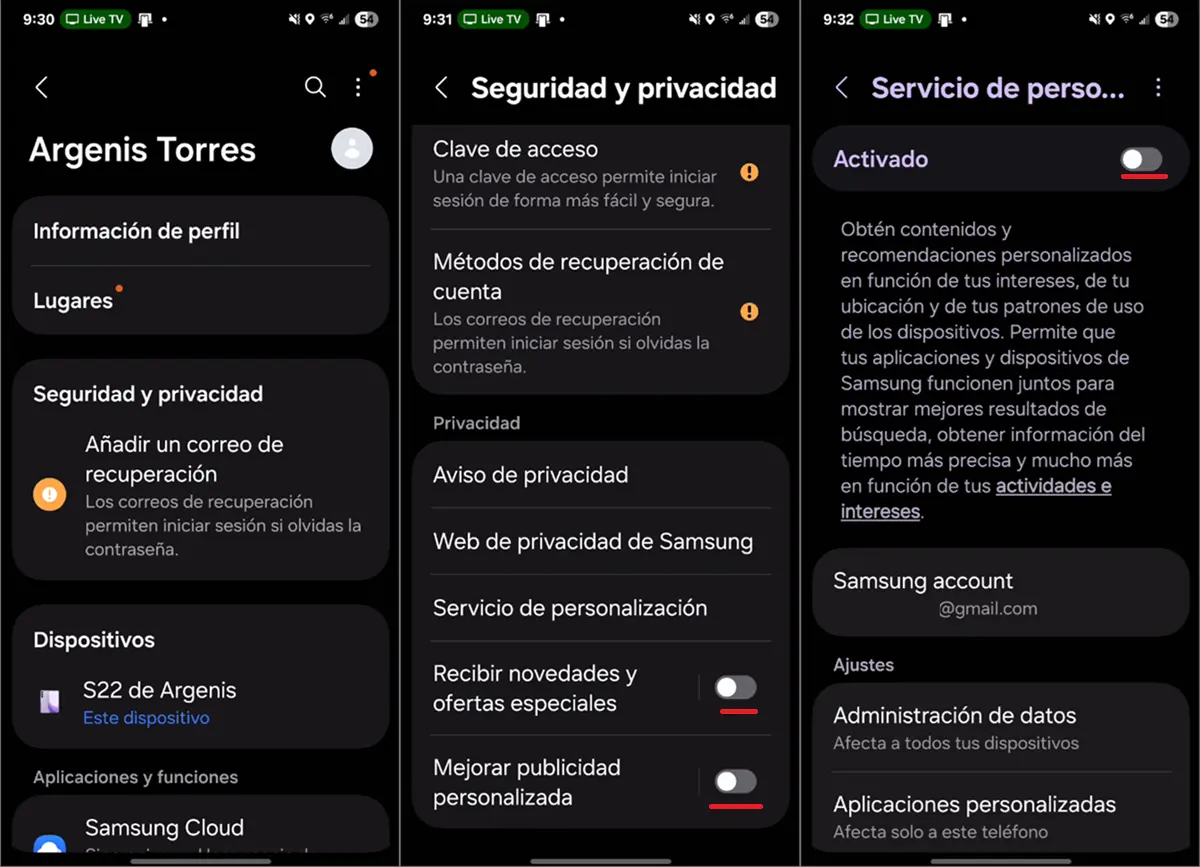
- Go to Settings of the cell phone.
- Select yours Samsung account (usually the first option in the list).
- Continues Security and privacy.
- Turn off the options «Receive news and special offers» Yes «Improving personalized advertising».
- Finally, enter Customization service and deactivate this function.
After that, you will see much less advertising on your phone, which at the same time will stop sending so much data about you to Samsung and Google servers.
Perimeter panels
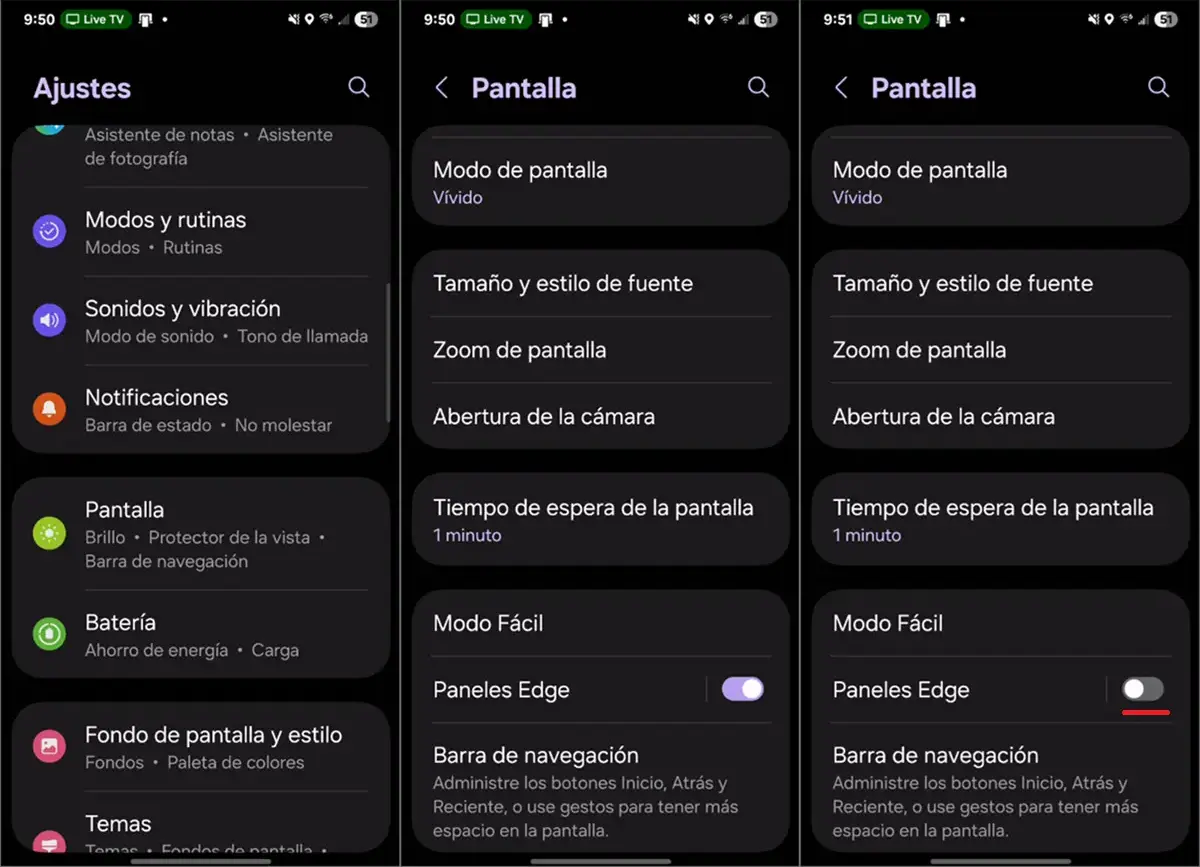
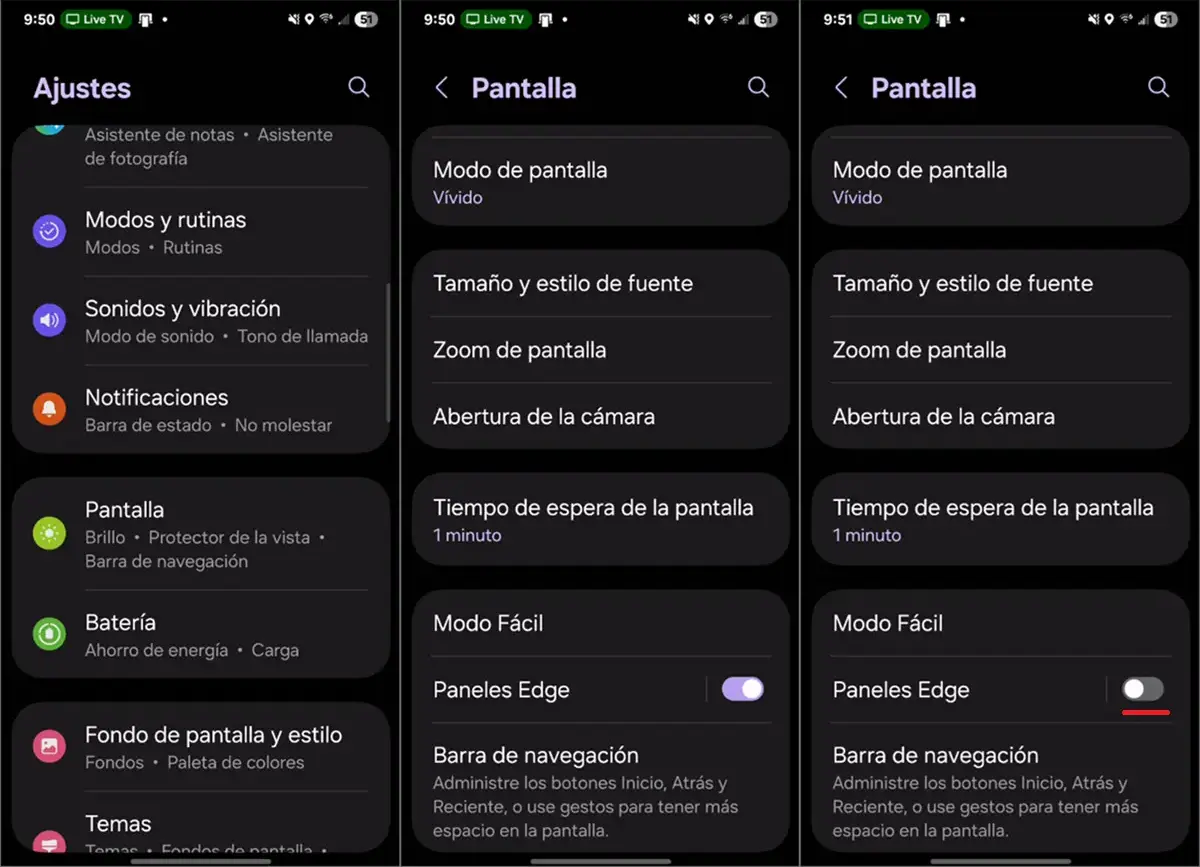
If you have a Samsung and have no idea what Edge panels are, it’s time to find out. It’s about this bar on the side of your Galaxy that gives you quick access to tools such as screenshot, translator and your favorite applications, from anywhere.
The theory seems good, but The reality is that virtually no one uses these panels. Yet Samsung continues to turn them on by default on all its new phones. If you don’t benefit from it either, here we explain how to deactivate it:
- And a Settings.
- Select Screen.
- Disable the option Edge of the panels.
What is the advantage of doing this? Well, you will no longer keep using this feature accidentally.
Limit background app usage
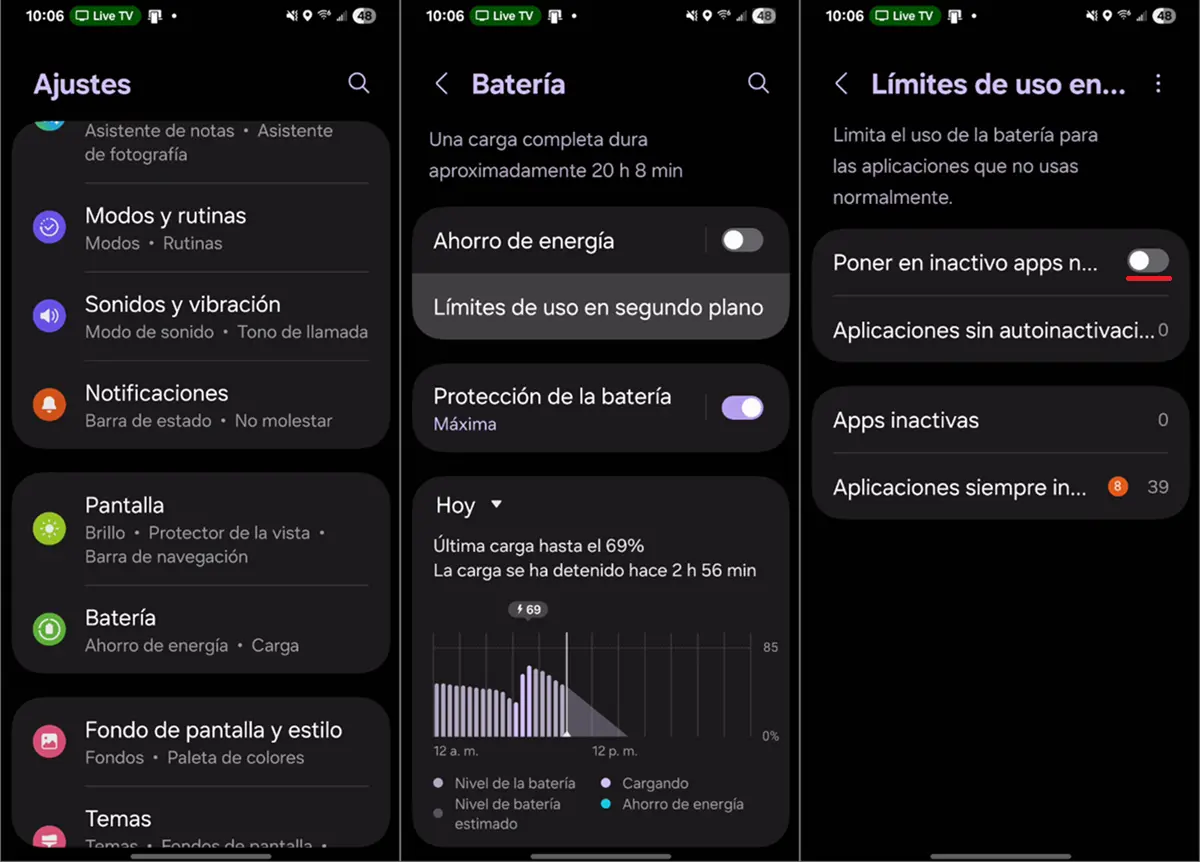
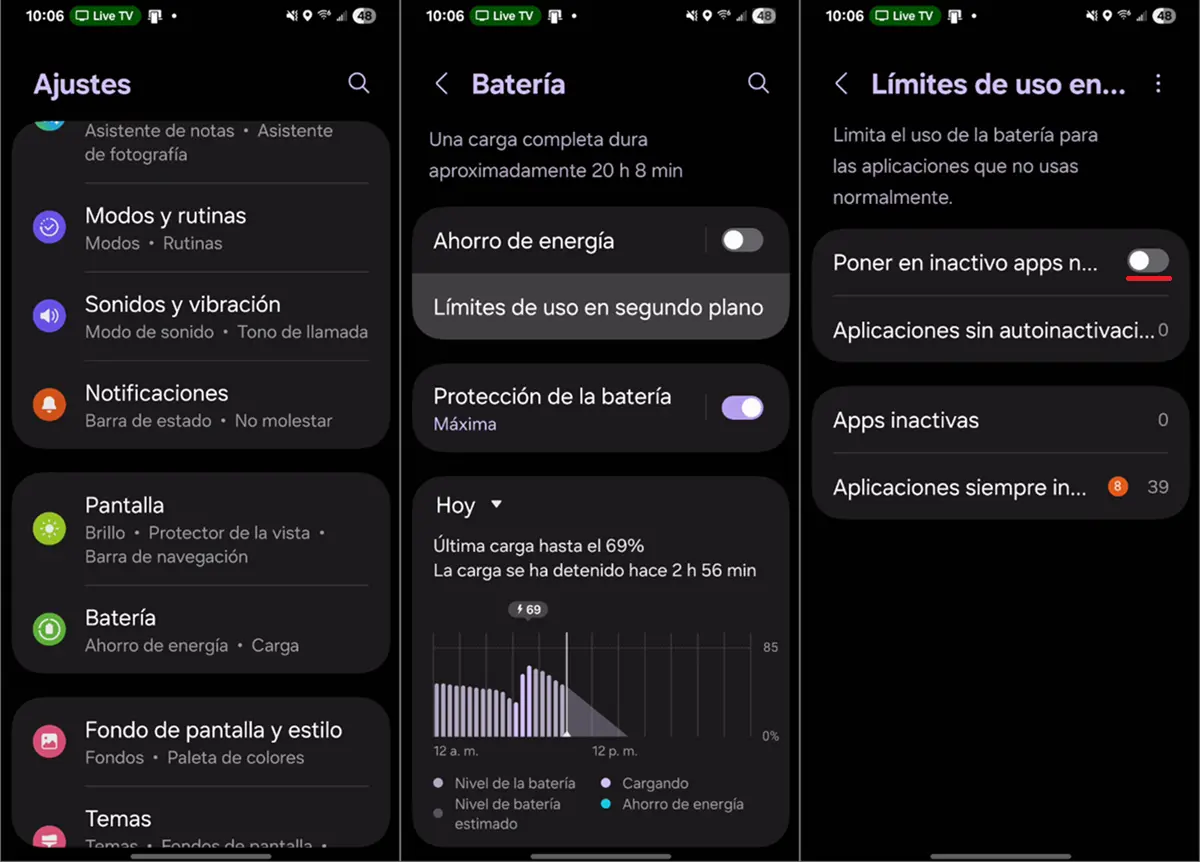
Samsung Galaxy phones don’t exactly stand out for their battery life, as they usually use small batteries. To compensate, your operating system Suspends apps in the background and limits their updates to save power. While this can extend battery life slightly, it also has a clear consequence: notifications arrive late or are missed, which can be very frustrating.
The good news is that you can easily disable these optimizations this way your applications remain active and you receive all notifications in real time. You just need to follow these steps:
- Log in to the app Settings.
- Enter Drums.
- Touch Background usage limits.
- Disable the option Turn off unused apps.
This will make the operation of your Samsung Galaxy more reliable and notifications will not be long in arriving.
Application protection
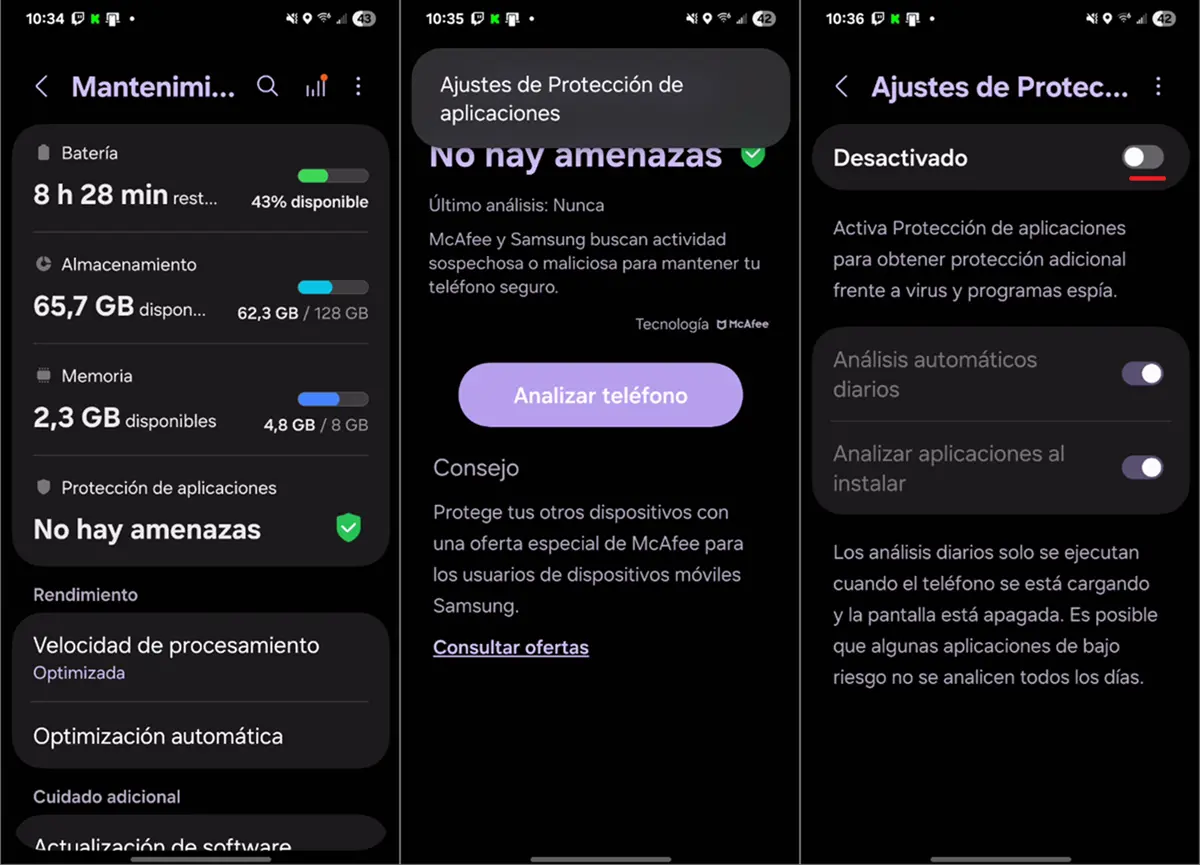
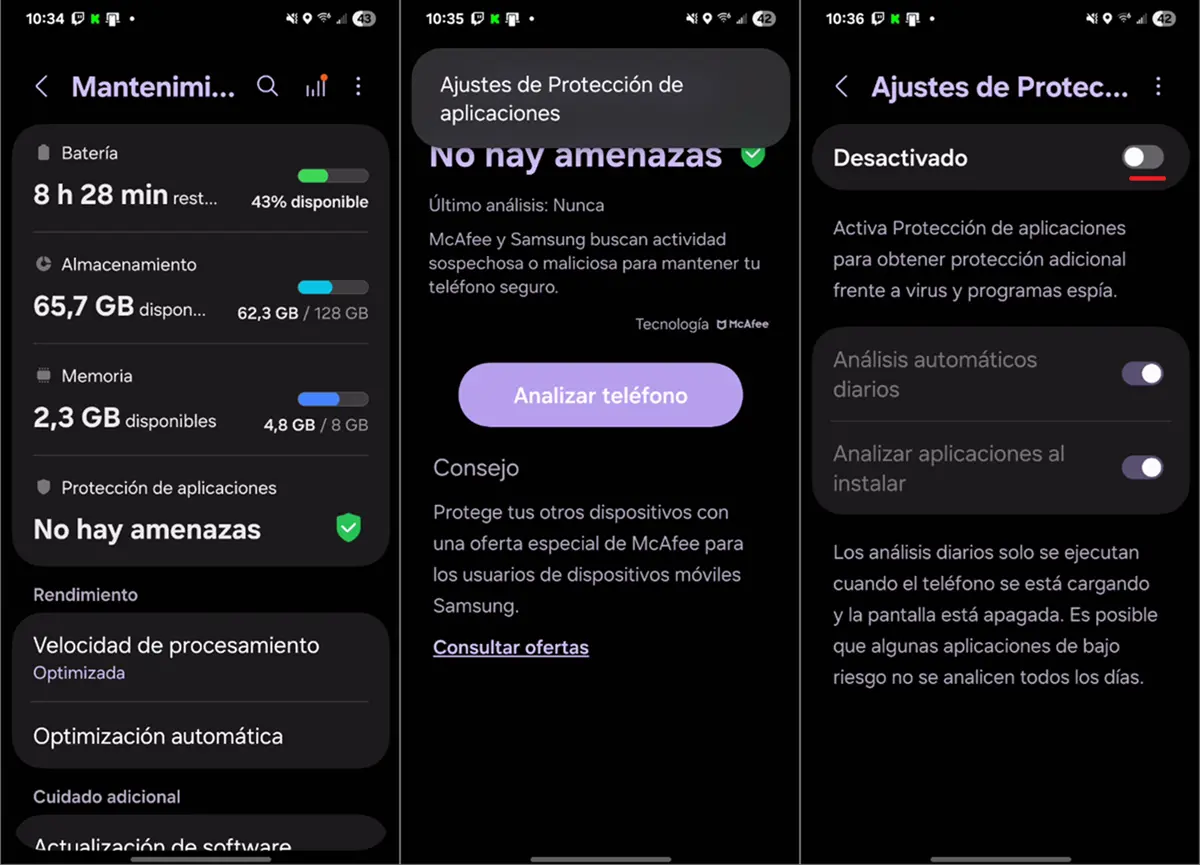
This feature acts as a security scanner Continuously checks your apps for threats. While this sounds comforting, in practice it has significant drawbacks that can affect your experience with the device.
The scanner performs daily scans that consume precious resources from your phone, slowing down its performance and impacting battery life. Furthermore, its effectiveness is limited and it tends to be overly cautiousfrequently blocking APK files that are completely safe. If you decide this protection isn’t worth it, turning it off is simple:
- Open the application Settings.
- Enter Caring for your device.
- Click on the section Application protection.
- Press the icon three dots (⁝) in the top right corner and then inside App security settings.
- touch the switch to deactivate this function.
Remember that if you only download apps from the official Galaxy Store or the Play Store, this extra layer of protection isn’t really necessary.
Data processing for Galaxy AI device only
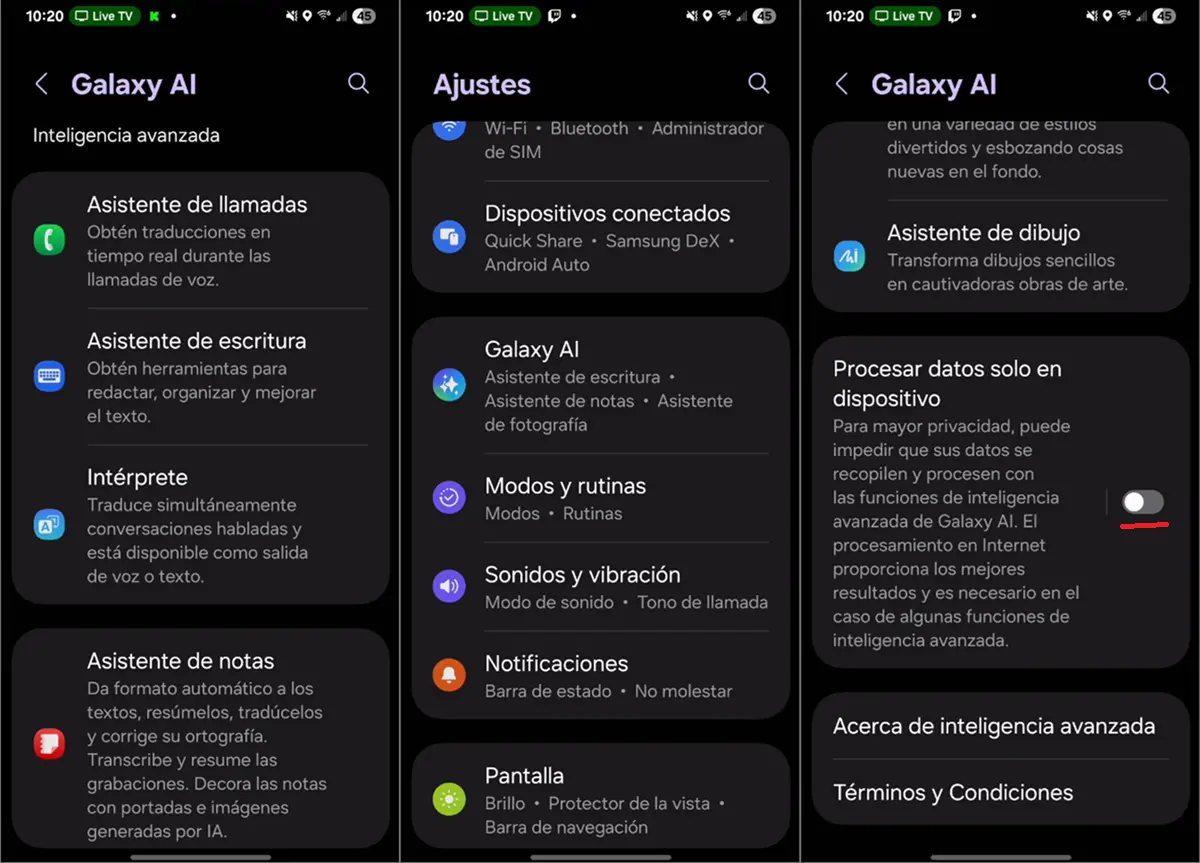
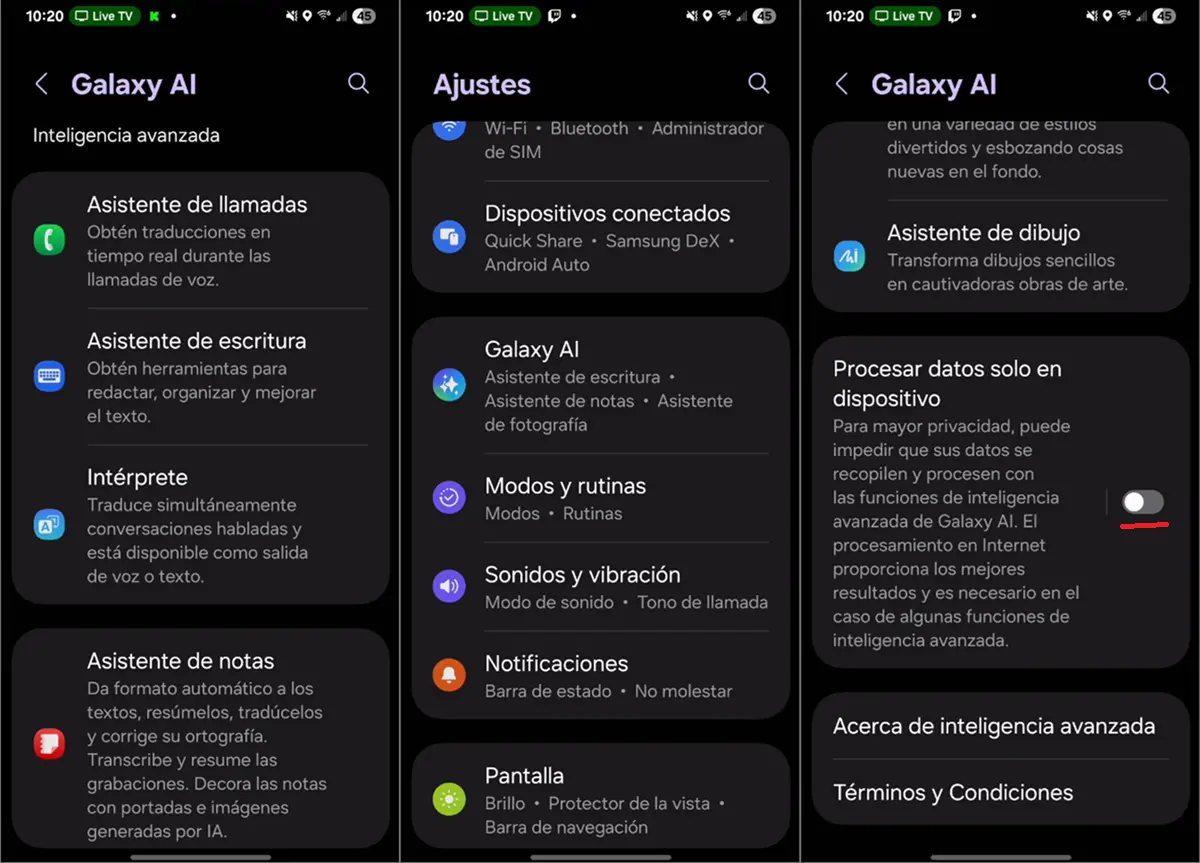
Want to make the most of your Galaxy’s AI features? This option allows you to process all data locally on your phone, without the need to connect to cloud servers. It seems ideal for privacy, but it comes with a hidden cost: significantly limits the capabilities of Galaxy AI.
By activating this feature, many of the most advanced artificial intelligence tools will no longer be available require the processing power of Samsung servers to function properly. Therefore, it is better to disable it as follows:
- Log in to the app Settings.
- Go to AI of the Galaxy.
- Disable the option Process data only on the device.
From here, your Samsung’s AI will work much better and you will receive the latest on the subject, regardless of your Samsung’s capabilities.
By the way, to get more autonomy, I recommend you see these 5 tricks that will extend the life of your Samsung Galaxy.